Using Trakt
The previous addons provide a good experience for most users. However, they only provide content from streaming services. If you want to have a more customised experience with personalised lists and other custom lists such as MCU Movies, then you can use the Trakt Lists addon.
What is Trakt?
Trakt is a media tracking service that helps users sync their TV shows and movies across numerous platforms and devices. It also allows users to create custom lists of movies and TV shows.
Lists are a collection of movies or TV shows that are created by users. They can be public or private. Public lists can be accessed by anyone and private lists can only be accessed by the owner of the list.
Creating a Trakt Account
- First, we need to create a Trakt account. Head over to Trakt and click Join Trakt For Free
- You can create an account using your Google or Apple account or use an email address.
After you have created an account, you can now use Trakt with Stremio.
Enabling Trakt scrobbling
Stremio has built-in Trakt scrobbling support. This means that you can sync what you watch on Stremio to your Trakt account. This is useful if you want to keep track of what you have watched.
Trakt scrobbling is a feature that allows you to keep track of what you have watched. This is useful if you want to keep track of what you have watched and also to get recommendations based on what you have watched. It is built into Stremio and can be enabled through the settings page.
-
Head over to your account settings on Stremio. If the link doesn't work, head over to Stremio and click on either
My AccountorLoginin the top right. -
Click on the Integrations tab and click
Authenticatenext to Trakt Scrobbling to enable it.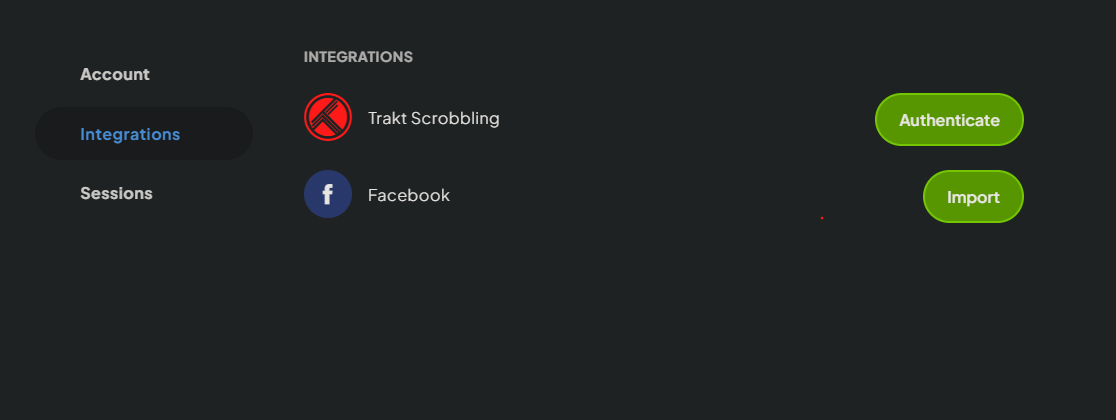
-
Login to your Trakt account and allow Stremio to access your account.
Trakt Integration addon
Now that you have enabled Trakt integration, an addon called Trakt Integration will be installed to your account.
It provides the following catalogs:
- Trakt History (Movies and TV Shows)
- Trakt Watchlist (Movies and TV Shows)
- Trakt Recommendations (Movies and TV Shows)
This means 6 catalogs will be added. You cannot configure and change the catalogs that are shown so I recommend that you uninstall this addon.
The addon is not related to the Scrobbling feature and can be uninstalled without any issues.
We will be able to get recommendations and a watchlist from the Trakt Lists addon.
Trakt Lists Addon
We will now go through setting up the Trakt Lists addon. This addon will allow you to add lists from Trakt to your Stremio homepage. This is useful if you want to have a more customised experience with personalised lists.
I will first go through setting up custom lists with MDBList and Couchmoney. These are services that can create lists for us.
- MDBList - for creating custom lists based on advanced filters
- Couchmoney - for personalised recommendation lists based on your watch history and ratings
If you don't want to create your own lists you can simply only look at the user created lists on MDBList and skip ahead to configuring the addon where you can browse popular/trending lists or search for lists.
You do not need to setup couchmoney and create your own lists on MDBList but you can, all of this is purely optional, you can have a look at all of them and choose the lists that you want to add to Stremio.
MDBList
A Trakt account is required if we want to create our own lists. However, using other users' public lists does not require a Trakt account.
MDBList offers a tool to create custom lists based on filters such as genre, rating, year, and more. You can also use lists created by other users.
I will first go through creating our own lists with our own filters. You do not need to do this and can simply use the lists created by other users.
Creating our own lists
You can only create up to 4 lists with a free account. If you want to create more lists, you will need to become a supporter.
To create our own lists, you first need to make sure you are logged in to Trakt.
Click Login in the top right corner and then click with Trakt.tv:

With MDBList, you have to create lists separetely for movies and TV shows.
To create a list for movies, head to the homepage for MDBList and you should see the Movie Search menu.
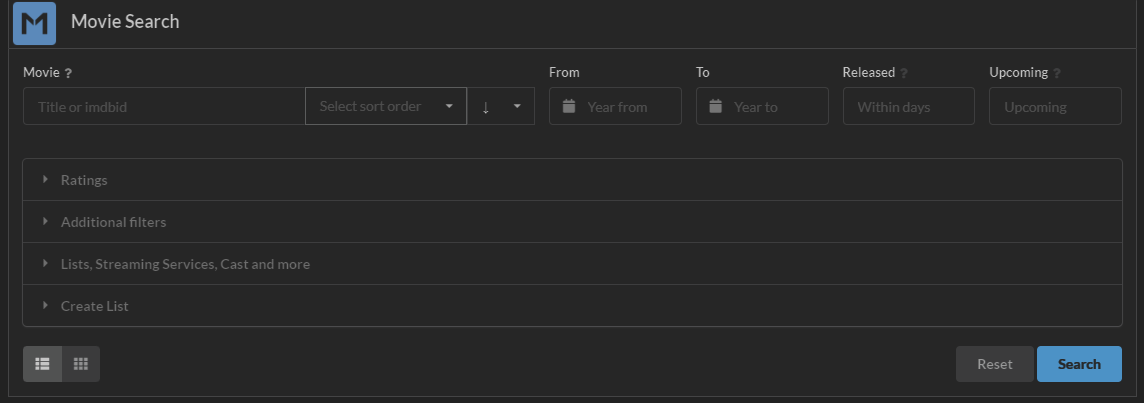
If you want to create a list for TV shows, click Shows on the top bar, and you should see the TV Show Search menu.
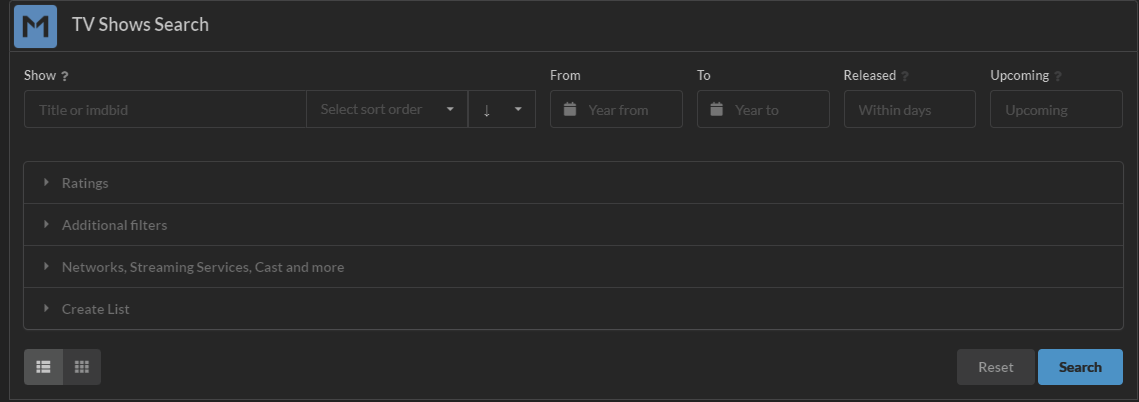
Now you need to fill in all the search criteria and then click the Search button.
Make sure you have filled in as much of the filters as you can as this will give you the best results.
Once you have clicked search, you should see a list of movies or TV shows that match your criteria.
Expand the Create List menu and fill in the name and description, then click Create MDBList + Trakt
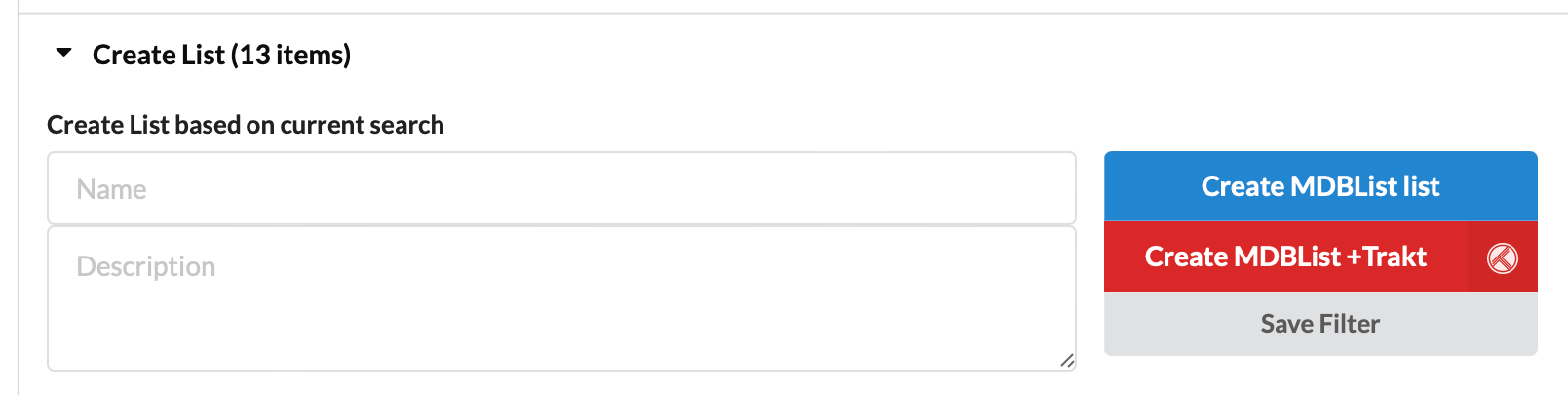
The list should now be created and you can view it on the My Lists page.
Using other users' lists
You can browse the top lists on the top lists page. There is also a search bar at the top of the page that you can use to search for lists.
I recommend you to take a look at the MDBList lists from Gary and Riz.
Once you have found a list on MDBList, keep the page for the list open in a new tab. We will use this later when we are setting up the addon.
Couchmoney
Couchmoney requires a Trakt account and you need to have some history, preferably with ratings.
Have some history on Netflix? Use Netflix to Trakt Import to save time and import your history from Netflix to Trakt.
Couchmoney creates custom personalised lists based on recently watched, trending, or a specific list. We can filter the content by date, genre, language, and popularity. We can create up to 10 lists. A Trakt account is required.
-
Go to the Couchmoney website
-
Click Login with Trakt
-
Click Yes to allow Couchmoney to access your Trakt account
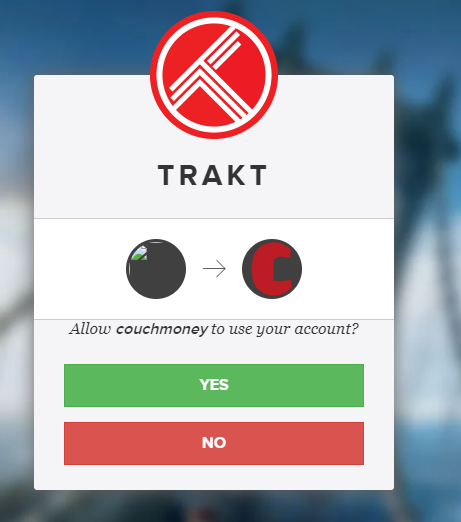
-
On couchmoney, it should now show 2 lists Movies- Recommenations and TV - Recommendations. Click the edit icon on each list and this will walk you through customising it to your liking.
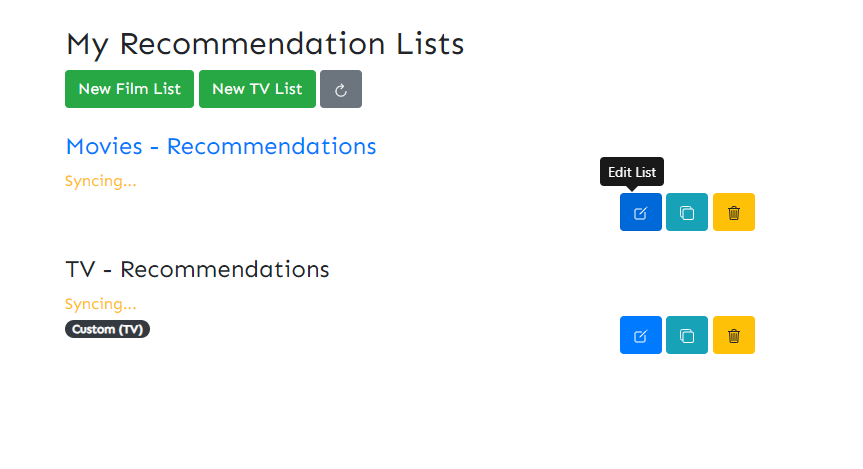 info
infoIf it says
Not enough recommendations - try rating more shows on Trakt, it simply means that you haven't added enough items to your history and given a rating.To fix this, simply head over to Trakt and find a movie or show you have watched. Then, click add to history. Click the Add a rating button just under the title and give it a rating
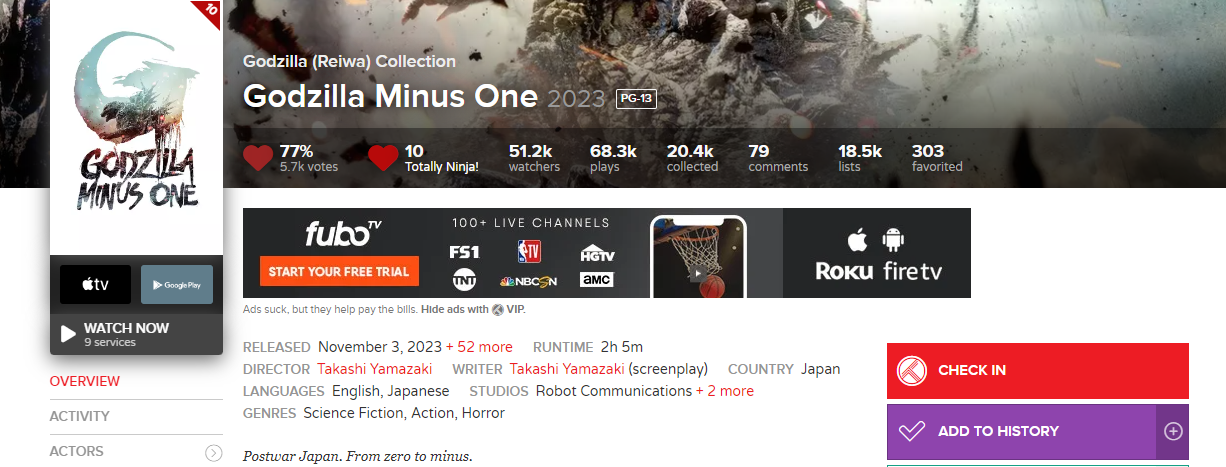
Repeat this process for a few movies and shows and then go back to couchmoney and try again.
tipIf you have watch history on Netflix, you can use Netflix to Trakt Import to import your history from Netflix to Trakt.
Now, these lists should be visible on your Trakt account.
Adding the Trakt Lists to Stremio
Now that you have chosen or created the lists you want, we need to add them to Stremio.
-
Go to the addon configuration page
-
If you want to add your own lists that you created using couchmoney or MDBList, you will need to click the
Login to Trakt.tvbutton and allow the addon to access your account.
The addon page will show an expiration date for the token. When this date is reached, the addon won't be able to access personal lists anymore. Remember to reconfigure the addon when the token expires if you want to keep using your personal lists.
-
Then, scroll down to the
Add lists section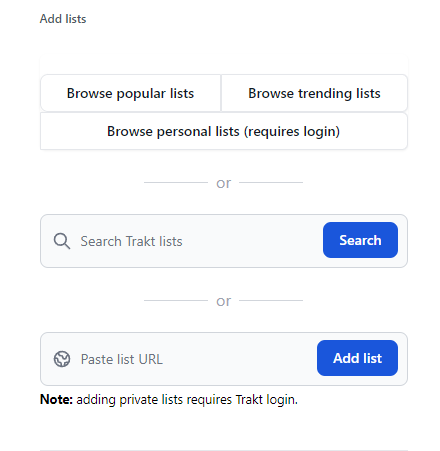
-
Now you can either add lists you found or created earlier, or browse and search lists here.
infoYou only need to click
Add listonce. If you click it again, it will show duplicates. Although there is no response when you click it, the list will be added.Adding our own MDBLists and Couchmoney Lists
For MDBList (your own lists only) and Couchmoney, click
Browse personal lists (requires login)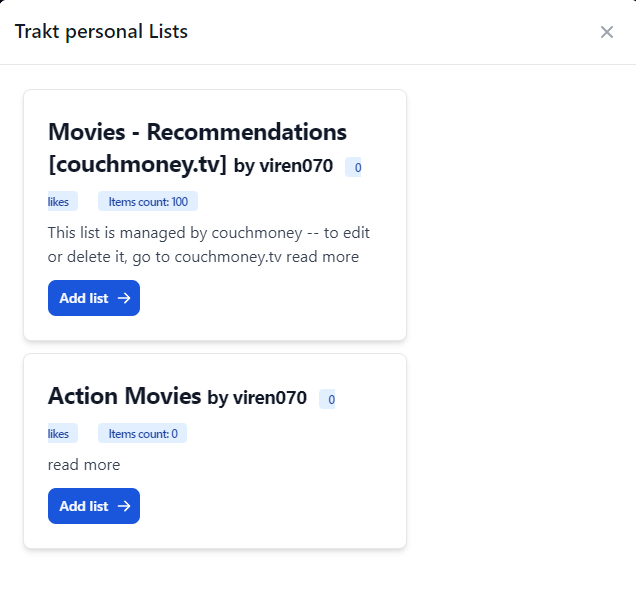
Then click Add list on all the lists you want to add.
Adding other users' lists from MDBList
For other users' list you found on MDBList, go back to the tab where the list is open on MDBList and right click the trakt icon and click
Copy link address. This will copy the URL of the list to your clipboard.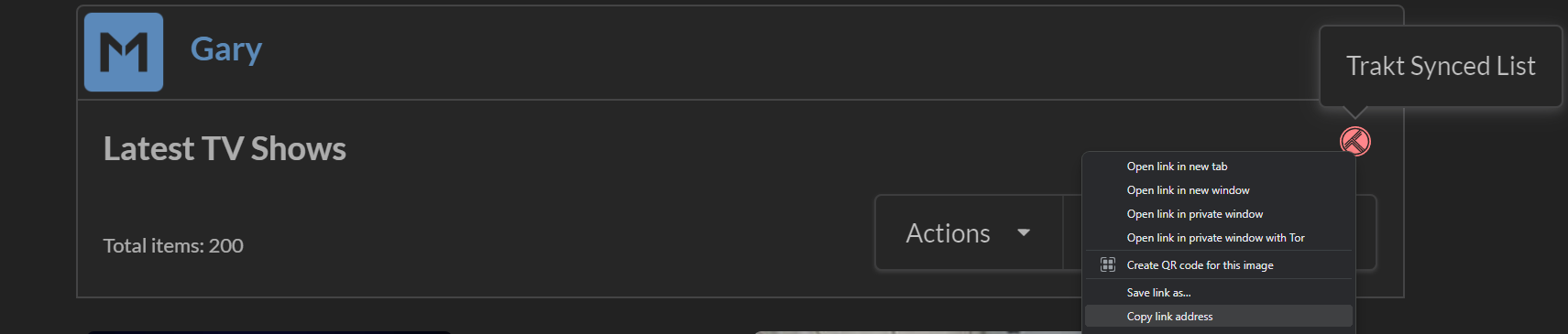
Once you have the URL, paste it into the
Paste list URLbox and clickAdd List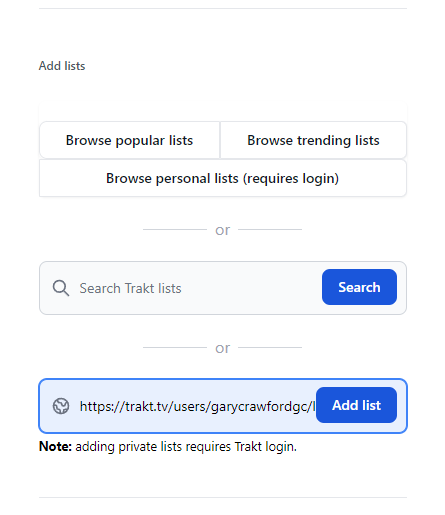
Repeat this process for any other lists you want to add.
Browsing popular/trending lists & searching for lists
You can click the
Browse popular listsorBrowse trending listsbutton to browse popular and trending lists. You can also use the search box to search for lists.For example, you could search for
marvel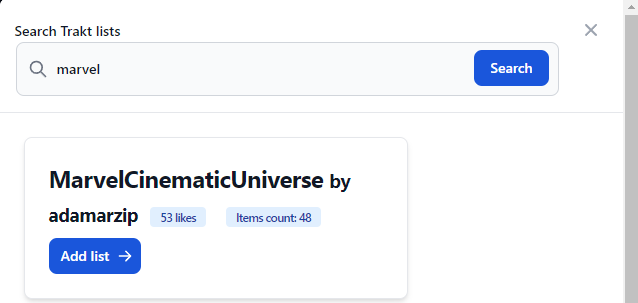
Once you find a list, click the
Add listbutton.Repeat this process for any other lists you want to add.
After you've added the lists, the lists should show up at the bottom like this:
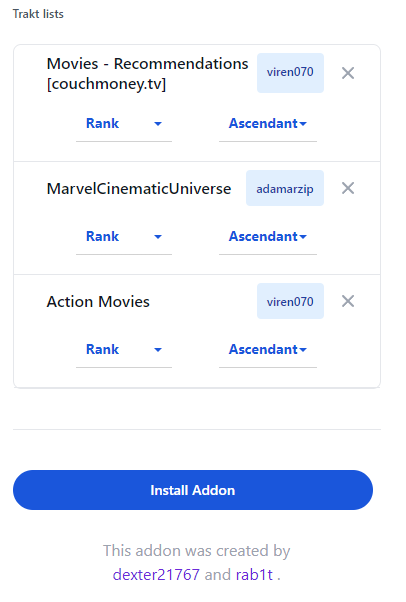
-
Drag and drop the lists to the order you want them to appear on your homepage.
-
Optionally provide your RPDB API key to show ratings on the posters.
-
Now, we need to configure the
Generic listssection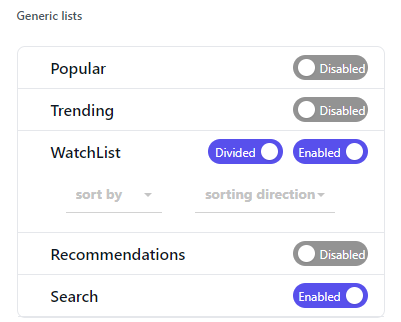
This section allows you to configure the generic lists that will show up on Stremio. I will go through each option and explain what they do.
- Poplar - This will create a catalog for popular movies and shows on Trakt
- Trending - This will create a catalog for trending movies and shows on Trakt
- Watchlist: This will create a catalog for your Trakt watchlist
- Merged/Divided: Control whether movies and shows are merged into one list or divided into two separate lists
- Recommendations: This will create a catalog for your Trakt recommendations. (If you have setup a couchmoney list, there is no need to enable this)
- Search: This will show results from Trakt when you search for a movie or show on Stremio.
-
Now click
Install Addon
You should now see the lists on your home page.
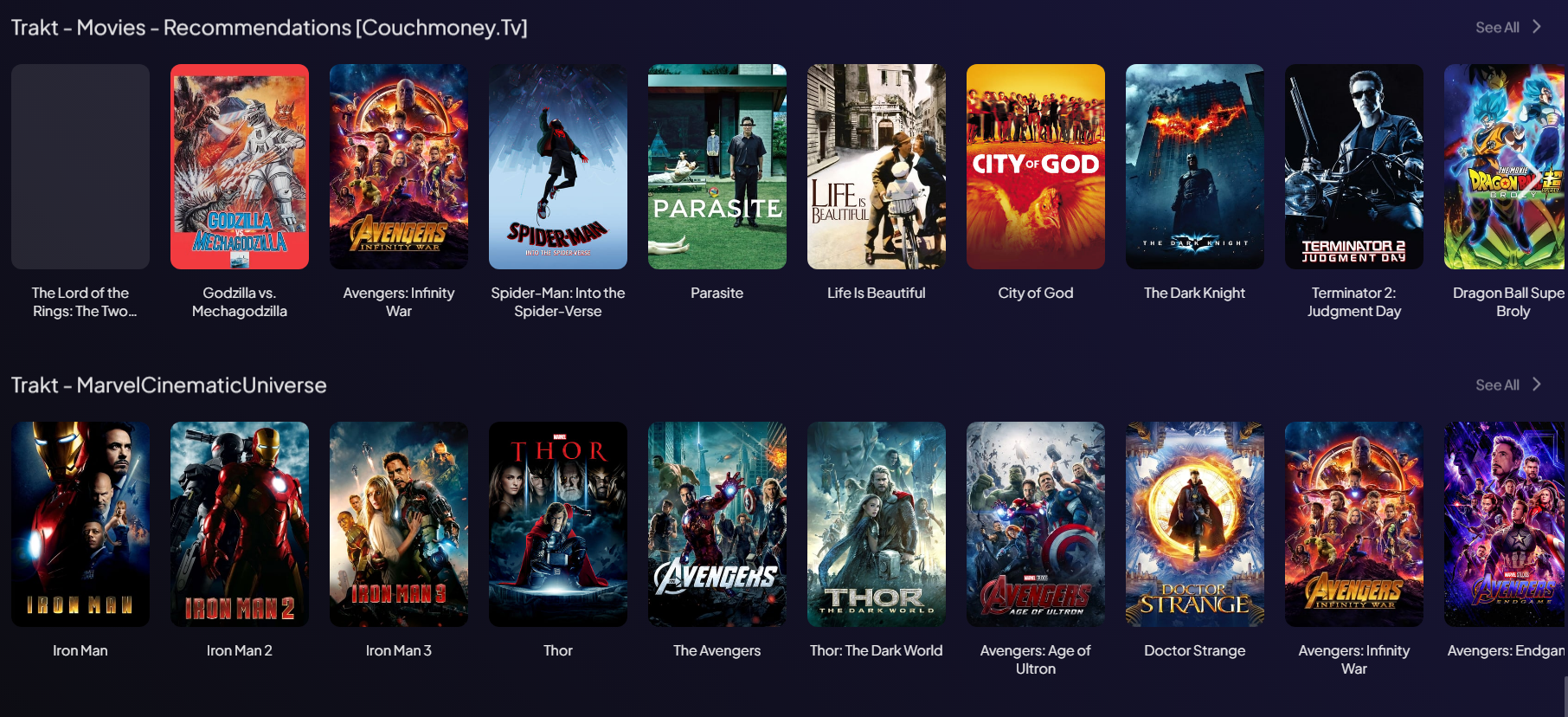
Trakt Up Next Addon
The Trakt Up Next addon will show you the next episode of a TV show you are watching. The TV show must be in your Trakt watchlist for this to work and a previous episode must have been watched.
To set this up:
- Head over to the Trakt Up Next Configuration page
- Configure the addon to your liking
- Click Install.