Setup
I will now begin the guide to setting up Stremio and its addons. I recommend that the initial setup is completed on your laptop or desktop. Once it has been setup, you can log in to Stremio with the same account on any device and your configuration will be synced to the device so there is no need to set it up again.
Creating a Stremio Account
First, we need to create a Stremio account. This allows you to keep your progress on different content synced across devices and also allows you to sync your configuration so that it does not need to be repeated.
Head over to Stremio and either sign up for an account with an email or login through Facebook.
Downloading Stremio
Here are the instructions for each platform, if you are viewing on a mobile phone, you will need to scroll horizontally to see all the different platform instructions.
Some devices (such as iPhones) do not have a Stremio app. In this case, it may be possible to use Stremio through Stremio Web.
In the Web tab below, you will find device specific instructions on how to use Stremio through Stremio Web.
You can also choose your platform below to jump to the instructions for that platform.
- Web
- PC
- Android
- Android TV
- Fire TV
- Samsung TV
- LG TV
- Hisense TV
- Phillips TV (2024+)
- Raspberry Pi
- Meta Quest
- Web
- PC
- Android
- Fire TV
- Android TV
- Samsung TVs
- LG TVs
- Hisense TVs
- Phillips TVs
- Rasberry Pi
- Meta Quest
Stremio Web is a web version of Stremio doesn't require any signup or installation.
The following steps are for using Stremio Web only. If your device has a dedicated app, then you should use that instead. You will see a separate tab if your device has a standalone app available.
- iPhone & iPad
- Vision Pro
- PC
- Android
The app available in the App Store is very limited and is pretty useless.
You can, however, install Stremio Web as an app to your device by following these steps:
- Open Stremio Web on Safari: Open Safari and go to Stremio Web.
- Add it to your home screen:
- Tap the box with an arrow located next to the address bar.
- Scroll down and tap
Add to Home Screen
- Access the app: The Stremio icon will appear on your home screen, allowing you to access Stremio Web directly.
We aren't quite done just yet. Stremio Web, on its own, does not support torrent playback or streaming videos in the browser.
To work around this limitation, you could setup a streaming server on your android phone or desktop.
However, this may be inconvenient as you may not have an android phone or you may not want to leave your desktop on 24/7.
For this reason, I will go through how to use an external player with Stremio Web first. It does, however, have some limitations.
- Torrent streaming is still not possible. This means a debrid service is required to stream torrents.
- No episode progress tracking.
- Addon-provided subtitles cannot be used (you can still use the embedded subtitles provided by the video file).
Here are the steps to set up an external player on your iPhone or iPad:
- Open the Stremio Web App: Tap the Stremio icon on your home screen to open the app.
- Dismiss the Warning: Ignore the "streaming server not available" banner by tapping
Don't show again. - Access Settings:
- Go to the settings menu by tapping the gear icon.
- Scroll down to the
Playersection and underAdvancedselectPlay in external player
- Choose an External Player: Select "Outplayer" or "VLC" from the options. Make sure the chosen player is installed on your device.
You can now open a link and it should open in the external player you selected.
To get the best experience on Apple Vision Pro, you should use the Moon VR Player on Stremio Web.
Follow this blog post to set up Stremio Web on your Apple Vision Pro. Ensure that you select the Moon VR Player as the external player when setting up Stremio Web.
After setting up Stremio Web, you should ensure that Moon VR Player is installed on your Apple Vision Pro.
Limitations: - Torrent streaming is not possible. This means a debrid service is required to stream torrents. - No episode progress tracking. - Addon-provided subtitles cannot be used (you can still use the embedded subtitles provided by the video file).
To resolve these limitations, you can setup a streaming server on your android phone or desktop.
On PC, playback in the browser will work most of the time. However, you may encounter audio issues and you won't be able to stream torrents without a streaming server.
Therefore, you will need to follow the steps below to setup a streaming server on your android phone or desktop.
If you are using Stremio Web on your android phone, then you can add it to your home screen for easy access. Here are the steps to do this:
- Open Stremio Web: Open your browser and go to Stremio Web.
- Add it to your home screen:
- The steps for this are different depending on the browser you are using.
- However, generally, you can do this by tapping the three dots and selecting "Add to Home Screen."
- Access the app: The Stremio icon will appear on your home screen, allowing you to access Stremio Web directly.
We aren't quite done just yet. Stremio Web, on its own, does not support torrent playback or streaming videos in the browser.
To overcome these limitations, you can setup a streaming server on your android phone or desktop.
Another method to use Stremio Web on your android phone is to use an external player. This method, however, has some limitations:
- Torrent streaming is still not possible. This means a debrid service is required to stream torrents.
- No episode progress tracking.
- Addon-provided subtitles cannot be used (you can still use the embedded subtitles provided by the video file).
Here are the steps to set up an external player:
- Open the Stremio Web App: Tap the Stremio icon on your home screen to open the app.
- Dismiss the Warning: Ignore the "streaming server not available" banner by tapping
Don't show again. - Access Settings:
- Go to the settings menu by tapping the gear icon.
- Scroll down to the
Playersection and underAdvancedselectPlay in external player
- Choose an External Player: Select
VLC,MX PlayerorJust Player. Make sure the chosen player is installed on your device.
You can now open a link and it should open in the external player you selected.
Stremio Server
The steps below can be used to set up a stremio server that is to be used by Stremio Web.
It is completely optional and not required for most users.
Stremio Server
On its own, Stremio Web is limited in what it can do. You won't be able to stream torrents, you may encounter audio issues and on some devices, you won't be able to play content within the browser.
On iOS, you are most likely using an external player. This has some limitations: - Torrent streaming is still not possible. This means a debrid service is required to stream torrents. - No episode progress tracking. - Addon-provided subtitles cannot be used (you can still use the embedded subtitles provided by the video file).
By using a streaming server, you can overcome these limitations. It would mean you can play in the native web browser, stream torrents without a debrid service (though I still recommend you use a debrid service anyways) and have a better experience overall.
This is why it is recommended that you connect Stremio Web to a streaming server.
There are a few ways to set up a streaming server for Stremio Web. You can either run it on your desktop or on your android device. It can also be run as a docker container on any device that supports docker. I recommend using an android device as it can be left on 24/7 more easily than a desktop.
- Desktop
- Android
- Docker
You can either use a standalone server with the Stremio Service or use the server that is built-in to the desktop application. If you are planning on using Stremio Web only, then I recommend using the standalone server.
To get started, first ensure that one of the two is downloaded and installed .
-
Download the standalone Stremio Service or the Stremio Desktop application.
-
Run the setup and then launch the application.
noteIf you are using Stremio Service, you can see if it is running by checking the system tray.
-
Open Stremio Web
-
Go to Settings
-
Click on the Streaming section, you should see this:
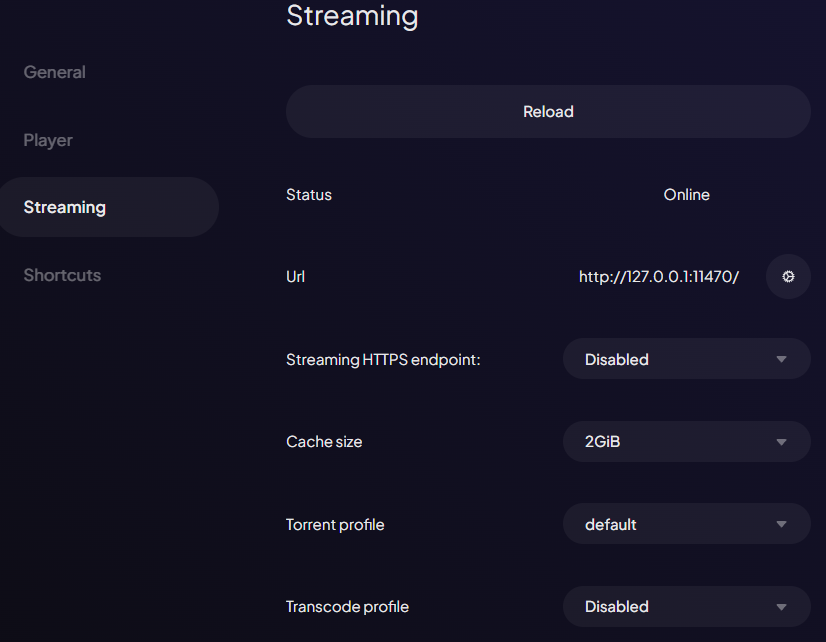 tip
tipIf it shows the Status as error, try disabling any adblockers/tracking blockers you have enabled. On Brave, it will not work without disabling Brave Shields.
You may need to also add an exception for the Stremio service in your firewall settings.
-
The Stremio service has now been correctly set up. However, you can only access it on the same device. To access it from another device (in the same network) follow the next steps:
-
Set the Streaming HTTPS endpoint to your local IP address (this option should appear as a dropdown).
-
Then copy the Remote URL and paste it into your other device's Stremio settings for the streaming server URL.
The Stremio service is now set up and can be accessed from another device.
-
Ensure the Stremio app is installed on your android device.
-
Ensure it has the notifications permission
-
Open the app and go to settings and scroll down to the Streaming Server section.
-
You should set the cache size to 10GB and torrent profile to Ultra Fast or Fast depending on your internet speed..
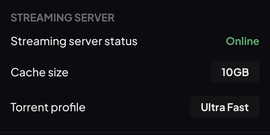
-
Below that, you will see the
Performance & Stabilitysection. Check theRun as foreground serviceoption. -
You should now see a notification in your notification bar. This means the server is running.
You can now access this server from the android device only. To access it from other devices within your network, follow the remaining steps:
-
Open Stremio Web on the same android device that is running the server.
-
Go to settings and scroll down to the Streaming section
-
You should see the following options:
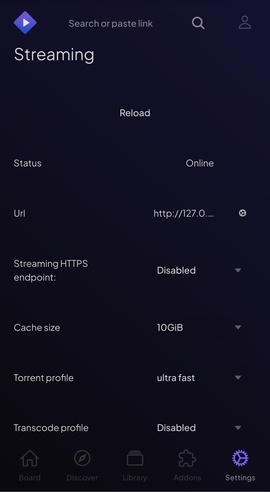
-
Set the Streaming HTTPS endpoint to your local IP address (this option should appear as an option in the dropdown).
-
Copy the Remote URL and send it to your other device.
-
On your other device now, open Stremio Web and go to settings.
-
Go to the Streaming section and paste the Remote URL into the
Urlfield.
To run the Stremio Server as a docker container, you will first need to have Docker installed on your system. You can find instructions on how to install Docker on the official Docker website.
Once you have Docker installed, you can run the Stremio Server container with the following command:
docker run -d \
--name stremio-server \
-p 11470:11470 \
-p 12470:12470 \
stremio/server:latest
Or if you prefer to use Docker Compose, you can create a compose.yaml file with the following content:
services:
stremio-server:
image: stremio/server:latest
container_name: stremio-server
ports:
- "11470:11470"
- "12470:12470"
restart: unless-stopped
and start the compose project with:
docker compose up -d
This will start the Stremio Server in a detached mode, letting you access it at http://localhost:11470 (http) and http://localhost:12470 (https).
Go to Stremio's download page and download the appropriate package for your system.
If you need help determining which package to download, refer to the following:
For windows, download the following:
For Mac OS, download one of the following depending on your version of Mac OS:

For Linux, download one of the following:
There is currently a beta version of Stremio v5 for Linux available, try it out now following this blog post from Stremio

There are packages available for popular distributions of Linux such as Debian and Arch Linux. However, there is also a flatpak link as well as a link to the source code.
The flatpak can be used to install Stremio on the Steam Deck too.
Once you have downloaded the package for your system, install it and open Stremio. Then, log in with the account you created earlier.
Stremio can be installed from the Play Store.
However, you can also download the APK for your device from Stremio's download page
Stremio is not available in all regions on the Play Store. If you cannot find it in the Play Store, you will have to sideload it by using the APK from the Stremio website.

You will most likely need to download the ARM64 APK.
- ARM (armeabi-v7a) - 32 bit
- ARM64 (arm64-v8a) - 64 bit
- x86 - 32 bit Intel
- x86_64 - 64 bit Intel
Once the Stremio app is installed, open it and log in with the account you created earlier.
Stremio is not available on the amazon app store. To install Stremio, you will need to sideload the app.
I will now go through the steps to sideload the app.
-
In the home screen, click on the search icon to access the find menu.
-
Search for Downloader
-
Click on the
Downloaderapp and then click get/download.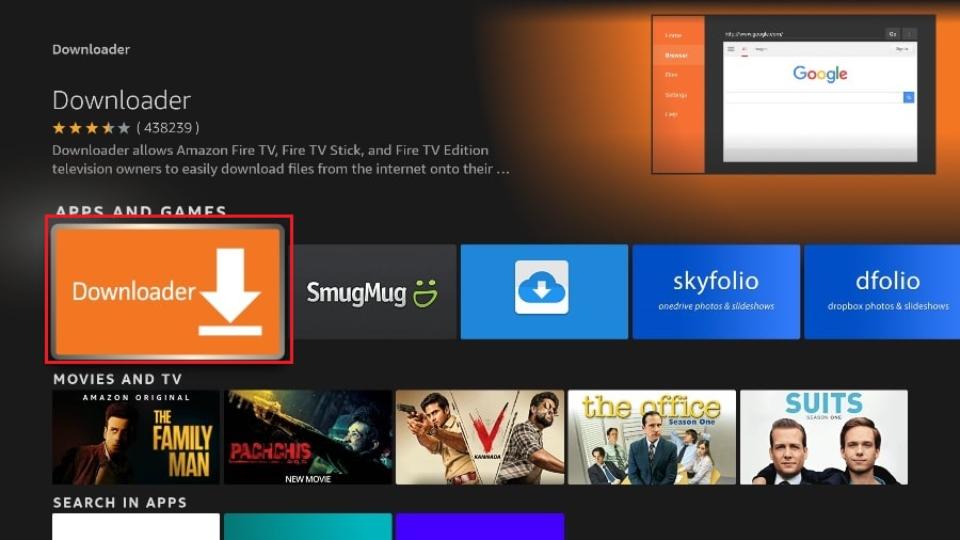
-
Navigate to the settings menu from the home screen
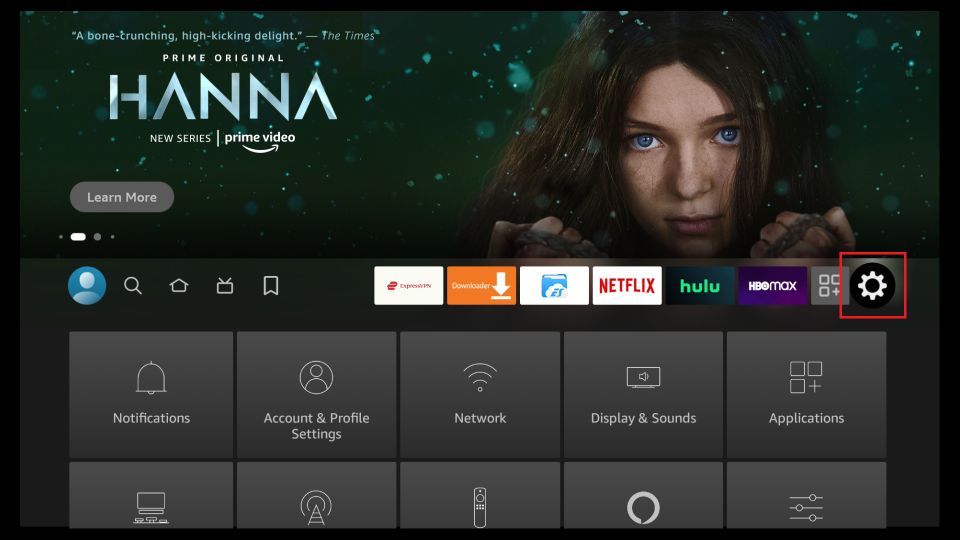
-
Scroll down to
My Fire TVand click it -
If you see the
Developer Optionssetting underAbout, click it and skip to step 11. -
Click
About -
Click
Fire TV Stick Lite/4K/4K MAX7 times quickly. -
You should then see a message saying
No need, you are already a developer -
Go back to the My Fire TV menu and click Developer Options
-
You will see either
Install apps from unknown sources, in which case you select that, and turn it ON.Otherwise, you will see
Install unknown apps. Select this, navigate to Downloader, and turn it ON. -
Go back to the home screen. Scroll to the end and click on the apps menu. Click on
My Apps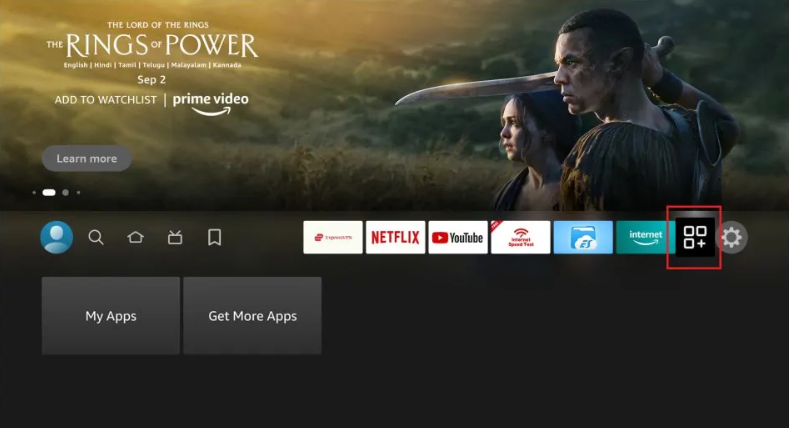
-
Select the Downloader app.
-
Click
Allowif it asks for permission to access storage -
Navigate to the Downloader settings and enable JavaScript
-
Click
Browseron the sidebar. -
Enter the following URL in the searchbar
https://stremio.com/downloadsand clickGo -
On the stremio website, scroll down to the android TV section and click the following link:
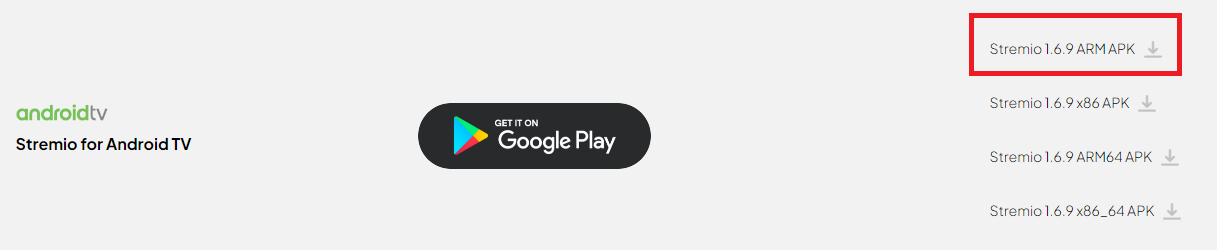
-
The download should automatically start. When the Android installation prompt shows, click
Install -
When the install is finished, click Done.
-
When you click Done, a pop-up will appear on the Downloader app. You can click
Deleteto remove the APK file. This won't delete the app. -
Stremio should now be installed to your Fire Stick. Launch Stremio from the same place you launched the downloader app from.
You can also move Stremio to the top so that you can launch it directly from the home screen
- Log in with the account you created earlier.
Stremio can be installed from the Play Store.
However, you can also download the APK for your device from Stremio's download page
Stremio may not be available in your region in the Play Store. You may, however, sideload it by using the APK from the Stremio website.
You can use either the Downloader by AFTVnews app on your TV or the Send Files to TV app on your phone to sideload the APK.

You will most likely need to download the ARM APK.
- ARM (armeabi-v7a) - 32 bit
- ARM64 (arm64-v8a) - 64 bit
- x86 - 32 bit Intel
- x86_64 - 64 bit Intel
Once the Stremio app is installed, open it and log in with the account you created earlier.
Search for Stremio in the App Store of 2019+ Samsung TV models.
Install the app and log in with the account you created earlier.
Search for Stremio in the App Store of 2020+ LG TV models.
Stremio may not appear in the search results. However, if you go to the enterntainment section of the app store. You should see Stremio
Install the app and log in with the account you created earlier.
Some Hisense TVs use Android TV, while others use a custom OS known as Vidaa OS. TVs from the USA are generally Android TV. For those with Android TV, you can simply install Stremio from the Google Play Store.
For those with Vidaa OS, you can follow the steps from Stremio's official blog post to install Stremio on your TV.
Phillips TV's (released before 2024) use Android TV OS, so you can install Stremio directly from the Google Play Store. Newer models use a custom OS called Titan OS. Stremio is available on Titan OS too.
To get it, simply search Stremio on the TV's app store and install it.
Stremio can be used on the Raspberry Pi 4 and 5 through the use of Stremio's Custom Stremio OS. Follow this blog post from Stremio to install Stremio on your Raspberry Pi.
Then, log in with the account you created earlier.
To use Stremio on your Meta Quest, you will need to sideload the app. Follow the steps in this blog post from Stremio to install Stremio on your Meta Quest.
Log in with the account you created earlier.
Configuring Stremio settings
Although Stremio is mostly ready to use out of the box, one setting you should turn on is hardware accelerated decoding. This can avoid issues relating to crashing while playing content.
And if you are planning on torrenting, then set the torrent profile to Ultra Fast and the cache size to 10GB or infinite. If you want an explanation of what these settings do, you can find more info here.
Debrid Service
I will now go through what a debrid service is and why you should use it.
It is not required and most torrent addons can be used without one. You would still be able to stream torrents as long as it has enough seeders. However, using a debrid service will provide a better experience.
What is a debrid service?
A debrid service is a service that allows you to generate unrestricted (up to 1gbps) download links for torrents and other files on supported hosters (It has more features that are discussed in Debrid Services).
It brings the following benefits:
- Using a debrid service allows you to stream torrents without the risk of receiving a notice from your ISP as you would be streaming through HTTPS
- While you are streaming something, you are not reliant on the number of seeders and can stream at up to 1gbps speeds. This makes it possible to stream some of the highest quality content available (4K, DV, HDR, Dolby Atmos, etc.) without buffering as long as your internet connection can handle it.
- If you are using a debrid service, a VPN is not required as you are streaming through HTTPS.
- You can use it for more than just Stremio. You can use it to download any type of file, whether that be games, software or audio. If it is a torrent or a file on a supported hoster, you can download it through your debrid service.
However, the drawbacks of using a debrid service are that most do not seed the torrents and will also restrict usage to one IP address at a time. This means that you are not contributing to the torrent and that you can only use the service in one location at a time.
For more details on the one IP address rule, please see this question in the FAQ.
There are some exceptions to this, which I discuss below.
Should I use a debrid service?
The answer to this question is dependent on your personal circumstances.
- Whether torrenting puts you at risk of receiving a notice from your ISP
- The popularity (number of seeders) of the content you want to watch
- Whether your internet speed is sufficient to warrant a debrid service
The main reason to use a debrid service is to avoid the risks of torrenting. As explained earlier, you are streaming through HTTPS and the debrid service essentially becomes the middle-man. However, if you are in a country where torrenting is not an issue, then a debrid service or VPN is not needed to avoid receiving a notice from your ISP.
The next big reason is to avoid buffering. However, whether it buffers or not depends on the type of content you are watching and your internet speed. If the content you want to watch is popular and has a lot of seeders, then you will be able to stream it at a high quality without buffering. However, torrents of extremely high quality content may still buffer even with a lot of seeders.
Something that is often ignored is that a debrid service cannot increase your download speeds. If your internet speed is already slow, then a debrid service will not help you stream higher quality content. You need to have a fast internet speed yourself to capitalise on the benefits of a debrid service.
With all that being said, if torrenting is not an issue, the best way to determine whether you need a debrid service is to try streaming without one. You can then try watching the content you want to watch and see if it buffers at the quality you want to watch in. If it does (and your speeds are not the limiting factor), then you may want to consider using a debrid service.
Which debrid service do I use?
I receive a commission (free days or small amount of money) if you sign up to a debrid service through (some of) the links provided. This is at no extra cost to you and is a way to support me.
There are many debrid services available to use. Here is a list of some of the most popular ones. If you have already chosen a debrid service, you can skip to the setup instructions. Otherwise, I will go through the factors you should consider when choosing a debrid service.
⚠️
These debrid services have implemented restrictions that may affect your experience.
Click here to read more.
⚠️
What happened?
Due to unavoidable circumstances, some debrid services have placed restrictions upon their services and APIs.
Real Debrid, AllDebrid, and Debrid-Link have removed the API endpoint that allows addons to determine if a torrent is cached on their service.
What does this mean for Stremio?
Debrid addons generally return 2 types of results, cached and uncached. Cached results can be streamed instantly, and uncached results which need to be downloaded (to the debrid service) before they can be streamed. With the removal of the API endpoint, addons can no longer determine if a torrent is cached on these debrid services.
Is it possible to continue using these debrid services?
Most addons have implemented workarounds to at least continue working with these debrid services. The addon debrid support table will tell you which addons will work with your debrid service.
Torrentio, the most popular Stremio addon, now uses its own cache database that is built from users' usage of the addon. MediaFusion has implemented a similar system.
StremThru has also implemented a similar system, and it shares this information with other addons. Comet and Formulio rely on it.
These workarounds are not perfect and may not be accurate. It is reliant on users using the addon to build up the cache database. When a user attempts to play a link, these addons can then determine whether that link was cached or not and store that information.
Addons cannot know for certain the exact time items would remain cached for, and for unpopular items, they may show as uncached due to not being played as much and as a result, not having its cache information stored.
Due to it not being accurate, some cached streams may actually be uncached and some uncached streams may actually be cached.
By using these debrid services, you agree to some potential inconvenience. You may have to try multiple streams before you find a cached one. However, if you are using Real Debrid, due to its massive cache, it is likely that you will find a cached stream on your first attempt, and the inconvenience will likely be minimal.
On the other hand, Debrid-Link which has far fewer users, may not have as accurate of a cache database across addons as Real Debrid. I would recommend configuring your addons to show uncached streams as well, as it is likely that some of these streams are actually cached.
Additional Restrictions
Real Debrid
- Blocked audiovisual files from a number of cyberlockers listed on the USTR blacklist or listed in the European "Counterfeit and Piracy Watch List"
- This includes several services. I'm not sure if these are the right sites, but here is what I found:
- Blocked any torrent hashes from French private torrent trackers like YGGTorrent
As a result of this, you may see an increased amount of 'Infringing file' errors when trying to play some streams, especially with French content.
When choosing a Debrid service, the factors you have to consider are cost and the value you get from it which is made up of its optimality and userbase.
I recommend coming to your own conclusion by reading the information below, in addition to your own research.
Cost
To compare the cost of each debrid service, I have created a table that compares the cost of each debrid service. This table is generated dynamically and the data it uses can be updated manually by you. I don't recommend modifying the data on mobile.
Expand me for a full table comparing the costs of all debrid services
The currency rates used here are updated semi-automatically every week.
I do not update these prices if there are sales or discounts on the debrid services. Make sure to check for any of these before making a purchase.
You may update the prices manually by clicking the Configure Table Data button.
You can also add new debrid services or remove existing ones.
This can be useful if there are sales going on or if you are buying from a reseller where local prices have been adjusted for.
| Debrid Service | Price per Year | Price per Month | Price per Day | Plan Price | Plan Duration (Days) |
|---|
What are FP (fidelity points)?
When you buy a plan from some debrid services, you will be awarded fidelity points. Once you have enough fidelity points, they can be used to extend your subscription for free.
For debrid services that offer fidelity points, there are 2 rows in the table above.
One of them takes into account the extra duration you get from the fidelity points and the other does not. The number of plans needed to get an amount of fidelity points that is entirely usable is calculated.
This essentially means the lowest common multiple of the fidelity points awarded and the number of fidelity points needed to extend your subscription. For example, if you need 1000 fidelity points to extend your subscription by 30 days
and you are awarded 800 fidelity points when you buy a plan, then you will need to buy 5 plans to get 4000 fidelity points.
Then all 4000 fidelity points can be used to extend your subscription by 120 days. The cost of 5 plans with the duration of 5 plans plus the extra duration from the fidelity points is then used to calculate an average cost.How are the fidelity points accounted for?
If you are unsure if this is something you want to use, you can try a free trial or a limited free plan.
- TorBox offer a limited free plan and a $1 24 hour trial for their Pro plan.
- All-Debrid offer a free 7-day trial with phone number verification.
- put.io offers a $0.99 1 day trial.
Alternatively, you can use the 15 day package that most debrid services offer to test them out.
Optimality
Optimality refers to your proximity to the service's servers. The closer you are, the faster the download speeds and thus the better the streaming experience. The download speeds you get directly determine the quality of the stream you can watch.
This is different for everyone. Giving my experiences with each debrid service would not be helpful as it is dependent on your location as well as many other factors.
Therefore, make sure to carry out speed tests to determine the best service for you. The speed tests for each debrid service can be found here and on their website too.
While a debrid service is unlikely to be the bottleneck in your streaming experience, TorBox has the fastest servers (80gbit NVME) which no other service can offer at prices as low as theirs.
Userbase
This is important as the more users a debrid service has, the more cached torrents it will have. Cached torrents are what you rely on when streaming content through Stremio.
A larger userbase means more cached torrents, with Real Debrid leading, and followed by Premiumize. However, the other debrid services will still have a lot of popular torrents cached.
In this regard, TorBox is not as good as Real Debrid or Premiumize. It has a smaller userbase due to being a newer service.
However, many people are now switching to TorBox due to being cheaper, addons having accurate cache indicators, and not having IP restrictions.
Most popular content will be cached on TorBox, but if you look for stuff that is not as popular, you may not find it cached.
Offcloud also has very little cached content.
Addon Support
Addon support should not generally be an issue as almost every addon supports most major debrid services.
Find a full table of addons and supported debrid services here.
Additional Features
Another thing to consider is the additional features that some debrid services offer.
I previously discussed some of the limitations of debrid services, namely the lack of seeding and the restriction to one IP address. As I said before, there are some exceptions. I will now go through them.
-
IP Restrictions:
- TorBox has no IP restrictions whatsoever. You can use it on as many devices as you want.
- Premiumize also allows several IPs. However, it does operate on a storage limitation that you may reach depending on your usage. You can find more details on this article and the fair use page (you need to be logged in for this link).
-
Seeding:
warningWith the way debrid services work, debrid services will almost always be taking more than they are giving.
The debrid services below will seed the torrent if it hasn't been cached already. In the case that its already been cached, they may not seed it, and other users can stream this cached torrent too.
- TorBox offer a seedbox that can seed for up to an unlimited amount ratio for up to 30 days. This makes it the best debrid service for seeding. (The amount of torrents you can actively seed is dependent on your plan, referred to as your
Concurrent Slots) - Debrid-Link offers a seedbox with these limits: 600 torrents and 2.5TB of data transfer per month.
- Premiumize will seed to a 2.0 ratio or for 72 hours. Whichever comes first.
- put.io is similar to Premiumize but the exact numbers are dependent on your plan. Check their pricing page for more information.
- TorBox offer a seedbox that can seed for up to an unlimited amount ratio for up to 30 days. This makes it the best debrid service for seeding. (The amount of torrents you can actively seed is dependent on your plan, referred to as your
-
Usenet:
- TorBox offers access to Usenet on its Pro plan ($110/year or $10/month). This is a unique feature that is not offered by any other debrid service. (Usenet is explained in more detail later. It is simply another way to access more content)
- Premiumize also offers access to Usenet. However, it does not support streaming, therefore it cannot be used for Stremio.
-
Custom Indexers:
- TorBox allows you to add your own instances of Prowlarr/Jackett/NZBHydra2 to be used for searching of content, this can be enabled for their Stremio addon too. This lets you use your private trackers/indexers easily with Stremio.
After considering everything, you should have a good idea of which debrid service you want to use.
Real Debrid is the most popular choice due to having the largest cache and fast loading times for most users. However, its issues with cache indicators not being accurate may not be ideal for some users. (You can read more about this in the FAQ.)
The most stable and reliable debrid service that I would recommend is Premiumize. While it is more expensive, it has one of the largest caches after Real Debrid. Having an accurate cache indicator is also a big plus, as it means you can be sure that something that says its cached is actually cached, and not something that requires you to wait for it to be cached.
TorBox is a service that is constantly improving and already offers an impressive feature set. If you only watch popular content, you may find TorBox to be more than enough. Less popular content may not be cached, but if you're okay with having to add stuff to be cached sometimes, you may find it a good choice.
EasyDebrid is a new service that uses Premiumize's cache at a lower price. It also does not have any IP restrictions. It is supported by most popular addons (Torrentio, Comet, MediaFusion, StremThru) as well as Debridio, so addon support should not be an issue.
However, It's only feature, currently, is to provide torrent downloads that are already cached on Premiumize. There are: no additional features like on Premiumize (VPN, Usenet, WebDAV etc.), no hoster downloads. The only way to add torrents to the cache on EasyDebrid would be through the Downloader app - https://downloader.hostyour.app/.
Many users have also been complaining about buffering on EasyDebrid and they seem to be getting DDOSed frequently. Therefore, I would not recommend it if you are looking for a stable and reliable debrid service.
Setting up a debrid service
I will now cover the instructions of setting up each debrid service I previously mentioned.
- TorBox
- Premiumize
- Real Debrid
- AllDebrid
- Debrid-Link
- Offcloud
- put.io
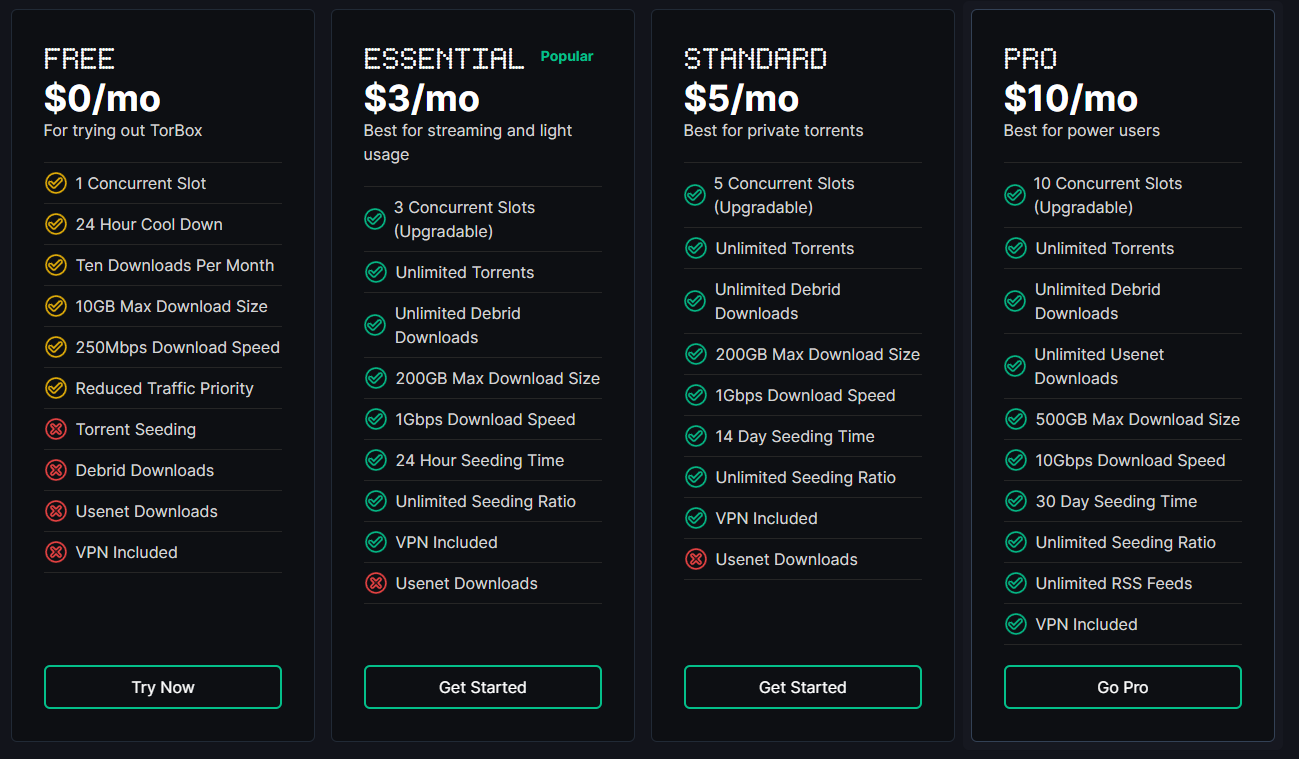 Torbox is a relatively new debrid service but it is unique in that it offers a lot more.
It offers :
Torbox is a relatively new debrid service but it is unique in that it offers a lot more.
It offers :
- A way to seed your torrents for up to 30 days to an unlimited ratio
- Access to Usenet (Usenet is explained in more detailed below. It is simply another way to access more content)
To set up a Torbox account, follow these steps:
-
Go to Torbox's website
-
Click
Get Started For Free NoworLOGINin the top right corner to create an account. -
Click
Don't have an account yet?at the bottom of the page. -
Fill in the email and password fields and click
Continue -
You will be sent an email to verify your email address. Click the link in the email to verify your email address.
-
You will then be taken to the Dashboard.
-
Go to the Subscription page and choose a package.
infoYou may get an alert saying
Do you want to use this referral code? If you already have a code, this will replace it.This is because the above link has a referral code in it. You will get 7 days free if you accept my referal code for each purchase you make.You may also enter this referral code manually at the bottom of the page:
9ca21adb-dbcb-4fb0-9195-412a5f3519bc -
Now you can choose the plan you want. You can choose to pay a subscription or a one-time payment. A yearly subscription has the best value.
noteTo access Usenet and the 30 day seeding time, you need to buy the highest tier package - the
Propackage. -
Once you have decided on a package, click
Subscribe -
Then, follow the steps at the payment page to complete your purchase.
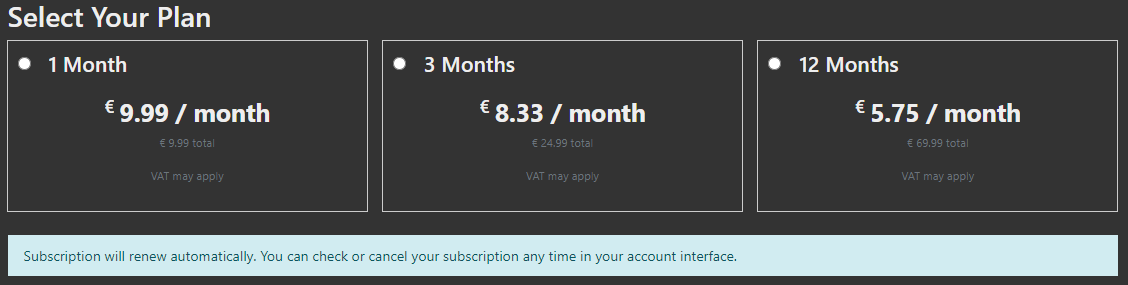
- Go to Premiumize's website
- Click Sign Up in the top right corner to create an account
- Click
Buy Premiumat the top of the page - Choose a package and subscribe.
Please make sure you have read the warning about the restrictions they have implemented before proceeding.
You can find the warning here just after the list of debrid services.
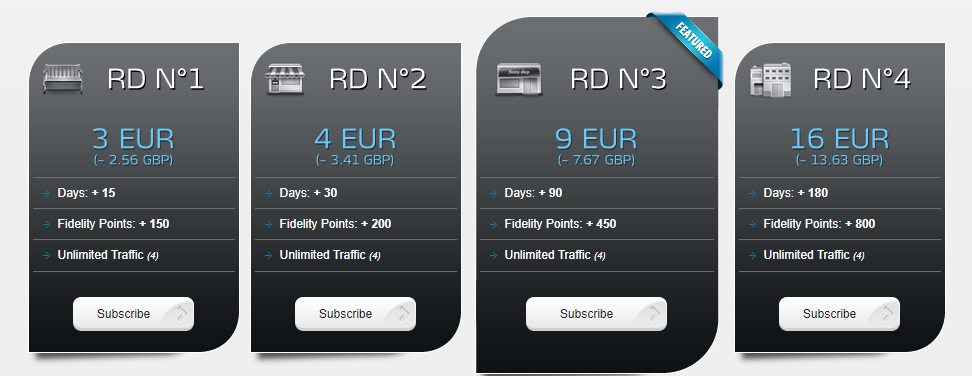
- Go to Real Debrid's website
- Click Sign Up to create an account
- Go to the Premium Offers page
- Choose a package and subscribe.
Please make sure you have read the warning about the restrictions they have implemented before proceeding.
You can find the warning here just after the list of debrid services.
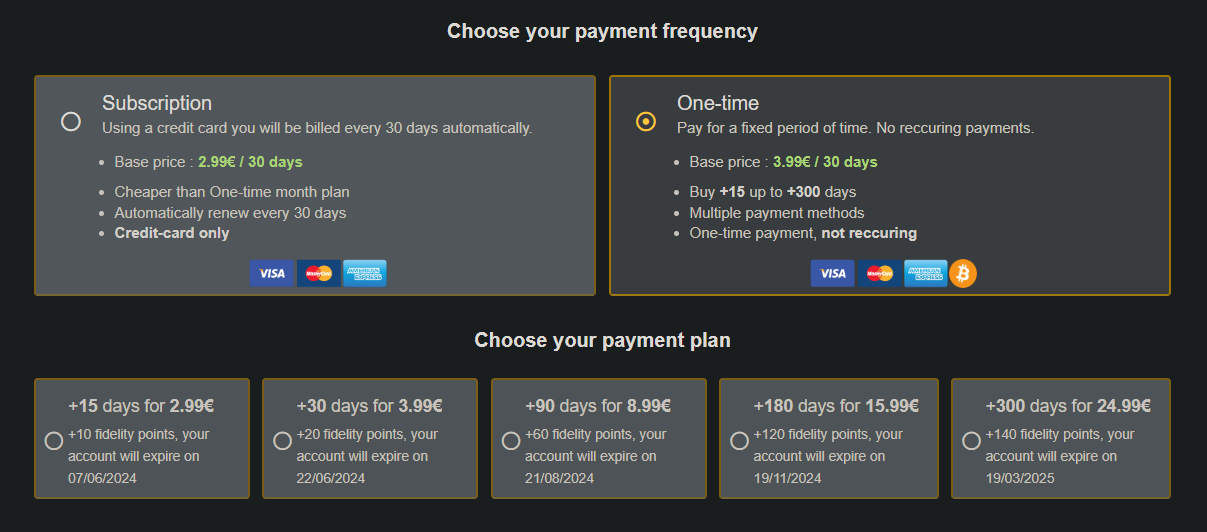
- Go to AllDebrid's website
- Click
Create an accountat the top and register for an account. - Go to the Pricing page
- Choose a package and subscribe.
Please make sure you have read the warning about the restrictions they have implemented before proceeding.
You can find the warning here just after the list of debrid services.
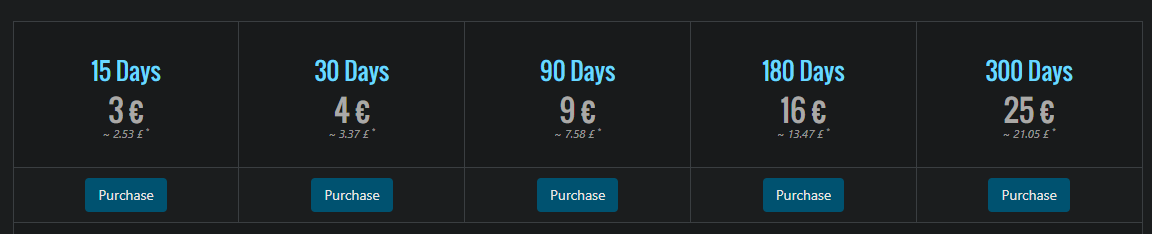
- Go to Debrid-Link's website
- Click Register in the top right corner or
Try it Freeon the home page. - Fill in the required details and click
Register - Click
Premiumin the top right corner - Choose a package and purchase it.
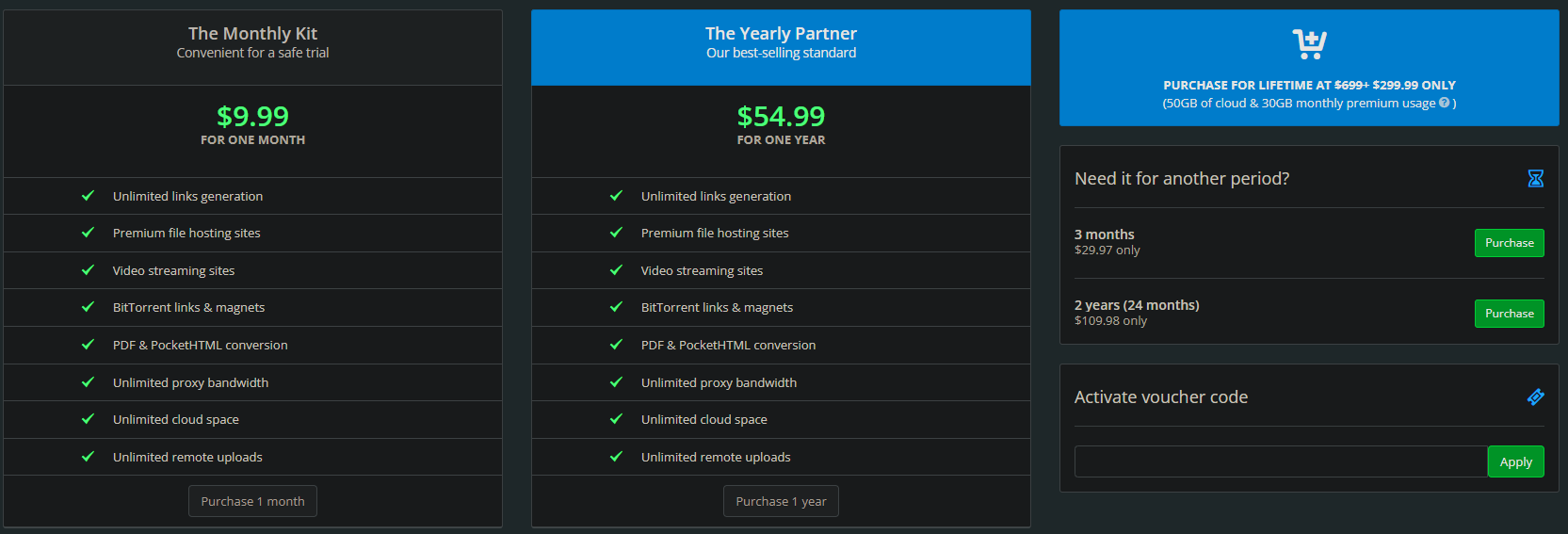
- Go to Offcloud's website
- Enter your email and click
Join us for free - You will be sent an email to set your password, set your password and log in.
- Click
Shopfrom the navigation bar on the left. - Choose a package and purchase it.
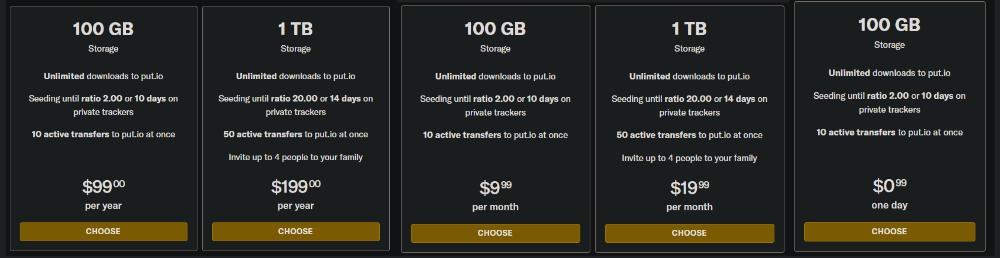
- Go to put.io's register page and create an account
- You will see a banner asking you to activate your account. Click the button to go to the billing page
- Choose a package and purchase it.
Put.io offers two plans for which you can either pay monthly or yearly. One plan gives you 100GB of storage and the other 1TB. Depending on the amount and size of files you will be streaming, choose the plan that suits you best.
I believe that the storage is not made up of the accumulated size of all the files you have downloaded, but rather the amount of files you have downloaded and stored currently. You can delete files to make space for new ones.
However, I am unsure of the accuracy of this information. If you are considering put.io, then I would recommend contacting their support or looking at their FAQ.
Usenet
I will now go through what Usenet is and why you may want to use it.
Usenet is completely optional, and for the average user, it is not needed and should not be considered, simply skip to Setting up your addons. You may read the Should I use Usenet? section to determine if you need it.
What is Usenet?
Usenet is a form of decentralised internet communication that consists of various different "newsgroups". You can think of a newsgroup as a forum where people can post messages and files. For the purpose of Stremio, the files we are interested in are the binaries (NZB files) for video content that are posted to the newsgroups.
Each different newsgroup is dedicated to a specific topic. These newsgroups can have their own moderators and rules. This is very similar to subreddits on Reddit, for example.
Providers
To access Usenet, you need a Usenet provider. A provider will host the servers that store the content from the newsgroups. This provider will give you access to their servers where you can download content from the newsgroups. Usenet providers will be paid services due to the real costs of hosting the servers and the bandwidth required to provide access to the content.
The content on different Usenet providers is theoretically the same as the content on all newsgroups is mirrored across all providers. However, due to issues like data corruption, takedowns, and different retention periods, some content may not be available on all providers.
For this guide, we will only be considering Easynews and TorBox as Usenet providers as they are the only ones that have addons for Stremio. However, generally, the factors to consider when choosing a Usenet provider:
- Data Limits: Depending on your plan, you may have a fixed amount of data you can download per month. You will have to consider how much data you will be downloading and choose a plan accordingly.
- Retention: This is the amount of time that the provider will store the content for. The longer the retention, the better.
- Connections: This is the number of connections you can have to the server at the same time. The more connections you have, the more devices you can use the service on at the same time, as well as the number of files you can download at the same time.
Indexers
Usenet has a lot of content, and to search for this content, most providers will have some sort of search engine that you can use. However, you may not be satisfied with the search engine provided by your Usenet provider. There may be content on the newsgroups that you cannot find through their search engine.
This is where indexers come in. Indexers are websites that index the content on the newsgroups and allow you to search for content. As independent, dedicated services to search for content, they are usually better than the search engine on your Usenet provider.
You can use multiple indexers at the same time to increase the chances of finding the content you want. Different indexers may specialise in different types of content.
Should I use Usenet?
The main reason to use Usenet is to access more niche content as well as getting files of larger sizes (and thus higher quality, usually) than what is available through torrents.
Just like with debrid services:
- Usenet providers offer extremely fast download speeds, which mean that only your internet speed will limit the quality of the content you can watch.
- The content is aquired through HTTP with SSL encryption, so you are not at risk of receiving a notice from your ISP.
- Usenet can be used for more than just Stremio. You can download any type of file, it doesn't have to be video files. If it is on Usenet, you can download it.
Most people will not need to use Usenet. Torrents are usually sufficient. Even if you may need to use Usenet, you will most likely use it as a backup to your debrid service.
However, in some cases, where torrents are not sufficient - such as for German content - Usenet may be the only way to access the content you want.
If you are currently satisfied with your debrid service, then I do not recommend using Usenet. However, it can act as a backup to your debrid service if you want to be prepared for any situation.
How do I use Usenet with Stremio?
There are only two ways to access Usenet content through Stremio.
There are two ways to access Usenet content through Stremio:
-
Easynews
Easynews is a Usenet provider with three Stremio addons available. These addons allow you to access content found through Easynews' internal search engine. However, you are limited to the content that their search engine can locate.- Easynews allow you to stream the usenet files directly from them. This does, however, mean that Easynews streams can take a long time to initially load, but once loaded, it usually doesn't buffer.
-
TorBox
TorBox is a debrid service that includes Usenet access as part of itsPropackage. It uses undisclosed providers and indexers to offer Usenet content and provides its own Stremio addon for accessing both Usenet and torrent content.- TorBox allows integration with your own NZBHydra2 instance, enabling the use of custom indexers.
- Usenet downloads via TorBox must be cached before streaming, similar to torrents. However, Usenet downloads typically cache much faster, often within a few minutes, as they are not dependent on seeders.
I will now go through the setup for each of these services.
- Easynews
- TorBox
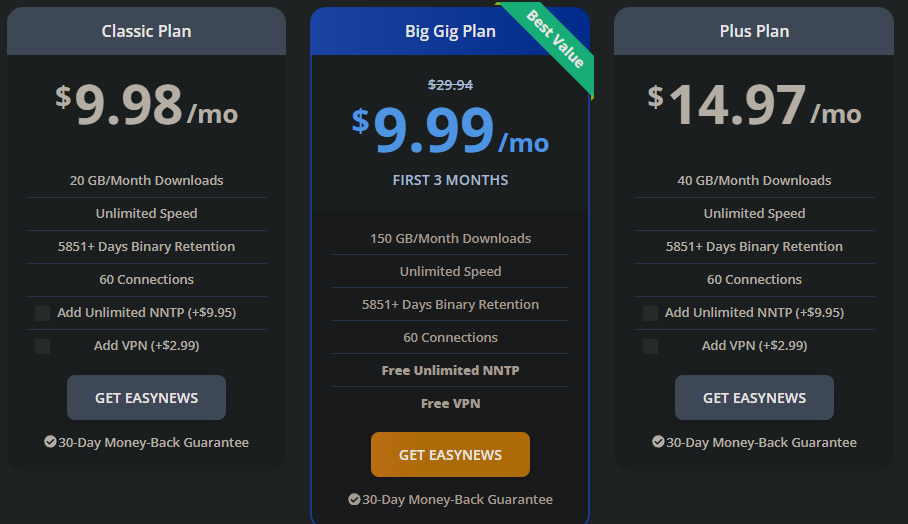
- Head to Easynews's signup page
tip
Use one of the following deals to get a discount on your subscription:
- Choose a package, fill in your details and subscribe.
- Complete the payment and signup process.
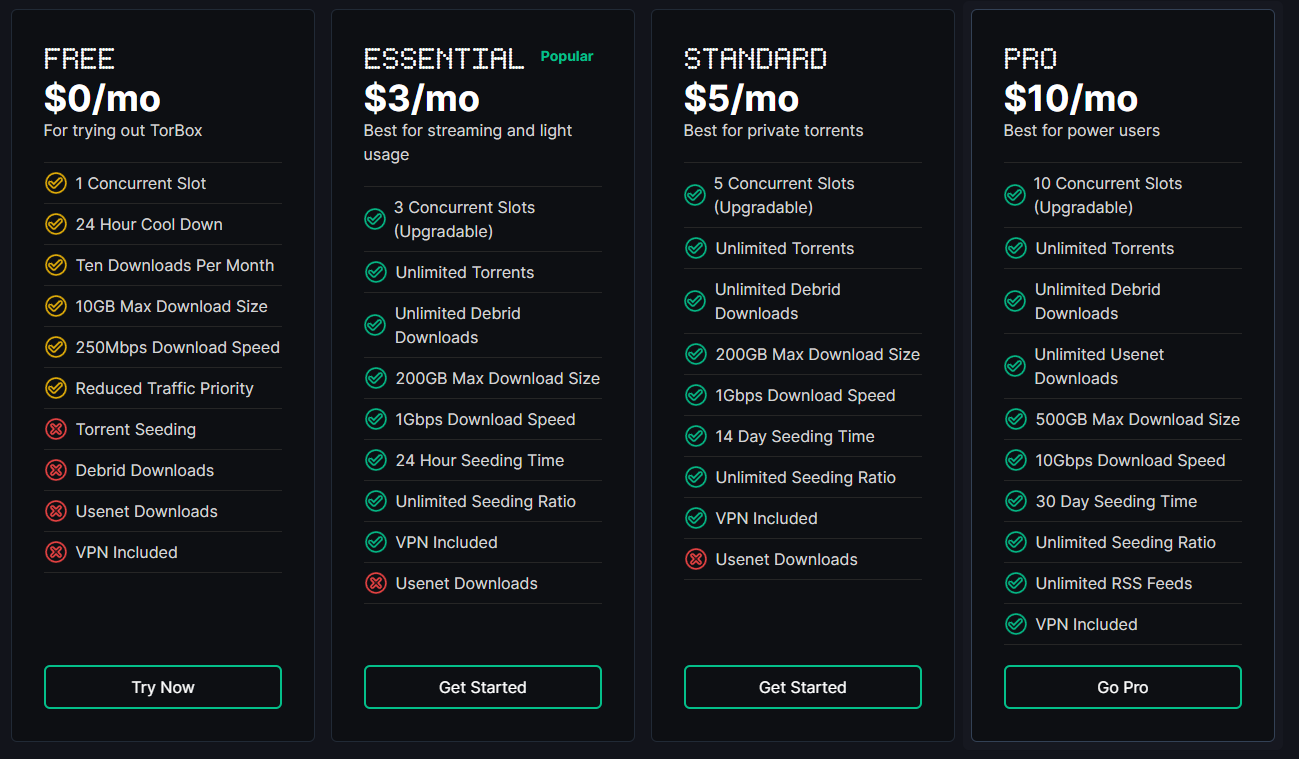
To set up a Torbox account with Usenet support, follow these steps:
-
Go to Torbox's website
-
Click
Get Started For Free NoworLOGINin the top right corner to create an account. -
Click
Don't have an account yet?at the bottom of the page. -
Fill in the email and password fields and click
Continue -
You will be sent an email to verify your email address. Click the link in the email to verify your email address.
-
You will then be taken to the Dashboard.
-
Go to the Subscription page.
infoYou may get an alert saying
Do you want to use this referral code? If you already have a code, this will replace it.This is because the above link has a referral code in it. You will get 7 days free if you accept my referal code.You may also enter this referral code manually at the bottom of the page:
9ca21adb-dbcb-4fb0-9195-412a5f3519bc -
To be able to access Usenet, you need to buy the highest tier package - the
Propackage. -
Click
Subscribeon thePropackage. -
Then, follow the steps at the payment page to complete your purchase.
These steps only cover the setup of services that provide access to Usenet content. To access the content, you will need to use the Stremio addons for Easynews and TorBox. I will now go through the setup of these addons. Look for the Easynews and TorBox addons.
Setting up Addons
As I mentioned before, the intial setup should be done on a laptop/desktop or an android device. Once you have set up the addons, you can log in to Stremio on any device and your configuration will be synced to that device.
Before we install the addons, we need to go through some of the pre-installed addons.
While you can install the addons separately to Stremio, you may also be interested in an addon I've developed called AIOStreams. It's designed to simplify the process of installing and managing addons, making it a good choice for anyone who's managing other peoples Stremio accounts.
If you are attempting to install addons on your iPhone or using Stremio Web then you will need to use the manual method of adding addons through a link.
Removing pre-installed addons
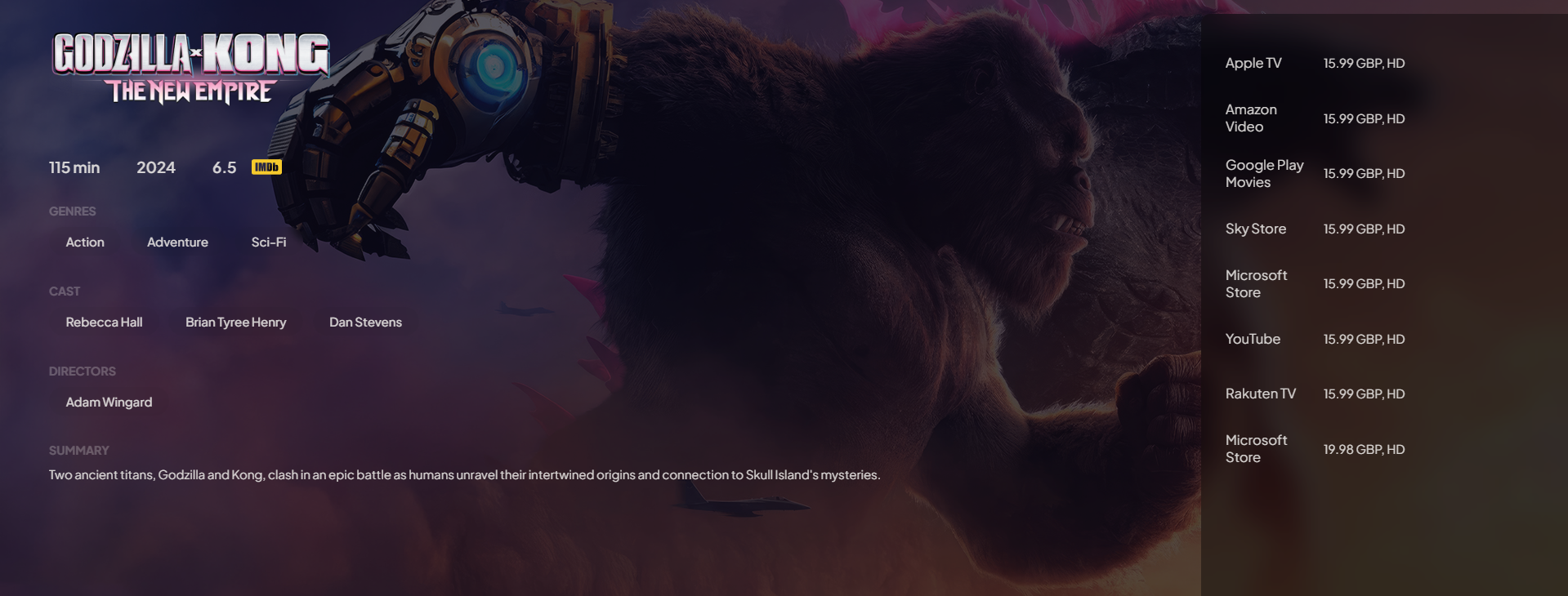
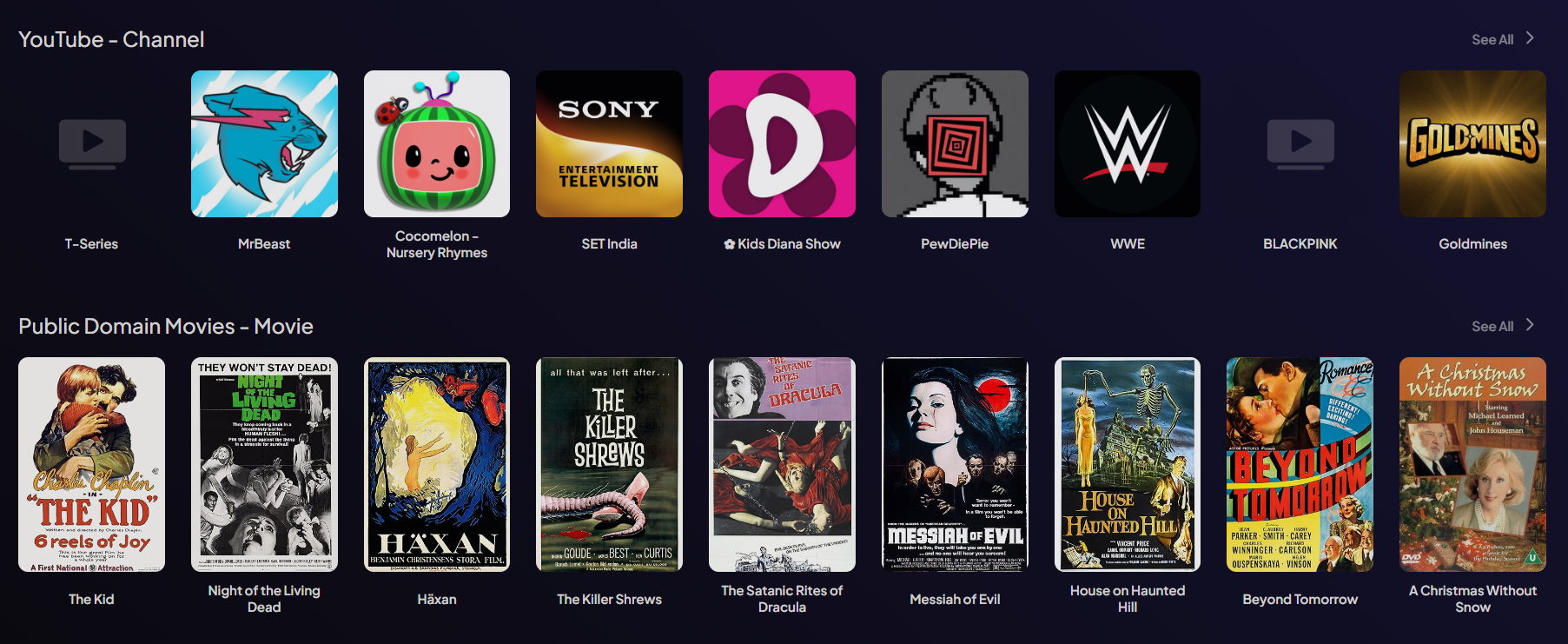
The first picture above shows that when you click on a movie, Stremio will display links to third party streaming services that provide the selected content. The addon that does this is called WatchHub.
The second picture shows catalogues from two different addons - YouTube and Public Domain Movies. The YouTube addon will show popular YouTube channels and allow you to view their latest videos. The Public Domain Movies addon will show movies that are now in the Public Domain. Most of these movies are quite old and released in the 1900s.
These addons are not required so it is recommended that they be removed. If, however, you prefer to keep them, then you may do so.
To remove these addons, go to the addons page (the puzzle icon on the navigation menu on the left of the screen) and click Uninstall on the following addons.
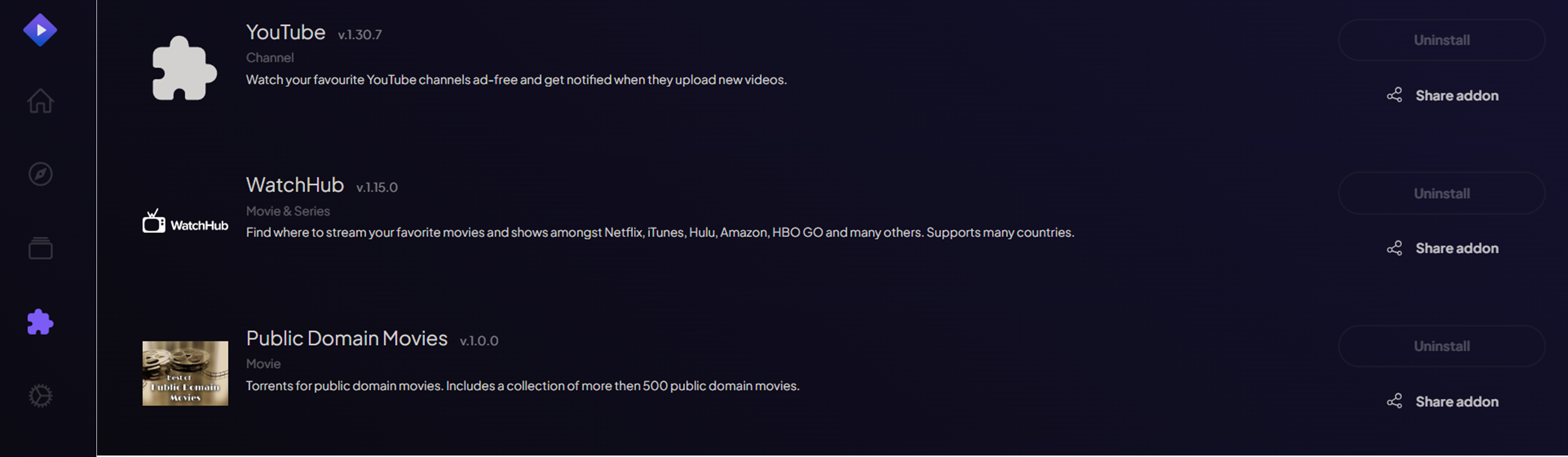
Stream Provider Addons
I will now go through some addons that provide content to Stremio.
These addons are the backbone to our on-demand streaming experience. They provide the video content that allows us to watch anything we want.
You can have a look at this community hosted addon list to view all the available addons. This list will have more addons listed than the ones shown in the Stremio app.
Please refer to the key below to understand the different types of addons.
| Key | Addon Type | Explanation |
|---|---|---|
| 👥 | Torrent | Torrent addons rely on a peer to peer network consisting of seeders - people who have the file and are uploading it, and peers - other people who are also downloading the torrent from seeders The quality available through torrents is much higher as no centralised server is required to host the content or pay for bandwidth. |
| 🌐 | HTTP | HTTP addons provide direct links to content on a centralised server. These are usually of lower quality due to hosting and bandwidth costs. |
| ☁️ | Debrid | An addon that supports debrid services allow you to stream torrents through HTTPS without the need to torrent. The quality of content is much higher due to it being based on torrents, a decentralised network, thus avoiding the bandwidth and hosting costs. The debrid service itself, however, is centralised. With the debrid service storing the files on their high speed server. This allows streaming without buffering and without exposing your IP. |
| 📰 | Usenet | These are addons that show links from Usenet newsgroups. You can usually find niche content or higher sized files on Usenet, and as it is a paid service, the speeds are also very high, only being limited by your own internet speeds. |
If an addon only has the 👥 icon, then it is a torrent addon, and you cannot use it with a debrid service
If an addon only has the ☁️ icon, then it requires a debrid service.
An addon that has both the 👥 and ☁️ icons is a torrent addon that supports debrid services. So you may use it without a debrid service.
If you are curious about which debrid services are supported by each addon, you can find a table here.
General Addons
These addons provide general content such as movies, shows and anime.
It is not required for you to install all of these addons. For most users, only installing the Torrentio addon will be sufficient.
As Stremio addons are hosted on a server, an influx of users or other potential issues can cause the server to go down. Torrentio has a history of going down due to the large number of users. You may want to install a backup addon, such as Comet, in case Torrentio goes down.
In this guide, I will be providing public instances of addons. Some of these are hosted by ElfHosted, but they have put in place a rate limit to prevent abuse. However, you most likely will not hit this rate limit.
Torrentio 👥 ☁️
Description
Torrentio is a torrent search addon that scrapes public trackers. (For a in depth explanation of how Torrentio works, see this reddit comment)
Configuration
To begin, head over to Torrentio's config page to manage the addon.
Torrentio has a lot of options to customise your experience. I will go through each option explaining what it does and list my preferences and why.
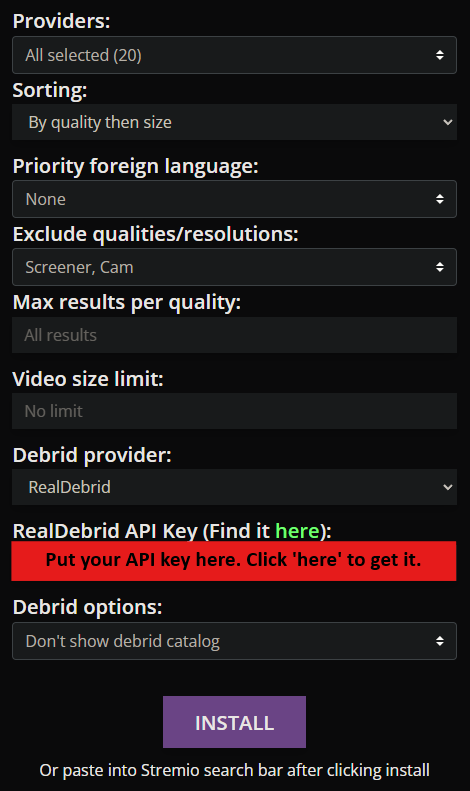
-
Providers: I have them all checked. This is to maximise results. You can uncheck foreign providers to remove potential foreign language results. -
Sorting: By quality then size. If you are not using a debrid service, then do By quality then seeders . This is because without a debrid service you are reliant on the number of seeders. However, with a debrid service the number of seeders is irrelevant to you. -
Priority foreign language: The language you set here will be shown first in the results. You can do this if you prefer a specific language. I leave this as None as I want English audio. -
Exclude qualities: This option allows you to remove certain qualities from the search results. I exclude Screener and CAM sources. If you have slower internet or your devices aren't capable of playing 4K content, you may want to exclude 4K sources. -
Max results per quality: This option will limit the number of results shown for each quality. I leave this blank to obtain all results. -
Video size limit: This option will limit the size of the video. If your internet or device is not capable of streaming large files, you may want to set a limit. I leave this blank. -
Debrid provider: Choose your Debrid provider if you are using one. If not, skip the rest of the options.tipIf you are using more than one debrid provider, you can choose a different provider in the same configuration and when you install the addon, you will get results from each provider you have chosen and given an API key for.
Torrentio will query the first debrid provider you choose and only if it doesn't find the torrent there will it query the next provider.
-
API Key: Click here. This link will take you to your debrid provider's website where you can obtain your API key. Copy that and paste it here. (Struggling to find the API key? click here) -
Debrid optionsDon't show download to debrid: These links will be displayed with a [.. Download] in front of them. These are torrents that were found but not downloaded to the Debrid's servers. Clicking this link sends a request to your Debrid provider to start downloading that torrent. Clicking it poses no risk to you. I leave this unchecked.Don't show debrid catalog: This will show catalogue(s) containing files that you have previously downloaded with your Debrid provider. I check this box as it is unnecessary clutter.
Now we are done configuring Torrentio.
The next step is to click Install.
Doing so should automatically open Stremio prompting you to install once again.
Comet 👥 ☁️
Description
Comet is a self hostable torrent/debrid search addon.
One of its distinguishing features is that it supports using Proxy Debrid streams. This allows the use of Debrid streams on multiple IPs at the same time on the same account.
However, you will have to use comet exclusively, no other addon that uses the same debrid should be being used at the same time as it will have a different IP address to the proxy.
You can read more about its features on the Comet GitHub page
The proxy feature is not available on the public ElfHosted instance. You can use the public version with other addons just fine. It is only if you enable the proxy feature when self hosting (or using a custom ElfHosted instance) that you will have to use Comet exclusively.
Comet can be selfhosted or ElfHosted.
For this guide, I will go through the setup using the free, public ElfHosted instance. If you don't want to selfhost but want more customisation, you can pay for your own instance on ElfHosted.
Configuration
To get started, head over to the configuration page
Indexers- Choose which indexers you want to use. I leave all of them checked to obtain the most resultsLanguage- Choose which language you want your results to have. I leave the following selected: Multi and English. You can select more if you are going to watch content in other languages (e.g. japanese for anime)Resolutions- Choose which resolutions you want your results to have. I leave all of them selected to obtain the most results.Max Results- The maximum number of results to display. I set this to 20 so I don't have as many results to scroll through. You can leave it at 0 to display all results.-Debrid Service- Choose your debrid service.Max Size- The maximum size of the torrent to display. I leave this at 0. If your internet is slow or your device is incapable of streaming large files, you can set a lower maximum size here.Debrid API Key- Obtain your API key from your debrid provider and paste it here. (Struggling to find your API key? Click here)- Advanced Settings:
Remove Trash- This removes all the CAM and Screener sources from the results. It also attempts to remove adult content. I leave this checked.Reverse Result Order- Comet normally sorts torrents based on a smart torrent ranking. This will reverse the order of the results to show the 'worst' torrents firs. I leave this unchecked. However, this could be useful for anyone who has slow internet speeds, bandwidth caps, or devices that can't handle high-quality streams.Result Format- Choose the information you want to see in the results. I leave all of them selected.
Then either click Install to open Stremio with a prompt to install the addon or click Copy Link to copy the addon URL to paste into Stremio manually.
MediaFusion 👥 ☁️
Description
MediaFusion is a universal stremio addon that provides a variety of content (including Live TV and Sports)
Check the features section of their GitHub page to see all that the addon has to offer.
This addon can be selfhosted or ElfHosted.
I will go through the setup using the free, public ElfHosted instance. If you don't want to selfhost but want more customisation, you can pay for your own instance on ElfHosted.
Configuration
To get started, head over to the configuration page:
-
Streaming Provider- Here you can choose whether to use direct torrent or a debrid service or another provider. Select what you are using and then fill in the details below.- To authorise MediaFusion to your debrid service, you can either click
Authorise, if present, or otherwise, you can enter your API key in theTokenfield (Struggling to find the API key? Click here)
- To authorise MediaFusion to your debrid service, you can either click
-
Catalog Configuration:
Here you can choose which content is available to you through MediaFusion. Simply select the content you want to see. I will provide some notes on specific options below.
Prowlarr Streams- This will provide you with streams from Prowlarr. You should enable this to get more streams.Torrentio Streams- This will provide streams from either Torrentio or Knightcrawler. On the public ElfHosted instance, it is configured to use KnightCrawler. Although you will get more streams by enabling this, if you already have Torrentio installed, you may want to disable this to avoid duplicate streams.Zilean DMM Streams- This will provide you with streams obtained through Zilean, a DMM scraper. You should enable this to get more streams.Contribution Streams- Enabling this provide a stream on movies and shows that allow you to upload torrent files or magnet links to MediaFusion for the community. You can read more about this hereLive Sport Events- This will provide catalogues with ongoing live sports events. You should enable this if you want to watch live sports.Live TV- This will provide catalogues with live TV channels. You should enable this if you want to watch live TV.Football,Other Sports, etc. - I believe these will provide catalogues with replays of different sports.Provider Watchlist Catalog- This will provide a catalog displaying all the files you have watched using the provider. I leave this unchecked as it is unnecessary clutter.Show Catalogs in Stremio (& Kodi)- This will show the catalogues in Stremio. I leave this checked as I want to see the catalogues for the content I have enabled.
-
Parental Guides:
This will allow you to control the content that is displayed. You can filter by certification levels and nudity levels.
Certification Levels- The different options you select are the type of content that will not appear in the catalogues. For example, if you selectAdult, then any content with an adult certification will not appear in the catalogues. If you want to see all content, then you can selectDisable.Nudity- The optons you select will control the level of nudity in the content that appears in the catalogues. For example, if you selectSevere, then any content with a severe nudity level will not appear in the catalogues. If you want to see all content, then you can selectDisable.
infoThe certification levels and nudity levels are based on the information provided by IMDB. Sometimes, the data on IMDB can be provided by the community. Therefore, the accuracy of the information may not always be accurate.
To see what exact certification levels are covered by each option, see here
-
Streaming Preferences:
Streaming Resolutions- Here you can choose which resolutions you want to see. I leave all resolutions selected, however, if you have a slow internet connection or your device can't handle 4K content, you may want to deselect 4K.Quality Filter- Here you can choose the types of quality you want to see. I uncheck CAM/Screener as I don't want to see CAM content.Set File Size Filter- Here you can use a max file size. I leave this at the end for an unlimited file size as I want to see all the streams available.Sorting Priority- Here you can choose the order in which the streams are displayed. I chooseCached,Resolution,Quality,Size- in that order. If you are not using a debrid service, then doResolutionandSeeders. This is because without a debrid service you are reliant on the number of seeders. However, with a debrid service the number of seeders is irrelevant to you.Language- If you choose to sort by languages, you can control the languages that show in the results and apply a sorting priority to them. Only the languages you select will show in the results. Whichever language is at the top of the list will be the first language to show in the results.
Max Streams per Resolution- Here you can choose the maximum number of streams per resolution. I set this to 50 to get a large number of streams.Torrent Stream Display option- Here you can choose how the torrent streams are displayed. I chooseShow parsed data. Although there is a small chance that the parsed data is incorrect, it is usually correct and it is easier to read than the other options.
-
External Services Configuration:
-
MediaFlow: This is a service that allows you to proxy your streams through a server. You will have to either self host your MediaFlow Proxy server or pay for an instance at ElfHosted. You can read more about MediaFlows features and instructions on setting it up on its GitHub page.
By using MediaFlow, you can:
- Gain access to DRM protected live streams
- Use MediaFusion configured with the same debrid provider across different IP addresses. In simple terms, you can use the debrid account from different locations simulateneously (through MediaFusion). As all the streams are proxied through the same server, it will appear as if they are all coming from the same IP address / location.
-
RPDB: This service allows you to have posters with ratings on them. To use this, you will need to obtain an API key. There is a free tier available. To obtain your API key, see this question in the FAQ
-
Now that MediaFusion has been configured, click Install in Stremio. This will open Stremio and prompt you to install the addon. Click Install again and the addon will be installed.
You can also click Share Manifest URL and copy the URL into either the Stremio addon search bar or the add addon menu on Stremio Web.
StremThru Torz 👥 ☁️
Description
StremThru Torz is a part of the suite of addons that StremThru provides. This addon provides torrent/debrid streams from StremThru's crowdsourced torrent database as well as scraped Debrid Media Manager public hashlists.
Configuration
To install the StremThru Torz addon, go to the configuration page by clicking the Configure button above.
There, you'll be met with the list of addons/tools that StremThru provides. Scroll down to the StremThru Torz section and click Configure.
Here, you'll be able to provide your credentails for any debrid services you use. StremThru Torz supports multiple debrid services in one installation of the addon if you have multiple debrid services. It also supports P2P torrenting if you do not use a debrid service.
Click Store Name and choose your debrid service from the dropdown menu. Then, click Store Token and paste your API key from your debrid provider. (Struggling to find your API key? Click here)
If you are using multiple debrid services, simply click the + Add button at the bottom right to add another debrid service and repeat the process.
StremThru Torz also allows you to:
Only show Cached content: This would filter out results that are not cached.
Now, simply click Install to open Stremio with a prompt to install the addon. If that doesn't work, you'll see a
Manifest URL field where you'll be able to click the Copy, use the copied manifest URL to install the addon manually.
Jackettio ☁️
Description
Jackettio is a self hostable addon that resolves streams using Jackett and a debrid service.
You can find a full list of features on the features section of their GitHub page.
Jackettio can be selfhosted or ElfHosted.
I will go through the setup using the free, public ElfHosted instance. If you don't want to selfhost but want more customisation, you can pay for your own instance on ElfHosted.
Configuration
To get started, head over to the configuration page.
-
Indexers- Choose which indexers you want to use. These are the websites that Jackett will scrape for torrents. I leave all of them checked to obtain the most results -
Indexer Timeout- The time in seconds to wait for an indexer to respond. I leave this at 20. The time you set here is the time that stremio will wait for the addon to return results. If the addon takes longer than this time, it will not return any results. -
Qualities- Select which qualities you want to see. I have720p,1080pand4Kselected. If you have a slow internet connection or your device can't handle 4K content, you may want to deselect 4K. -
Exclude keywords- This settings can be useful to help filter out unwanted results. I leave this blank but if you are seeing a lot of unwanted results that contain a certain keyword, you can add that keyword here. -
Cached torrents sorting- This settings controls the order that you see the cached results in Stremio. I set this toBy quality then size. This is because I want to see the highest quality files first. -
Uncached torrents sorting- This settings controls the order that you see the uncached results in Stremio. I set this toBy quality then seeders. For uncached torrents, the number of seeders is important as you are reliant on the number of seeders to have it cached.tipThe cached results are shown with a [RD+], [AD+] or [DL+] in front of them. These results can be streamed immediately. The uncached results are shown without a plus - [RD], [AD] or [DL]. These results need to be downloaded to the debrid service before they can be streamed.
-
Max torrents in search- The maximum number of torrents to show in the search results. I set this to 20 to see the most results while also limiting the number of results to prevent the addon from taking too long to return results. -
Force include n series pack in search- A series pack is a torrent that contains multiple episodes of a series. You can force the addon to include a specific number of series packs. Series packs are generally better as stremio can auto-play the next episode with them. I leave this to the recommended value of 2. -
Prioritize language- Here you can choose which language you want to see first. I leave this unselected. -
Prepare next episode on debrid- If checked, when you are watching a show, the next episode will be added to the debrid service to be ready to stream. I leave this checked so there is as little delay as possible between episodes. -
Debrid provider- Choose your debrid provider. -
Debrid API Key- Obtain your API key from your debrid provider and paste it here. (Struggling to find your API key? Click here) -
MediaFlow Proxy- This is a service that allows you to proxy your streams through a server. You will have to either self host your MediaFlow Proxy server or pay for an instance at ElfHosted. You can read more about MediaFlows features and instructions on setting it up on its GitHub page.By using MediaFlow, you can:
- Use Jackettio configured with the same debrid provider across different IP addresses. In simple terms, you can use the debrid account from different locations simulateneously (through Jackettio). As all the streams are proxied through the same server, it will appear as if they are all coming from the same IP address / location.
After you have configured Jackettio, click Install. This will open Stremio and prompt you to install the addon. Click Install again and the addon will be installed.
You may also right click the Stremio Link link that pops up after clicking Install and copy the link. You can then paste this link into the Stremio addon search bar or the add addon menu on Stremio Web.
Orion Stremio Addon 👥 ☁️
Description
Orion is an indexer for torrent, usenet and hoster links.
We will be using the Orion Stremio Addon to access the links that Orion can provide.
If you are using Orion for free, you have a limit of 100 links per day. Their cheapest plan is $0.50 / month for 1000 daily links. You can check the pricing on their website.
Configuration
To get started, we first need to create an account on Orion: 1. Head over to Orion 2. Click GET FREE ACCOUNT 3. Choose the registration type (email or username). I recommend username if you are testing as you can always add an email later. 4. Fill in the username and password fields and click register.
Now that we have logged in, we need to configure our Orion account with any debrid services we are using.
-
Once you are logged in, head to your account panel
-
Click on the
Accountmenu on the navigation bar on the left of the screen. -
Then click
Servicesat the top. -
Choose the debrid service you are using and click
Add Service.Depending on your provider, you either need to authorise Orion as a device by following the on-screen instructions after clicking
Authoriseor you need to paste your API key in the box provided. (Struggling to find your API key? Click here)
Finally, we need to configure the Orion Stremio Addon, head over to the Orion Stremio Addon Configuration page
-
Orion API key- You can find this on your account panel in the mainDashpage orAccount->Profile->API Key. -
Link limit per search- This is the maximum number of links that will be displayed per search.Depending on your plan, you may want to change this to lower values as each link that is displayed when you click on a movie/show counts towards your daily limit. I set mine to 10 (this means I can search for 10 movies/shows before I reach my daily limit on the free plan)
-
Sorting- The sorting options available here are much more varied compared to other addons. You can experiment with these to see which one you prefer. I still chooseSort by file size. -
Video Quality- I leave the default selection of options (4K (HD), 1080p (HD), 720p (HD), SD). The SCR means Screener and CAM means Camera. I exclude these as they are of lower quality.
The next step is to click Install. This will open Stremio and prompt you to install the addon. Click Install again and the addon will be installed.
You can also click the clipboard button to copy the installation URL and paste it into the Stremio addon search bar or the add addon menu on Stremio Web.
DMM Cast ☁️
Description
This addon allows you to cast your preferred Debrid Media Manager streams to your Stremio device. You can find instructions on using it at the configuration link above.
The addon will also have a catalogue for your debrid library
It only supports Real Debrid currently.
Configuration
The addon requires no configuration. However, to install it, click the Configure button above.
This will take you to the addon page where you can install it using either the Install or Install (web) button.
StremThru Store ☁️
Description
The StremThru Store addon is a part of the suite of addons that StremThru provides. This one in particular is designed to provide streams and catalogues for content that you have in your debrid account.
It can either show up as streams for other titles, and it also provides its own catalogue which lets you index the content in your debrid account.
Configuration
To install the StremThru Store addon, go to the configuration page by clicking the Configure button above.
There, you'll be met with the list of addons/tools that StremThru provides. Scroll down to the StremThru Store section and click Configure.
Store Name- Choose your debrid service.Store Token- Obtain your API key from your debrid provider and paste it here. (Struggling to find your API key? Click here)
Additionally, you can choose to enable or disable the following options:
Hide Catalogs- If you don't want to see the catalogues for your debrid account, check this box to remove it.Hide Streams- If you don't want to see the streams for your debrid account, check this box to remove it.Enable WebDL- Enable this option if you want to include hoster download links in StremThru Store. (This includes downloads from services like RapidGator, Uploaded, etc.)
Now, simply click Install to open Stremio with a prompt to install the addon. If that doesn't work, you'll see a
Manifest URL field where you'll be able to click the Copy, use the copied manifest URL to install the addon manually.
Debrid Search ☁️
Description
The Debrid Search addon will search torrents and downloads you have in your debrid account.
It allows you to add torrents to your debrid account beforehand and then stream them in Stremio.
It does not search for links on anywhere but your own account. You will have to add any torrents/downloads to your debrid account first, before they can be shown in Stremio.
This addon would provide these streams as results in Stremio.
Although there is a catalogue, it requires the Don't show debrid catalog to be disabled in the Torrentio addon settings.
Configuration
To install the Debrid Search addon, go to the configuration page by clicking the Configure button above.
Here, you can configure the following settings:
Debrid Provider- Choose your debrid service.Debrid API Key- Obtain your API key from your debrid provider and paste it here. (Struggling to find your API key? Click here)
Now, simply click Install to open Stremio with a prompt to install the addon or right click / hold the Install button to copy the link to install the addon manually.
Peerflix 👥 🇪🇸
Description
Peerflix is an addon that can fetch movies and series torrents from different sources. The content is mostly in English and Spanish.
No configuration is required. However, you may choose to configure it with a debrid service or to add filters and sorting criteria.
StremioFR ☁️ 🇫🇷
Description
StremioFR provides a set of public instances of certain addons or forks of them focused on acquiring French content.
You can find them by clicking the Configure button above.
TorBox ☁️ 📰
Description
The Torbox addon is an addon developed specifically for Torbox (a debrid service). It will not work with other debrid services (like Real-Debrid, Premiumize, etc).
Configuration
To install the Torbox addon:
-
Go to your Torbox Dashboard
-
Ensure you are logged in
-
Then go to the Settings page
-
Scroll down to
integrations.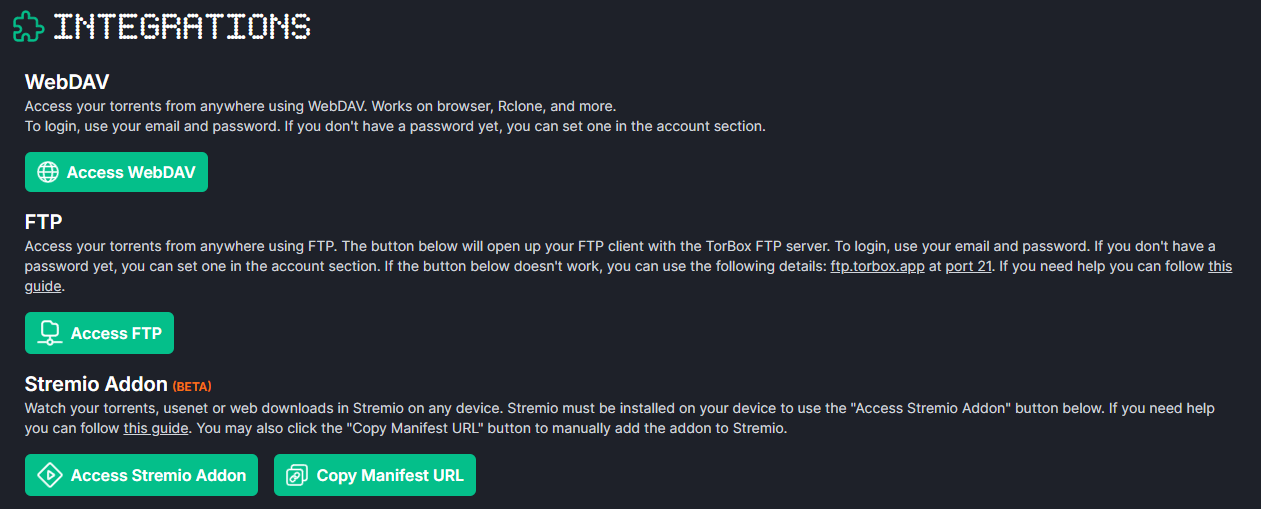
-
To install the addon, you can either click the
Access Stremio Addonbutton or click theCopy Manifest URLand install the addon manually. -
Now that the addon is installed, we can configure it. This addon is different to the rest, as the configuration can be done from the Torbox website. There is no need to reinstall the addon after reconfiguring it. Simply scroll down to
Integration Settingsand you will seeStremio Addon.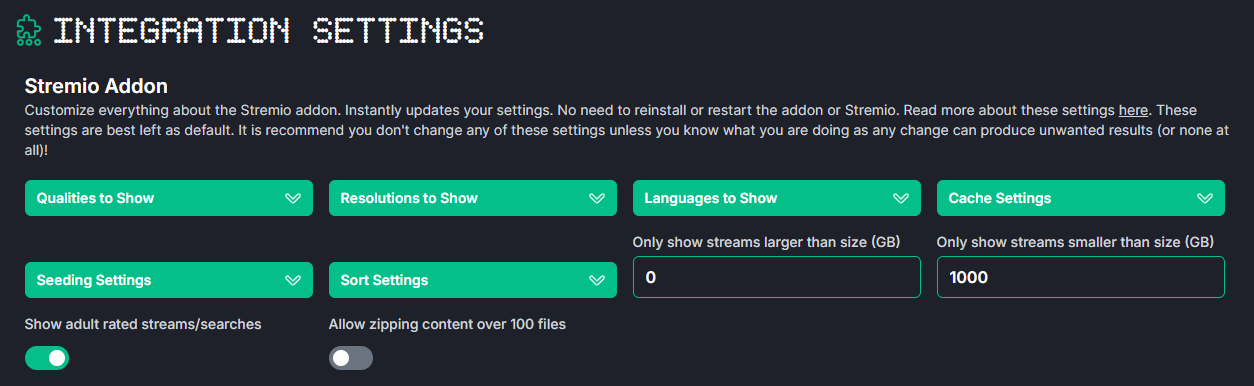
Here, I will explain each setting and give my personal preference:
-
Qualities to Show: This setting controls what qualities are shown in the results. I have all of them except CAM selected. This is because I don't want to see CAM quality content. -
Resolutions to Show: This setting controls what resolutions are shown in the results. I have all of them selected. Some content may not be available at higher resolutions. A result with lower quality is better than no result. -
Languages to Show: This setting controls the language of the results. I have all of them selected. This is to maximise result. You should make sure Unknown is also selected, as many results may have an unknown language which you will end up missing if you don't select it. -
Cache Settings: This setting controls what type of results are shown. As a reminder, cached results are results that are ready to stream immediately, and download results are results that need to be downloaded to the debrid service before they can be streamed. I selectCached and Download. This is because I want to see all results, even if it is not cached so that I can cache it myself by simply selecting these links.tipThe cached links will show up as
Torbox (Instant)and the download links will show up as justTorbox. -
Seeding Settings: This setting controls whether torrents that you add through the Torbox addon are seeded if they weren't cached.Auto: Automatically determine whether to seed or not based on the torrent health and other internal factors.Always: Always seed the torrent.Never: Never seed the torrent.
noteA torrent that is seeding will take up one of your concurrent slots. These are limited so if you watch a lot of content, you may want to set this to
Never. -
Sort Settings: This setting controls how the results from the Torbox Stremio addon are sorted. I have it set toSize.Seeders/Age: This sorts it by the number of seeders of the torrent or the age of the Usenet download.Size: This sorts it by the size of the torrent or Usenet download. This is what I have it set to, so that I get the biggest files first. These are usually of higher quality (but it does not mean it is the best quality).Resolution: This sorts it by the resolution of the result.
noteCached results are always shown first.
-
Size Limits: The next two settings control the size of the torrents shown. You can set a minimum and maximum size. Files that are smaller or larger than these sizes will not be shown. I leave the minimum size at 0 and maximum size at 500. This will ensure that I will get all results, regardless of size. -
Show adult rated streams/searches: This setting controls whether adult content is shown in the results. I leave this unchecked. This is because I don't want to see adult content. -
Allow zipping content over 100 files: This setting will zip a torrent if it has more than 100 files. You should leave this unchecked as you can't stream zipped content.
-
Easynews 📰
Description
This is the original Easynews addon that allows you to access Usenet content from Easynews within Stremio.
If you didn't already know, Easynews is required to use this addon. Please see the Usenet section for more information on how to set up Easynews.
Configuration
To configure and install the Easynews addon:
- Go to the configuration page.
- Enter your Easynews username and password.
- Click
Install.
Easynews+ 📰
Description
The Easynews Plus addon was developed for various different reasons. You can read more about why it was developed on its announcement post on r/StremioAddons.
Same as the original Easynews addon, Easynews Plus requires an Easynews account to work.
Configuration
To configure and install the Easynews Plus addon:
- Go to the configuration page.
- Enter your Easynews username and password.
- Unlike the original Easynews addon, this addon has some configuration options, let me explain them:
- You can choose to sort the results by 3 factors. The order in which you set the 3 factors will be the order in which the results are sorted.
- Your 1st sort will be the primary sort, your 2nd sort will be the secondary sort, and your 3rd sort will be the tertiary sort.
- I would recommend leaving the sorts as the default settings, but you can change them if you want.
- Click
Install.
Easynews++ 📰
Description
The Easynews++ addon is a fork of Easynews+ with some additional features - mainly the ability to perform title matching.
Same as the original Easynews addon, Easynews Plus requires an Easynews account to work.
Configuration
To configure and install the Easynews Plus addon:
- Click the "Configure" button above.
- Enter your Easynews username and password.
- Here, you can now configure some of the additional features:
- Title Matching: This allows the addon to filter out results whose titles do not match the requested title. This helps in preventing irrelevant results from showing up. I recommend enabling this.
- Preferred Audio Language: If you prefer a specific audio language, you can set it here, the addon will push results with that audio language detected to the top of the results.
- Sort Method: This option lets you control how results are sorted. If you've set a preferred audio language, change this to
Preferred language, then quality. Otherwise I recommend leaving it asQuality. - Qualities to show: This lets you filter out results based on their quality. I recommend just leaving it as
All Qualities. - Max results per quality: This option lets you control how many results are shown for each quality. I recommend leaving it blank to show all results, but if you don't want to see too many results, you can set it to a number like 10 or 20.
- Max file size: This option lets you filter out results based on their file size. I recommend leaving it blank to show all results. If you have a lower internet speed, you can set it to 40, which will filter out results larger than 40 GB.
- Then you can either click
+ Add to Stremioto install the addon, or if installing the addon manually, you can clickCopy Configuration.
StreamAsia 🌐 ☁️
Description
This addon serves asian movies and dramas from dramacool.
You can find more information about the addon at the following links:
Configuration
TMDB Catalogs: - Any items from these catalogs will have streams from other addons (not from the dramacool addon). This means it is purely for cataloging purposes.
DramaCool Catalogs / Kisskh: - Any items from these catalogs will have streams from the dramacool addon and the dramacool addon only. i.e. no other addons will be queried for streams.
RPDB: - If you would like to see ratings on the poster, you can enter your RPDB API key here. (How do I get a RPDB API Key?)
Real Debrid: - If you have a Real Debrid account, you can enter your API key here. (How do I get a Real Debrid API Key?)
You will only get real debrid streams if there is a cached stream available. Otherwise, you will get the normal http streams.
Now, click on the Install button to add the addon to your Stremio app or click on the Copy Link button to copy the manifest URL to your clipboard.
You can then paste the link in Stremio to install the addon.
Stremio GDrive 🌐
Description
Stremio-gdrive is a self-hosted Stremio addon that allows you to view files from Google Drive.
For it to work, you will need to join some team drives. You can find some here.
Configuration
I will go through the steps to set up this addon through a Cloudflare Worker.This guide should be followed on its dedicated page, not from the setup page.
Setting up our Google App
-
Go to the Google Cloud Console.
If this is your first time using Google Cloud, you will be prompted to agree to the terms of service:
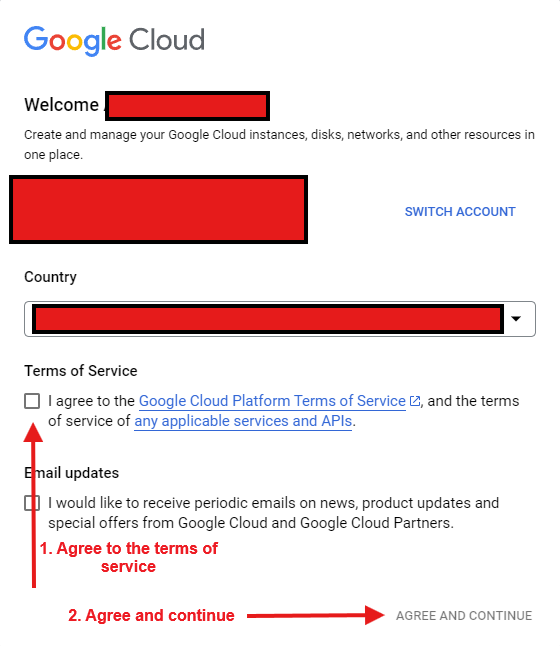
-
Create a new project and select it:
How?
-
Click on
Select a projectin the top left: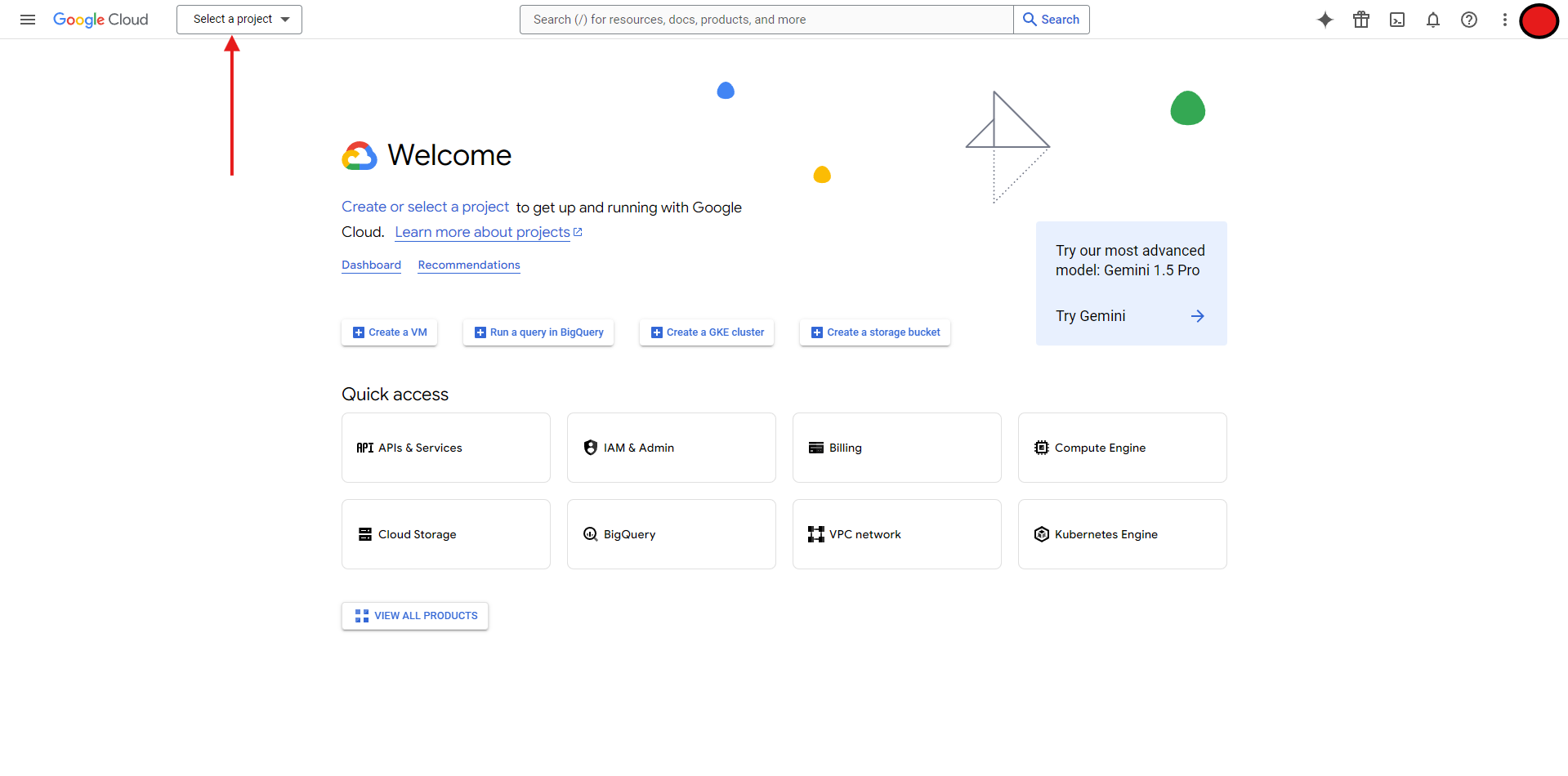
-
Click on
New Project: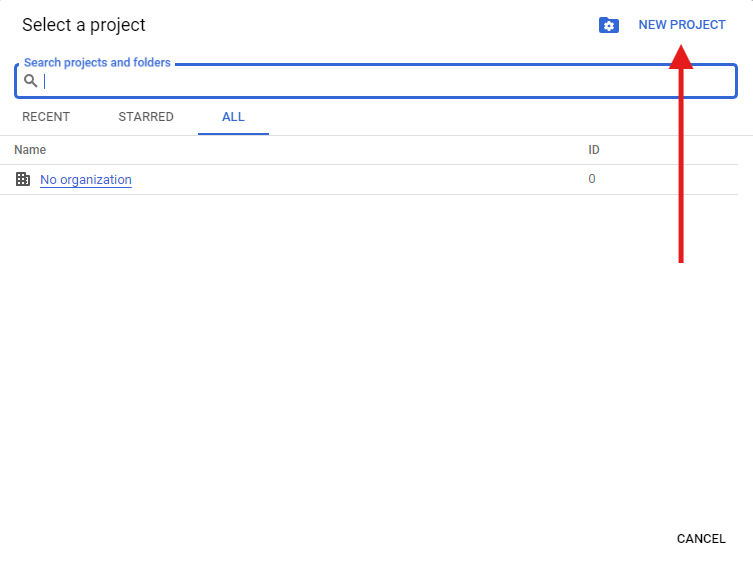
-
Enter a project name and click on
Create:
- The project name can be anything you want, e.g.,
Stremio-Gdrive. Leave theOrganizationfield blank.
- The project name can be anything you want, e.g.,
-
Once the project has been created, you will get a notification:
- Click
Select Project.
noteYou may also use the same dropdown from step i to select the project.
- Click
-
-
Setup our Google Auth Platform
-
Go to the Google Cloud Console.
-
In the search bar at the top, search for
Google Auth Platformand click on the result: -
You should be met with a message telling you that
Google Auth Platform not configured yet, click onGet Started: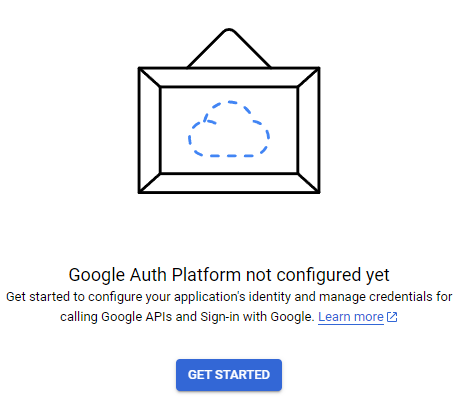
-
Fill in the form:
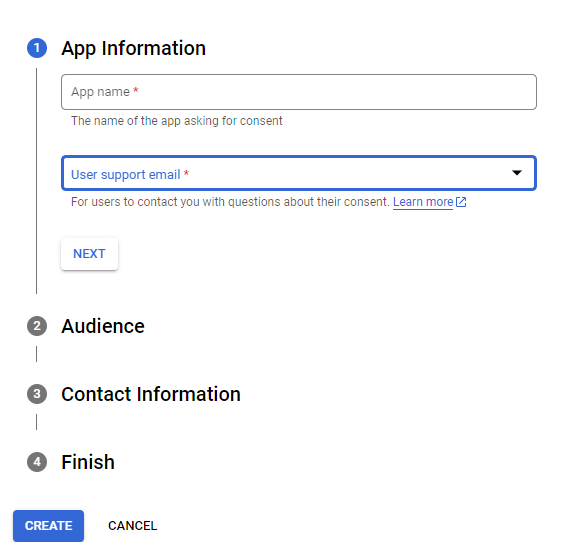
App Information:- Set
App NametoStremio GDrive. - Set
User Support Emailto your email. It should appear in the dropdown.
- Set
Audience:- Set
User TypetoExternal.
- Set
Contact Information- Add any email address, you can use the same one you used earlier for
User Support Email.
- Add any email address, you can use the same one you used earlier for
Finish- Check the box to agree to the
Google API Services: User Data Policy
- Check the box to agree to the
-
Once you have filled in the form, click on
Create
-
-
Enable the Google Drive API.
-
Go to the Google Cloud Console.
-
In the search bar at the top, search for
Google Drive APIand click on the result: -
Click on
Enable: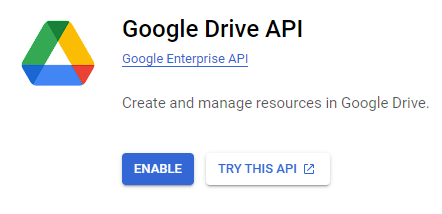
-
-
Create an OAuth client.
-
Go back to the
Google Auth Platformpage. -
Click on
Clientsin the sidebar and then click on+ Create Client: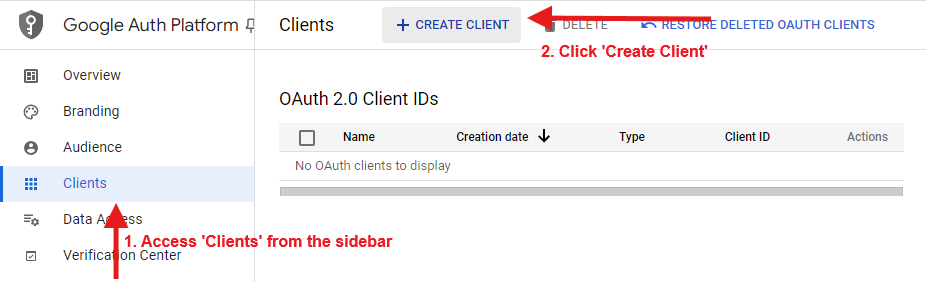
-
Fill in the form:
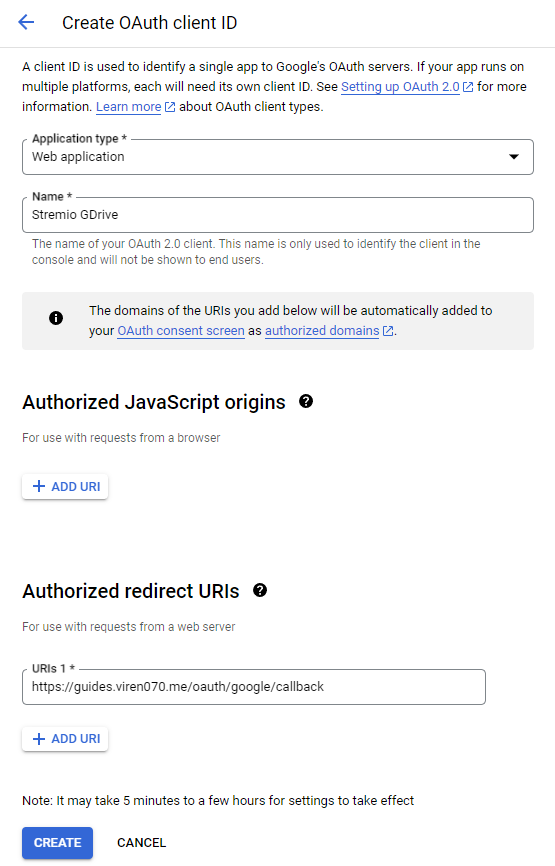
Application Type: Set this toWeb application.Name: You can set this to anything such asStremio GDrive.Authorized redirect URIs: Set this to
-
Click on
Create.
-
-
Publish the app.
-
Go back to the
Google Auth Platformpage. -
Click on
Audiencein the sidebar and then click onPublish: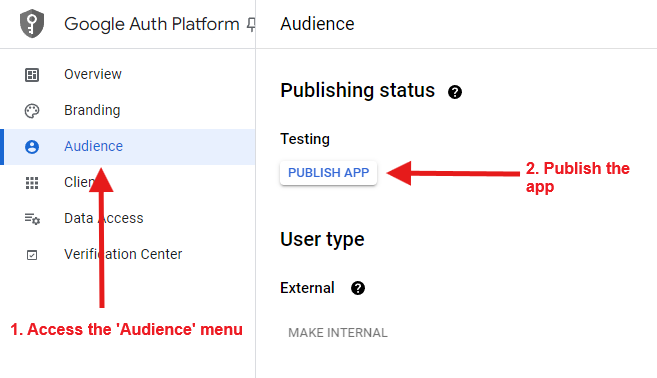
-
Setting up the Cloudflare Worker
-
Go to the Cloudflare Workers page and click
Log InorSign Upif you don't have an account. -
Once logged in, you should be taken to the Cloudflare Workers & Pages dashboard. Click on
Create: -
Once on the create page, make sure you're on the
Workerstab and clickCreate Worker: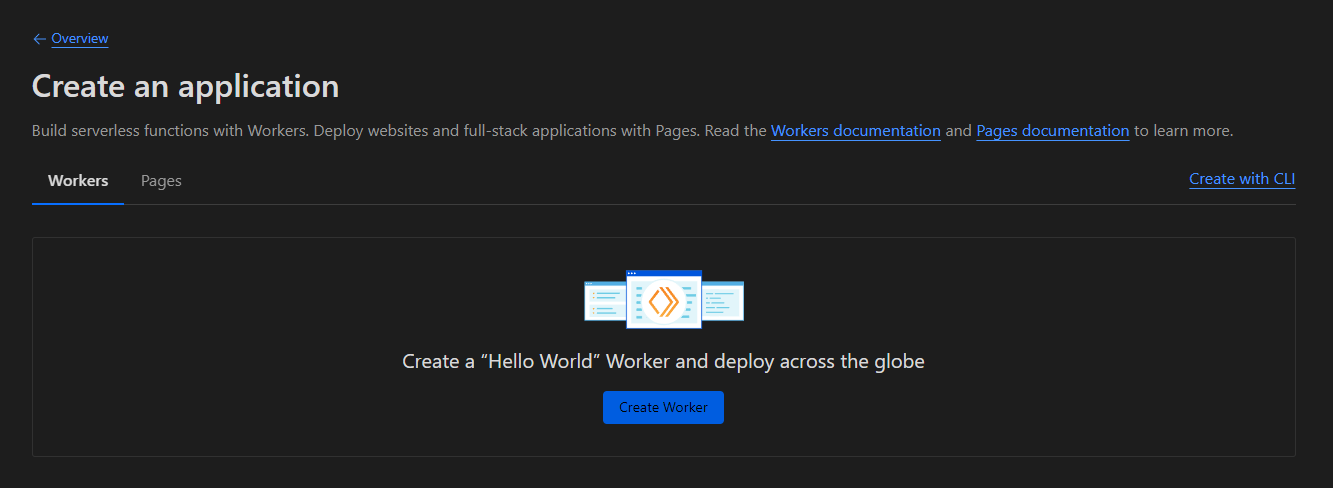
-
You'll be asked to give a name to your worker. You can name it anything, this will be the URL you enter into Stremio to access your addon. Click
Deployonce named.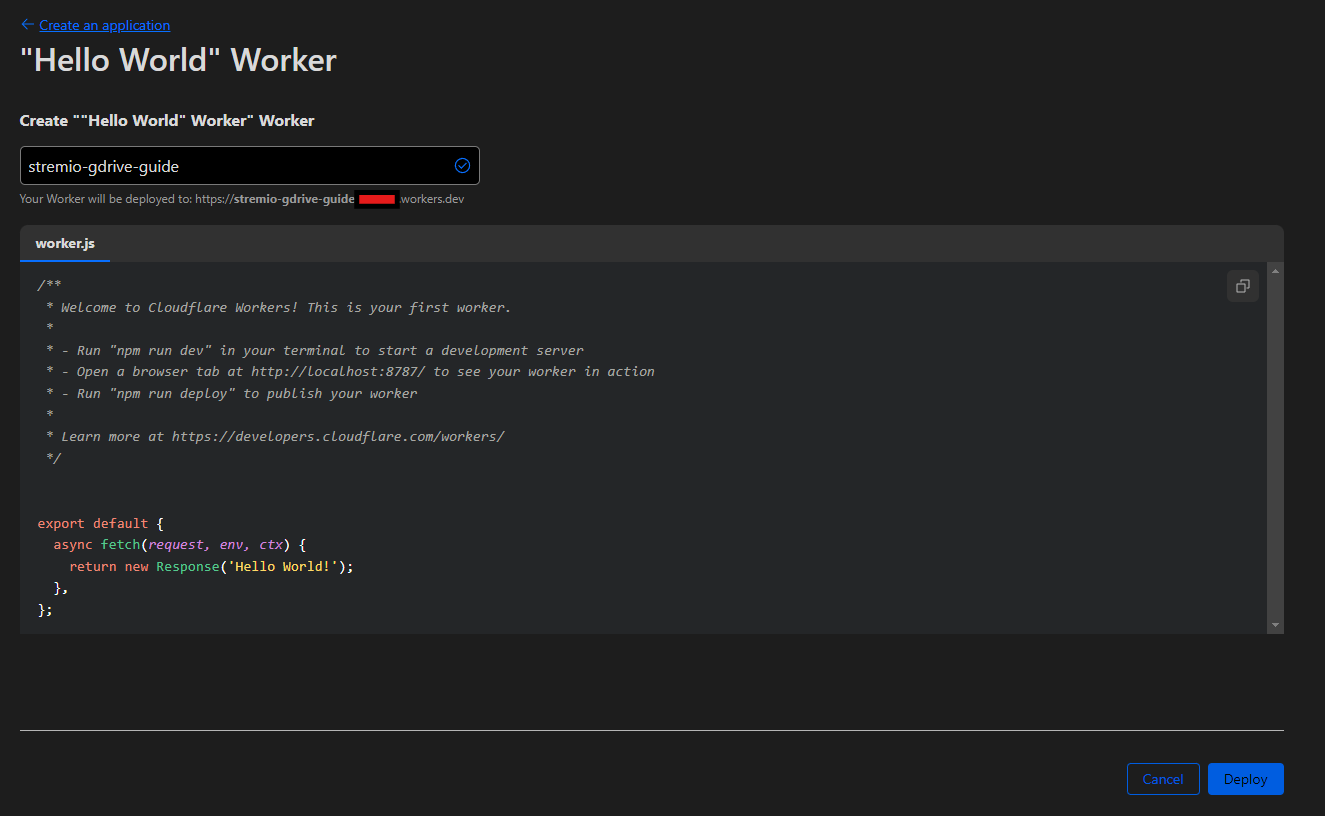
-
Once its done being deployed, you should be shown a success message. Click the
Edit codebutton: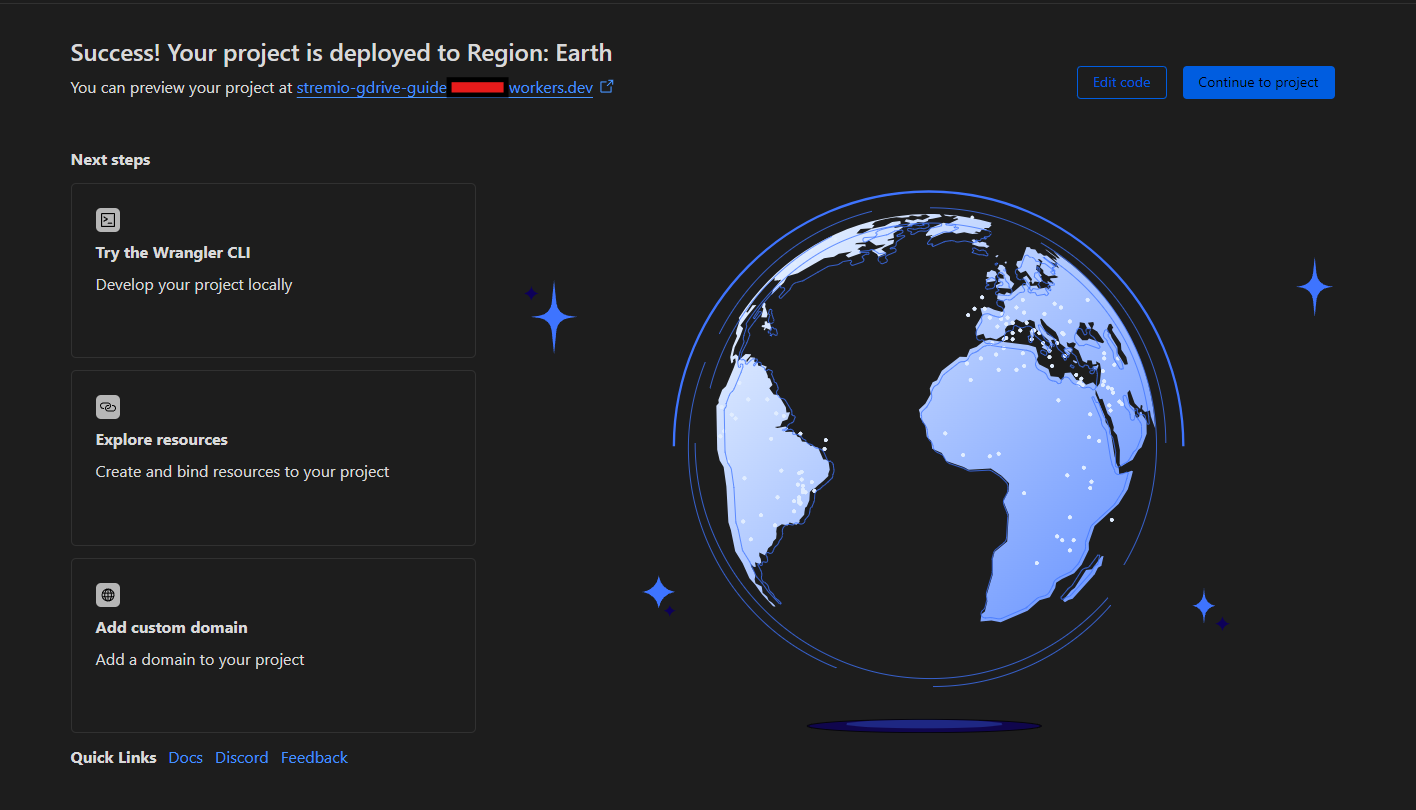
-
You should be taken to the Cloudflare Worker editor:
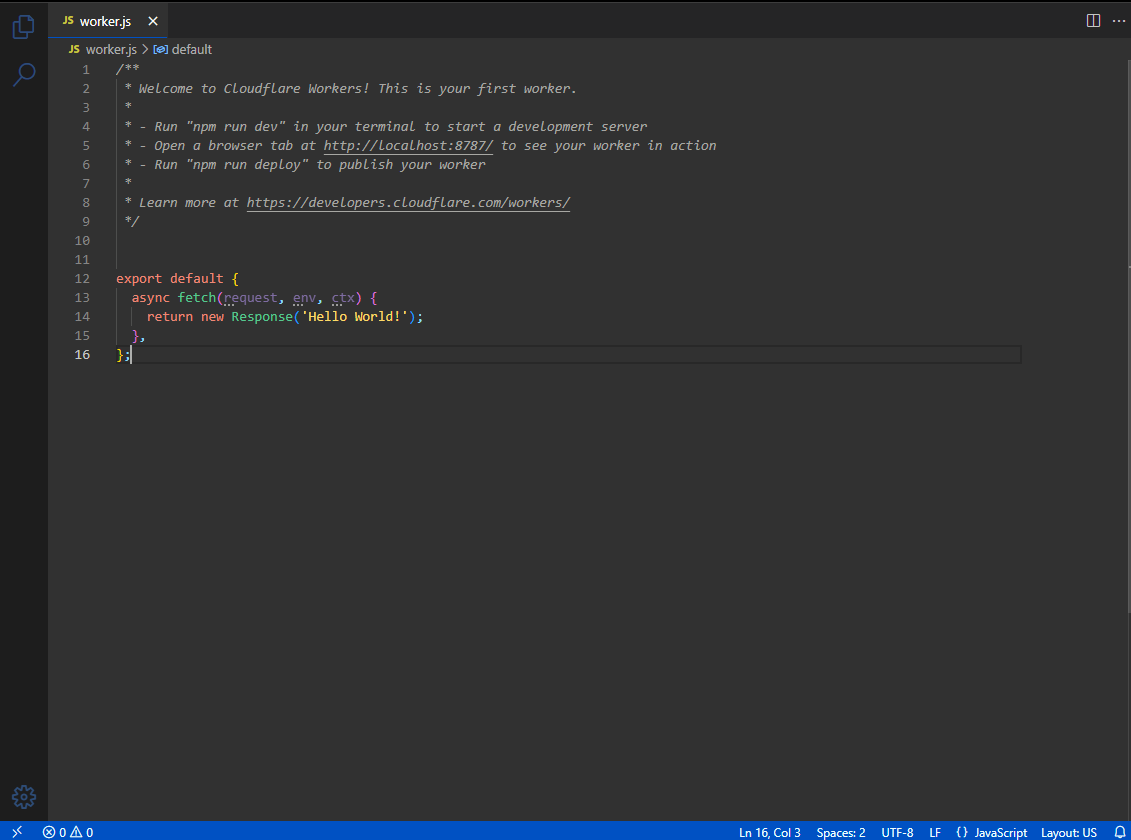
-
Now, we need to obtain the code for the addon that we will use specific to our Google Drive. First, we need to obtain our
Client IDandClient Secretfrom the Google Cloud Console.-
Go to the Google Cloud Console.
-
In the search bar at the top, search for
Google Auth Platformand click on the result: -
Click on
Clientsand click on the download icon for the client you created earlier: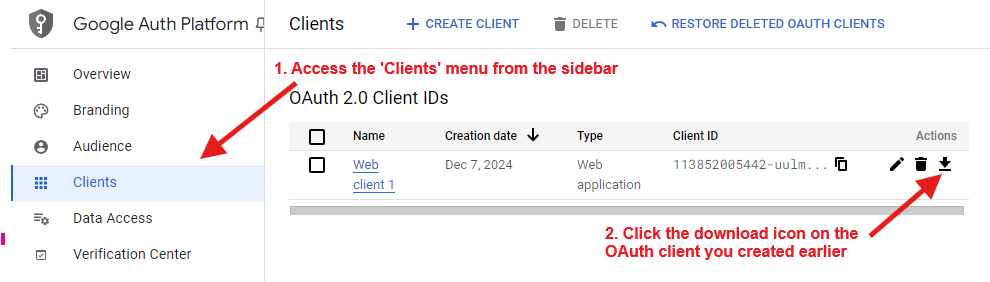
-
A pop-up will appear with your
Client IDandClient Secret.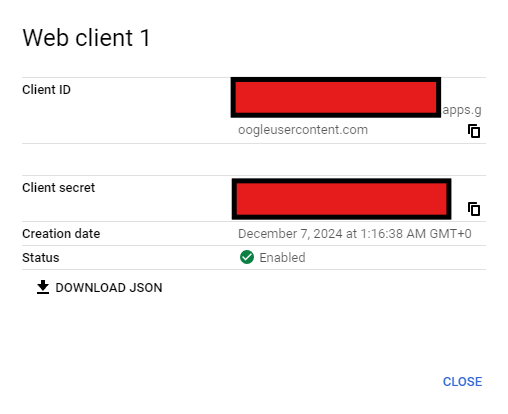
-
You can click the copy icons to copy the
Client IDandClient Secretto your clipboard for the next step.
-
-
Now, we can get the code for the Cloudflare Worker.
-
Go to the OAuth Tool
-
Fill in the form with the
Client IDandClient Secretfrom the previous step. -
Click
Authorise -
Sign in with your Google account and allow the app to access your Google Drive.
tipYou may encounter a warning page saying
Google hasn't verified this app, click onAdvancedand thenGo to... (unsafe).
This warning is because the app is not verified by Google. This is normal for self-hosted apps. :::
-
You will be redirected back to the OAuth Tool with a success message. Click
Get Addon Code. -
You should be shown another success message. Then, make sure you're on the
Viren070tab and you should see a block of code. Copy this code. -
Go back to the Cloudflare Worker editor and after removing the existing code, paste the code you copied.
-
Your code should look something like this:
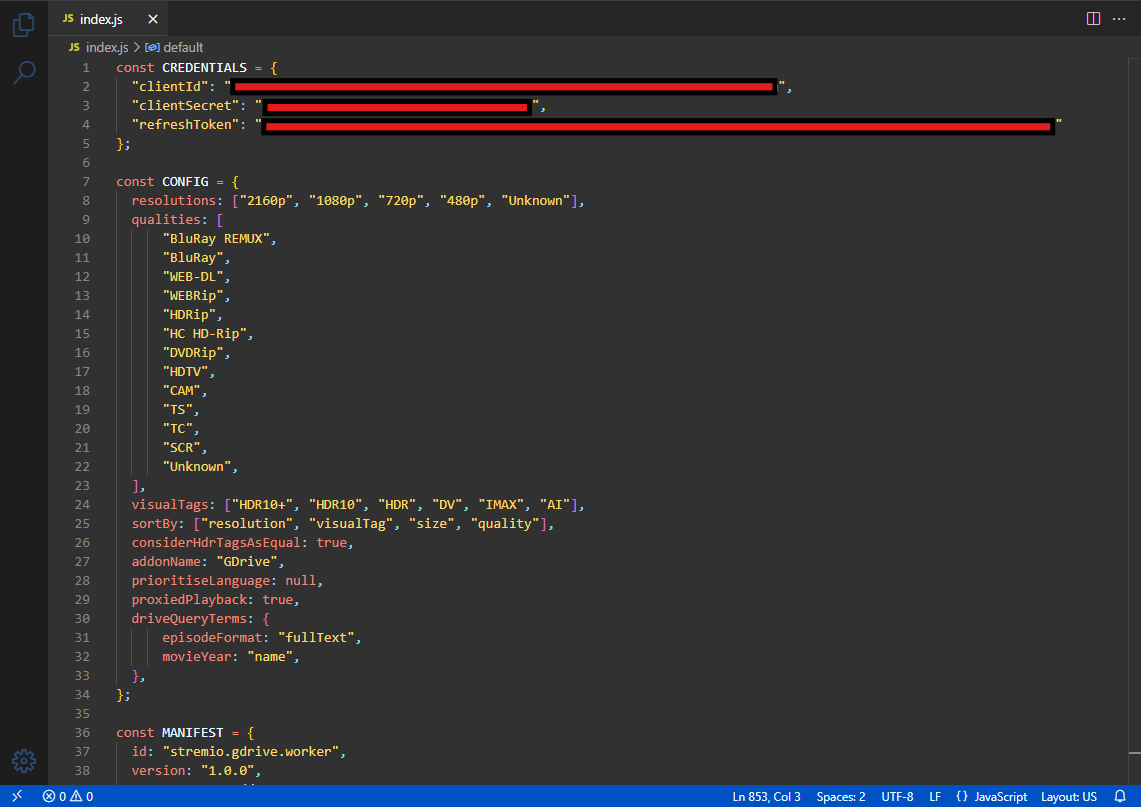
-
-
Click
Deployin the top right to save your changes and deploy the worker. -
Once deployed, you should see a green success message at the bottom. Click
Visitnext to the deploy button to go to the addon URL. -
You should be redirected to the /manifest.json. if not, append
/manifest.jsonto the URL in the address bar. -
Copy the URL and add it to Stremio.
Done! You have now set up your own addon which will allow you to stream videos from your drives and team drives.
Live TV & Sports
These addons can provide live TV channels, live sports and replays.
USA TV 🌐
Description
USA TV provides live channels from the US through HTTP streams (no torrents)
You can find the announcement for this addon and more information on this reddit post
Configuration
As USA TV requires no configuration, simply use one of the links provided above to install the addon.
Formulio ☁️
Description
Formulio is a Stremio addon that focuses on Formula One and MotoGP replay content. It supports debrid services through StremThru.
You can find the announcement for this addon and more information on this reddit post
Configuration
Click the "Configure" button above to go to the configuration page.
- Debrid Service: Choose your debrid service from the dropdown menu.
- API Key/Credentials: Enter your debrid API key here. (How do I get a Debrid API Key?)
After configuring the above, you can simply click Generate Debrid Link to generate your installation URL.
Argentina TV 🌐 🇦🇷
Description
Argentina TV provides live channels from Argentina through HTTP streams (no torrents)
You can find the announcement for this addon and more information on this reddit post
- Mediafusion provides streams for live sports and replays. It also has a few live TV channels. The live streams are direct streams but the replays are torrents. You can find more information above, where I covered it previously.
- The MammaMia addon also provides live TV channels.
- If you have an IPTV provider, you can use the xtremio addon to watch content from your IPTV provider.
The basic setup for Stremio has now been completed. You can now search for a movie and you will be provided with high quality links to stream from.
However, your home page will be quite empty. The next section will go through how to populate your home page with popular movies and shows. You will also not have any subtitles, so I highly recommend that you continue to read this guide to the end to get the full experience.
It is also possible to populate your homepage with customised lists such as recommendations or a list that dynamically updates according to strict filters that you can customise. I will go through this in the Using Trakt section of this guide. I highly recommend that you read this section as it will provide you with a more personalised experience.
Catalogue Addons
These are the addons that provide the different catalogues (the rows of movies/shows) on your Stremio homepage.
There is one built-in addon called cinemeta which provides Popular and Featured Movies and Series. However, there may be some shows that provide more results with the TMDB addon, so I highly recommend that you install the TMDB addon.
It is possible to see ratings on the posters of the movies and shows.
Please see this question in the FAQ.
The order in which you install the addons is important. Stremio will display the catalogues in the order that you install the addons. There is currently no way to rearrange the order of the catalogues within Stremio. However, you can use this unofficial Stremio Addon Manager to change the order of the addons which would change the order that the catalogues are displayed in Stremio.
General Catalogues
These addons provide general catalogues of movies and shows such as popular, trending, new, featured, award-winning etc.
TMDB Addon
Description
The TMDB addon that will fetch data from The Movie Database to display Popular and New Movies and Series.
You should use this addon instead of Cinemeta as in some cases, it may have more up-to-date metadata, resulting in more links. TMDB also supports catalogues in several languages, whereas Cinemeta only supports English.
The TMDB addon also provides several more integrations such as:
- Streaming Catalogs: Allows you to see catalogues of movies and series from various streaming services.
- Gemini AI Search: Allows you to search for movies and series using Gemini AI. This lets you search things like "Movies about space" and it would return relevant results.
Configuration
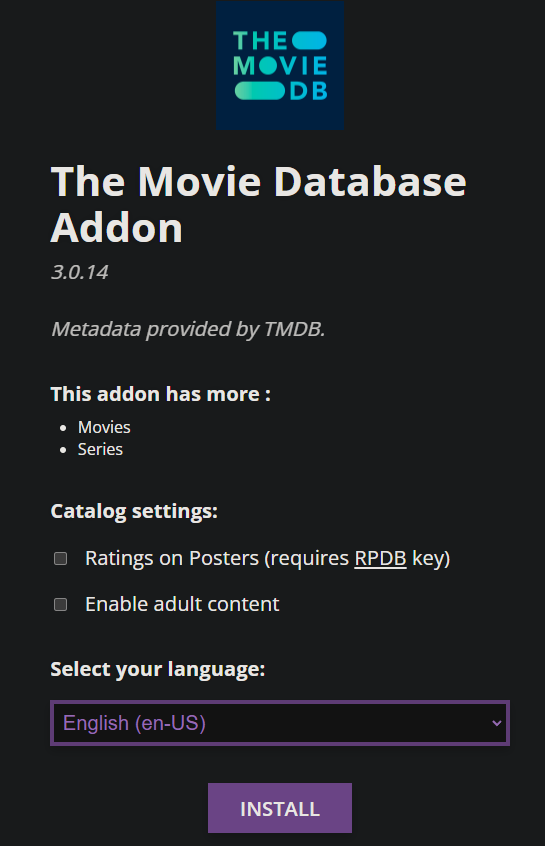
-
Head to the TMDB Addon Configuration page using the
Configurebutton above. -
You'll be presented with an option to choose your language. Choose your preferred language from the dropdown menu.
-
To proceed with the configuration/installation, you need to access the sidebar. This may not show up on mobile devices, in which case you'll need to set this up on a desktop.
Ratings on Posters: This will show the ratings on the posters of the movies and series. (How do I obtain a RPDB API Key?)
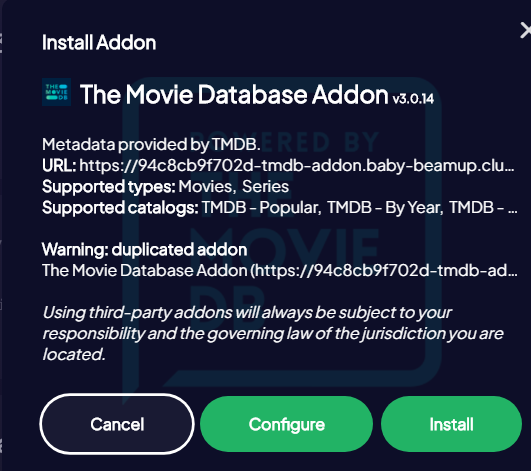
The addon should now be installed.
IMDB Catalogs
Description
This addon will add a catalogue that fetches movies and shows from IMDB.
IMDB Catalogs can optionally use an RPDB API key to fetch ratings for the movies and shows and display them on the posters. To do this, you will need to obtain an RPDB API key
Configuration
If you don't want to use the RPDB API key, you can simply install the addon by using one of the links above, as the addon requires no other configuration.
To configure the addon with your RPDB API key:
- Head to the IMDB Catalog Configuration page
- Enter your RPDB API key after obtaining one
- Click Load
- Click Install Addon
Custom Catalogues
Description
This is not exactly an addon, but a tool that allows you to convert a list from a CSV file into a Stremio Catalogue.
You can find more information on how to do this at:
- Reddit: Create your own catalog from IMDB Lists
- Reddit: Create a catalog based on IMDB filtered results
You may also want to have a look at the browser extension which can create CSV files to create lists from using this tool from:
- Trakt
- letterboxd
- Rotten Tomatoes (Search only)
- Bestsimilar (+ option to download movies as a CSV list)
- TMDB
- Reddit (r/MovieSuggestions,r/televisionsuggestions,r/Letterboxd) creating lists only
- douban
Newest Movies
Description
This addon will provide the latest movies that are available
https://www.journey.co.il/stremio/9719661722857498/Newest%20Movies/preview.php
Streaming Service Catalogues
These addons will provide catalogues that pull movies and shows from popular streaming services (e.g. Netflix, Prime, Hulu, Disney+ etc.).
While you can use one of these separate addons to get the catalogues, it's also available in the TMDB addon which you may prefer as it also allows using a separate language for metadata.
Streaming Catalogs
Description
Provides catalogs from streaming services.
Configuration
- Head over to the Streaming Catalogs Configuration page
- Click on the filter providers by country and select Any.
- Select the streaming services that you want to see in your home page for Stremio.
- Optionally provide your RPDB API key to show ratings on the posters.
- Click Install addon and then when the Stremio app opens with a prompt asking to install, click Install again.
Networks
Description
This addon will provide catalogues for TV shows on different networks. You can either have catalogues for the newest 100 TV shows or the most popular 100 TV shows on each network.
To install this addon, go to https://www.journey.co.il/stremio/networks.php to see the available networks. Each list is a separate addon so click on the title of the list you want and you will see an install button
Anime Catalogues
I will now go through some Anime catalogue addons. A reminder that these addons are only catalogue addons and do not provide any links themselves. However, Torrentio with the NyaaSi and AniDex providers enabled should provide you the necessary links.
Scroll up to the Stream Provider Addons section to see how to configure Torrentio.
I personally find that Stremio is lacking for anime.
Tracking integration with services like MAL, AniList etc. is limited and keeping track of all the anime you watch on Stremio can be difficult if you have a larger library.
I recommend trying these apps for anime instead:
- Aniyomi - Android only anime app with a Torrentio extension for debrid support
- Seanime Desktop - A desktop app (can watch on mobile through web app) for watching anime. Has TorBox and Real Debrid support. Requires a player like MPV to be installed. Tip: use scoop on windows
Anime Kitsu
Description
This addon is focused on providing catalogues for Anime. It provides Top Airing, Trending, Most Popular, Highest Rated, and Newest.
You should always use this addon when you want to watch anime on Stremio. You are more likely to find more results using the catalogues from Kitsu compared to Cinemeta.
Configuration
Anime Kitsu requires no configuration.
Simply use one of the links provided above to install the addon.
Anime Catalogs
Description
This addon provides catalogs for anime from: MyAnimeList, AniDB, AniList, Kitsu. It also supports filtering by dubbed and supports RPDB for ratings on posters.
This addon is similar to the Kitsu addon but provides a lot more catalogues from different sources (AniList, Kitsu, MyAnimeList, AniDB)
Configuration
To get started, head to the Anime Catalogs configuration page. Now, you can configure the following settings:
-
Catalog settings:
Show only dubbed content- If you want to see only dubbed content, enable this.Ratings on Posters- This setting controls whether ratings are shown on the posters. You will need to provide an RPDB API key for this to work. (How do I obtain an RPDB key?)
-
Choose Catalogs: Select the catalogues that you want to see on your homepage.
-
Click Install and then when the Stremio app opens with a prompt asking to install, click Install again.
Animeo
Description
This is an addon that uses the AniList API to track your anime progress. It also provides the lists from your AniList account (Plan to Watch, Watching, etc.)
You can look at the GitHub page for animeo that has more information on the addon.
Configuration
- Head over to the animeo Configuration page
- Click
ANILIST LOGINat the top of the page and login with your AniList account. You will then be returned to the configration page - There are two options to configure, I will go through them now:
Kitsu entries only: I recommend keeping this option checked. You will need the kitsu addon installed for this to work. This means that only when you are watching a title from the Kitsu addon will it be tracked. This is useful because it reduces the likelihood of incorrect titles being tracked.Only update anime already on my list- This option makes it so that only anime that you are already tracking on AniList will be updated. I leave this unchecked as otherwise, new anime that I watch will not be tracked unless I manually add them on AniList.
- Click Install. (If this doesn't work, follow the instructions underneath the install button that says to copy the link and paste it into the stremio search bar or the add addon menu on stremio web.)
MAL Stremio Addon
Description
MAL Stremio Addon allows you to access your lists from MyAnimeList and track your progress.
Read the Usage section for information on how it works and its limitations.
Configuration
To install it, follow these steps:
- Head over to the MAL Stremio Addon Configuration page
- Click
Sign in with MyAnimeListand login with your MyAnimeList account. You may have to try a few times if you haven't logged in on MAL already. - Press
Open in Stremioand then clickInstallon the prompt that appears. You can clickCopy Manifest URLand paste it into the Stremio search bar or the add addon menu on Stremio Web if the prompt doesn't appear.
Other Catalogues
Popular People
Description
This addon will provide a catalogue for popular actors.
When you click on a specific actor, you are directed to their most popular movie.
You can find more information in the announcement post on r/StremioAddons
Go to https://www.journey.co.il/stremio/1/Popular%20People/preview.php to install it.
Subtitle Addons
Here are a list of working subtitle addons. This list may become outdated, please check the community addons list with the subtitle filter if none of these work.
OpenSubtitles v3
Description
OpenSubtitles v3 is an official Stremio addon that provides subtitles for movies and shows from OpenSubtitles.
OpenSubtitles Pro
Description
A Stremio addon that provides subtitles from OpenSubtitles.
Configuration
Search for the languages you want to have subtitles for and click Add language to add them to your configuration.
From- This setting allows you to filter the subtitles by their uploader. You can choose to show subtitles from all, users, or trusted.Include AI Translated- This setting allows you to include subtitles that have been translated by AI.MovieHash + Auto Adjustment- This setting will use the movie hash to try and find the subtitles made for the specific file you are watching. Otherwise, it will attempt to automatically adjust the subtitles to match the video.
SubDL Subtitles
Description
A Stremio addon that provides subtitles from SubDL. Requires an API Key
Configuration
To use this addon, you need to register for an account and obtain an API Key. To do this, follow these steps:
- Register for an account or login if you already have an account.
- Once logged in, go to the API Key page and click on the
Copy API Codebutton to copy your API Key. - On the addon configuration page, paste your API Key in the
API Keyfield. - If you want to have subtitles for languages other than English, you can select them from the
Select Languagesdropdown. - Now that you have configured the addon, click on the
InstallorInstall (Web)button to add the addon to your Stremio app.
SubSource Subtitles
Description
A Stremio addon that provides subtitles from SubSource.net.
Configuration
Simply select your languages from the dropdown and click on the Install or Install (Web) button to add the addon to your Stremio app.
yifysubtitles by dexter21767
Description
This is a Stremio addon that provides subtitles from yifysubtitles.
Configuration
Simply select your languages from the dropdown and click on the Install button to add the addon to your Stremio app.
MSubtitles
Description
A subtitle addon for stremio that provides subtitles from MSubtitles
LegendasDivx
Description
A subtitle addon for stremio that provides subtitles from LegendasDivx.
Configuration
This addon requires configuration as you need to provide your LegendasDivx access token. You need to register on the website and get your token.
End of inital setup
Done! You have now setup Stremio and have one of the best on demand streaming experiences available.
I highly recommend checking out the Extras section for more information on how to get the most out of Stremio. This includes using tracking services such as Trakt to get personalised recommendations and customised lists.
You can also check the FAQ for any questions you may have or the Troubleshooting page if you encounter any issues.
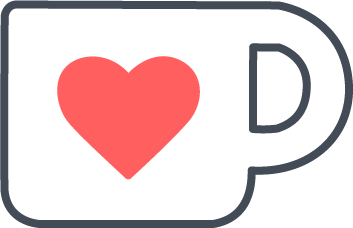 Support me on Ko-fi
Support me on Ko-fi