Torbox
Description
The Torbox addon is an addon developed specifically for Torbox (a debrid service). It will not work with other debrid services (like Real-Debrid, Premiumize, etc).
Configuration
To install the Torbox addon:
-
Go to your Torbox Dashboard
-
Ensure you are logged in
-
Then go to the Settings page
-
Scroll down to
integrations.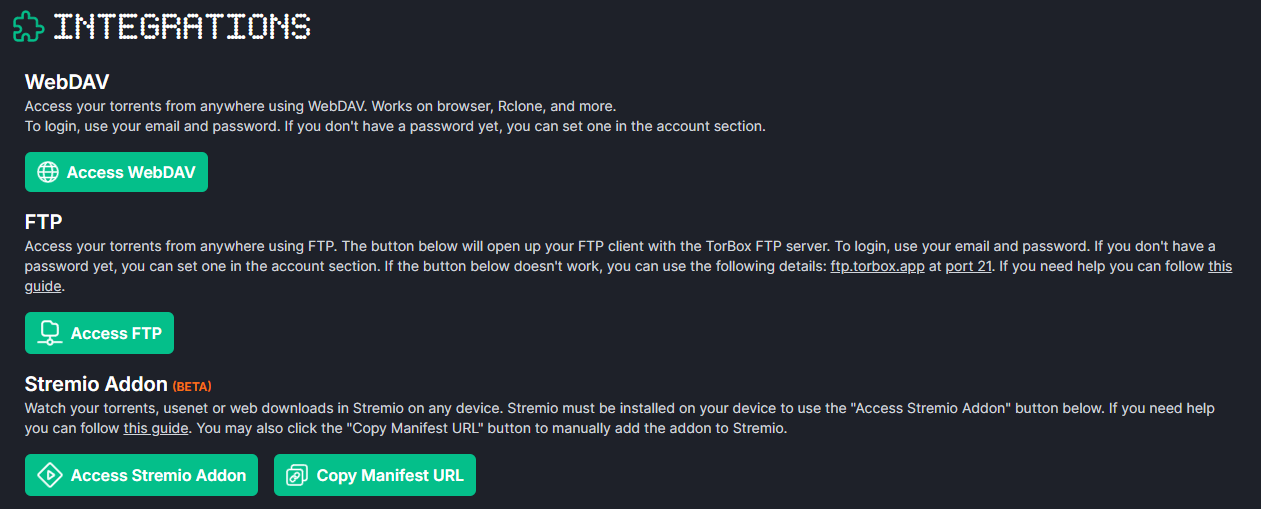
-
To install the addon, you can either click the
Access Stremio Addonbutton or click theCopy Manifest URLand install the addon manually. -
Now that the addon is installed, we can configure it. This addon is different to the rest, as the configuration can be done from the Torbox website. There is no need to reinstall the addon after reconfiguring it. Simply scroll down to
Integration Settingsand you will seeStremio Addon.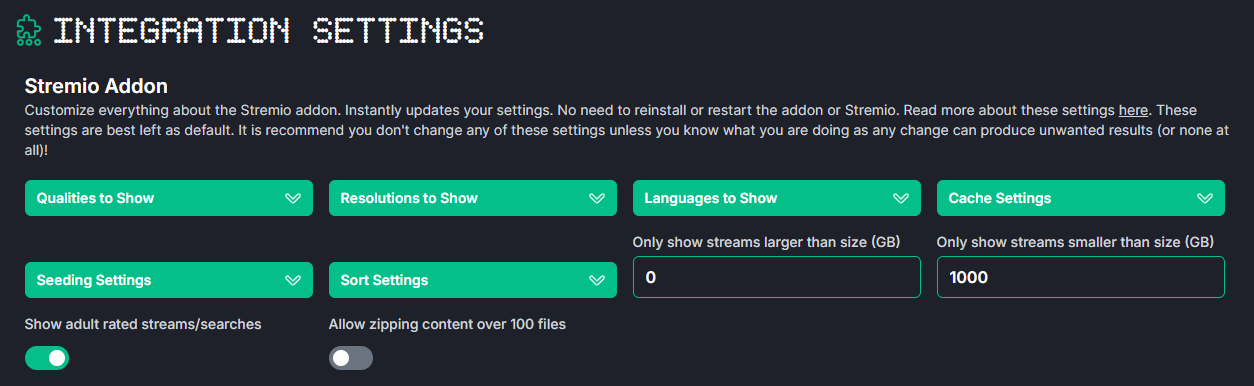
Here, I will explain each setting and give my personal preference:
-
Qualities to Show: This setting controls what qualities are shown in the results. I have all of them except CAM selected. This is because I don't want to see CAM quality content. -
Resolutions to Show: This setting controls what resolutions are shown in the results. I have all of them selected. Some content may not be available at higher resolutions. A result with lower quality is better than no result. -
Languages to Show: This setting controls the language of the results. I have all of them selected. This is to maximise result. You should make sure Unknown is also selected, as many results may have an unknown language which you will end up missing if you don't select it. -
Cache Settings: This setting controls what type of results are shown. As a reminder, cached results are results that are ready to stream immediately, and download results are results that need to be downloaded to the debrid service before they can be streamed. I selectCached and Download. This is because I want to see all results, even if it is not cached so that I can cache it myself by simply selecting these links.tipThe cached links will show up as
Torbox (Instant)and the download links will show up as justTorbox. -
Seeding Settings: This setting controls whether torrents that you add through the Torbox addon are seeded if they weren't cached.Auto: Automatically determine whether to seed or not based on the torrent health and other internal factors.Always: Always seed the torrent.Never: Never seed the torrent.
noteA torrent that is seeding will take up one of your concurrent slots. These are limited so if you watch a lot of content, you may want to set this to
Never. -
Sort Settings: This setting controls how the results from the Torbox Stremio addon are sorted. I have it set toSize.Seeders/Age: This sorts it by the number of seeders of the torrent or the age of the Usenet download.Size: This sorts it by the size of the torrent or Usenet download. This is what I have it set to, so that I get the biggest files first. These are usually of higher quality (but it does not mean it is the best quality).Resolution: This sorts it by the resolution of the result.
noteCached results are always shown first.
-
Size Limits: The next two settings control the size of the torrents shown. You can set a minimum and maximum size. Files that are smaller or larger than these sizes will not be shown. I leave the minimum size at 0 and maximum size at 500. This will ensure that I will get all results, regardless of size. -
Show adult rated streams/searches: This setting controls whether adult content is shown in the results. I leave this unchecked. This is because I don't want to see adult content. -
Allow zipping content over 100 files: This setting will zip a torrent if it has more than 100 files. You should leave this unchecked as you can't stream zipped content.
-