Stremio GDrive
Description
Stremio-gdrive is a self-hosted Stremio addon that allows you to view files from Google Drive.
For it to work, you will need to join some team drives. You can find some here.
Configuration
I will go through the steps to set up this addon through a Cloudflare Worker.
This guide should be followed on its dedicated page, not from the setup page.
Setting up our Google App
-
Go to the Google Cloud Console.
If this is your first time using Google Cloud, you will be prompted to agree to the terms of service:
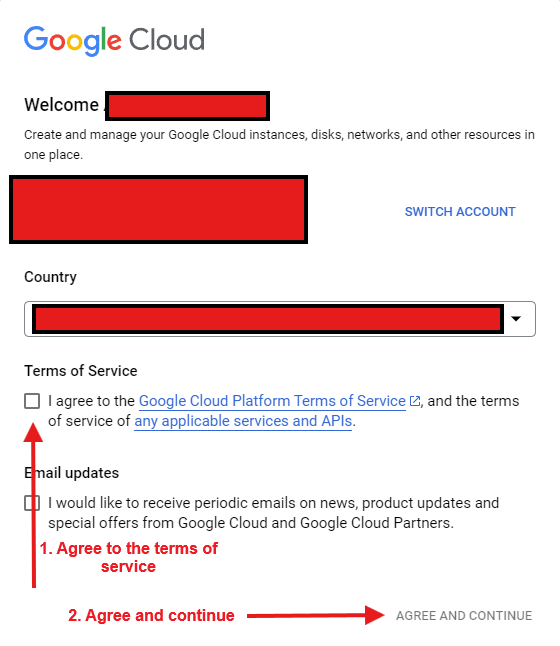
-
Create a new project and select it:
How?
-
Click on
Select a projectin the top left: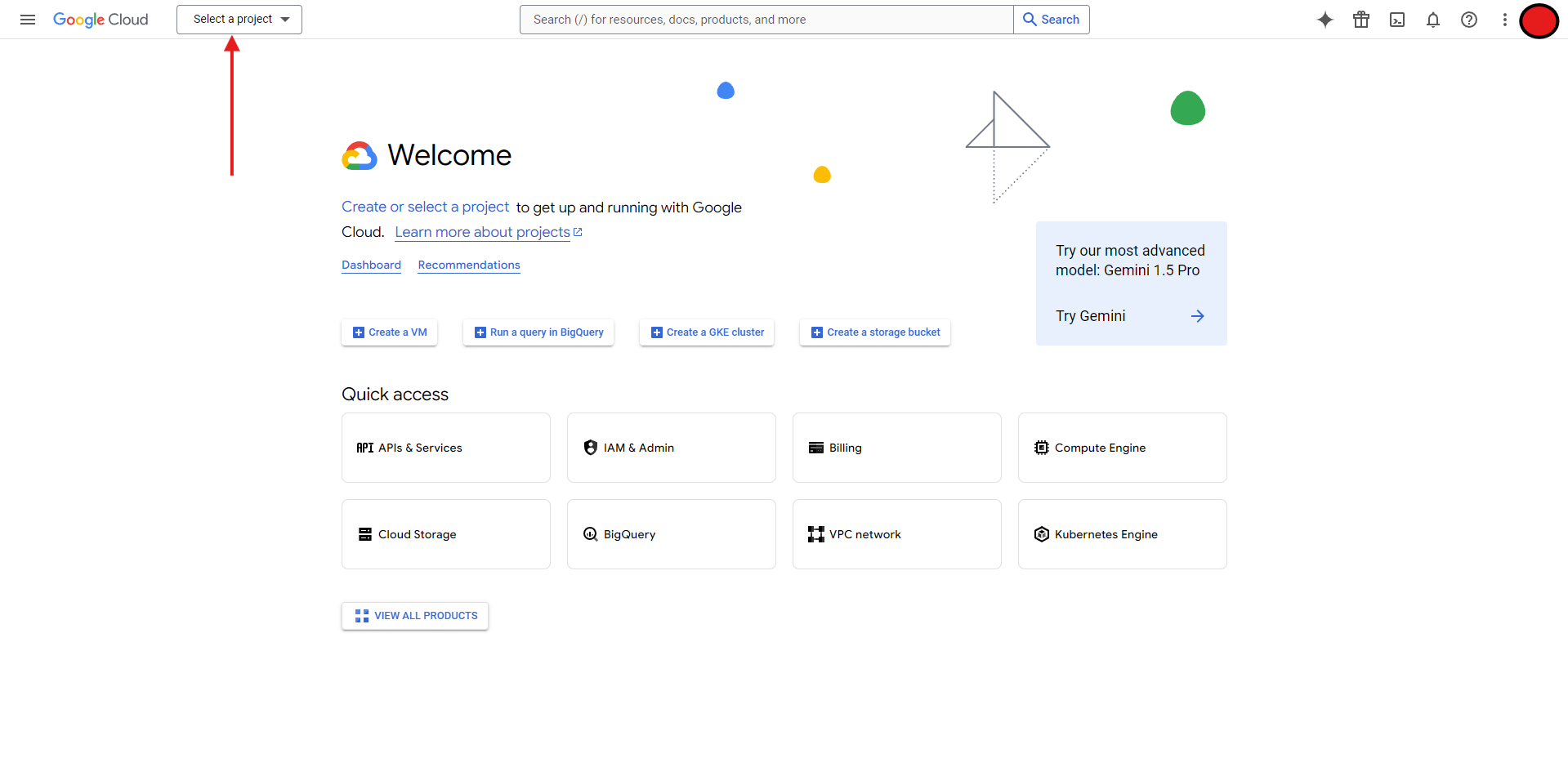
-
Click on
New Project: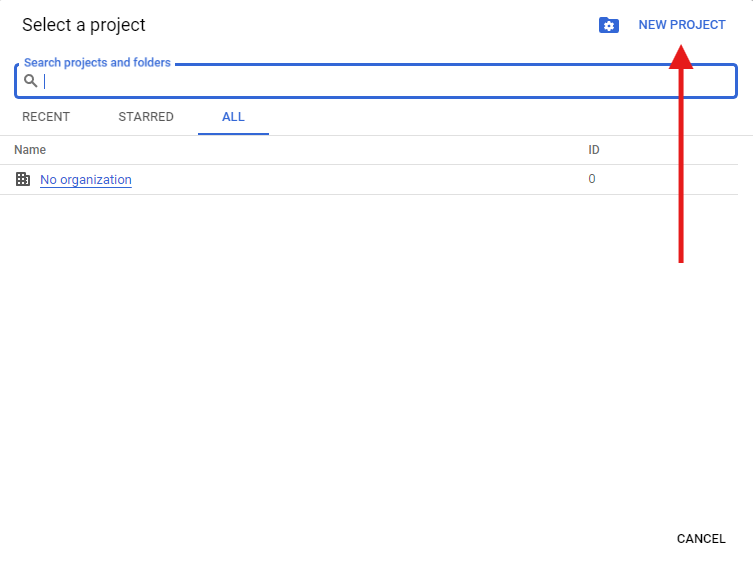
-
Enter a project name and click on
Create: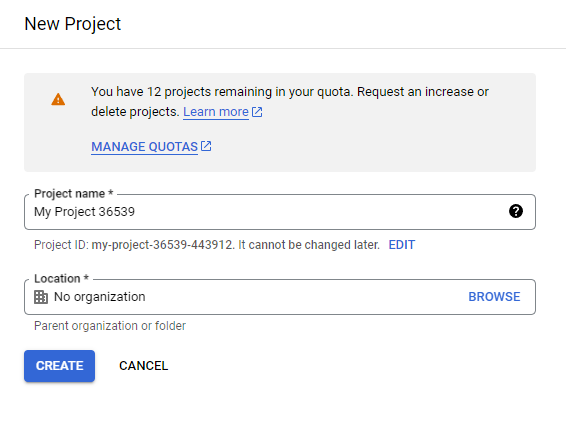
- The project name can be anything you want, e.g.,
Stremio-Gdrive. Leave theOrganizationfield blank.
- The project name can be anything you want, e.g.,
-
Once the project has been created, you will get a notification:
- Click
Select Project.
noteYou may also use the same dropdown from step i to select the project.
- Click
-
-
Setup our Google Auth Platform
-
Go to the Google Cloud Console.
-
In the search bar at the top, search for
Google Auth Platformand click on the result: -
You should be met with a message telling you that
Google Auth Platform not configured yet, click onGet Started: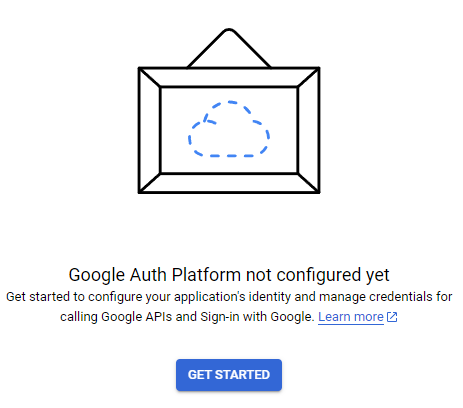
-
Fill in the form:
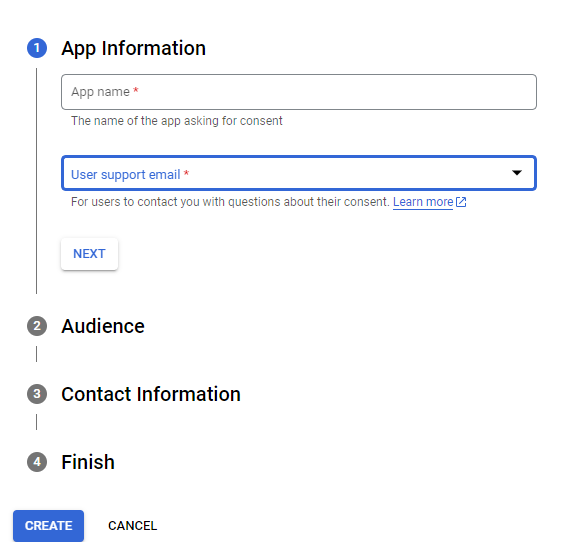
App Information:- Set
App NametoStremio GDrive. - Set
User Support Emailto your email. It should appear in the dropdown.
- Set
Audience:- Set
User TypetoExternal.
- Set
Contact Information- Add any email address, you can use the same one you used earlier for
User Support Email.
- Add any email address, you can use the same one you used earlier for
Finish- Check the box to agree to the
Google API Services: User Data Policy
- Check the box to agree to the
-
Once you have filled in the form, click on
Create
-
-
Enable the Google Drive API.
-
Go to the Google Cloud Console.
-
In the search bar at the top, search for
Google Drive APIand click on the result: -
Click on
Enable: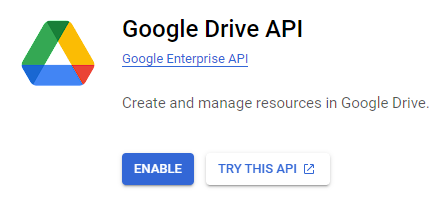
-
-
Create an OAuth client.
-
Go back to the
Google Auth Platformpage. -
Click on
Clientsin the sidebar and then click on+ Create Client: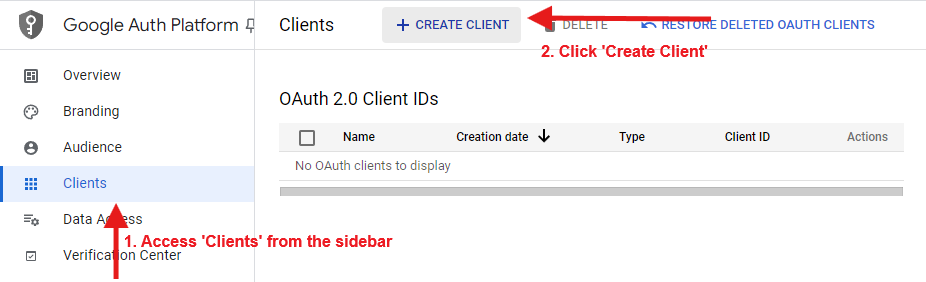
-
Fill in the form:
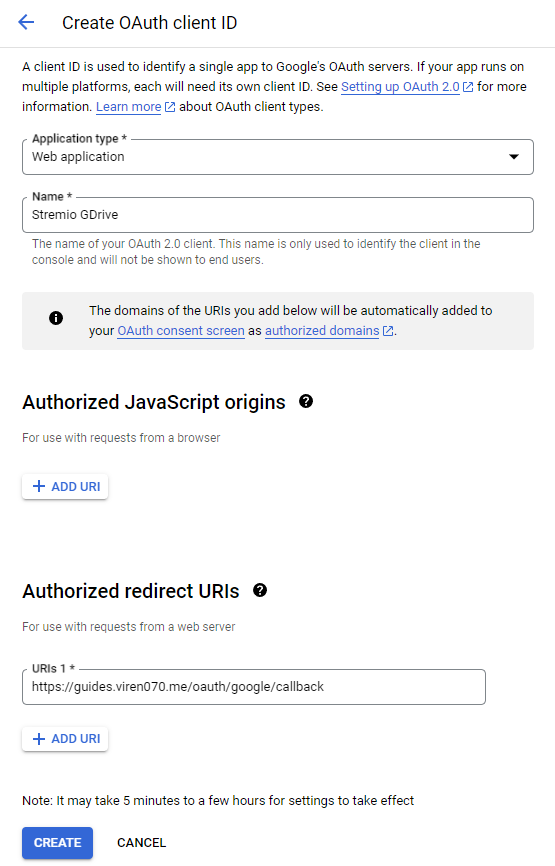
Application Type: Set this toWeb application.Name: You can set this to anything such asStremio GDrive.Authorized redirect URIs: Set this to
-
Click on
Create.
-
-
Publish the app.
-
Go back to the
Google Auth Platformpage. -
Click on
Audiencein the sidebar and then click onPublish: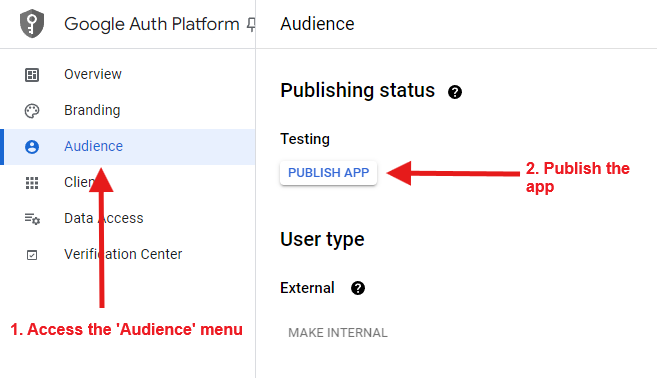
-
Setting up the Cloudflare Worker
-
Go to the Cloudflare Workers page and click
Log InorSign Upif you don't have an account. -
Once logged in, you should be taken to the Cloudflare Workers & Pages dashboard. Click on
Create: -
Once on the create page, make sure you're on the
Workerstab and clickCreate Worker: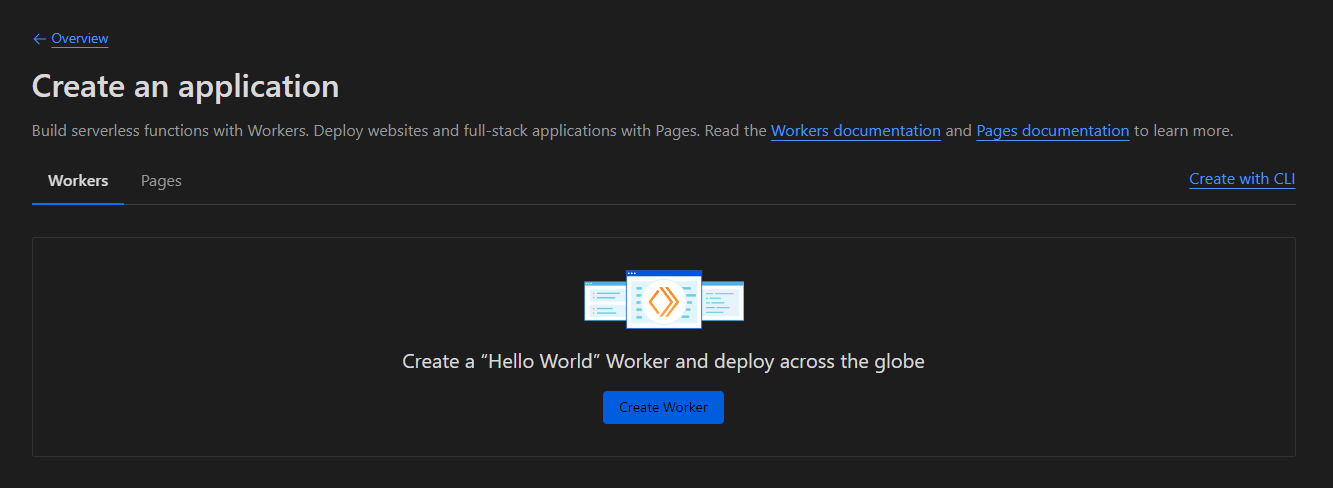
-
You'll be asked to give a name to your worker. You can name it anything, this will be the URL you enter into Stremio to access your addon. Click
Deployonce named.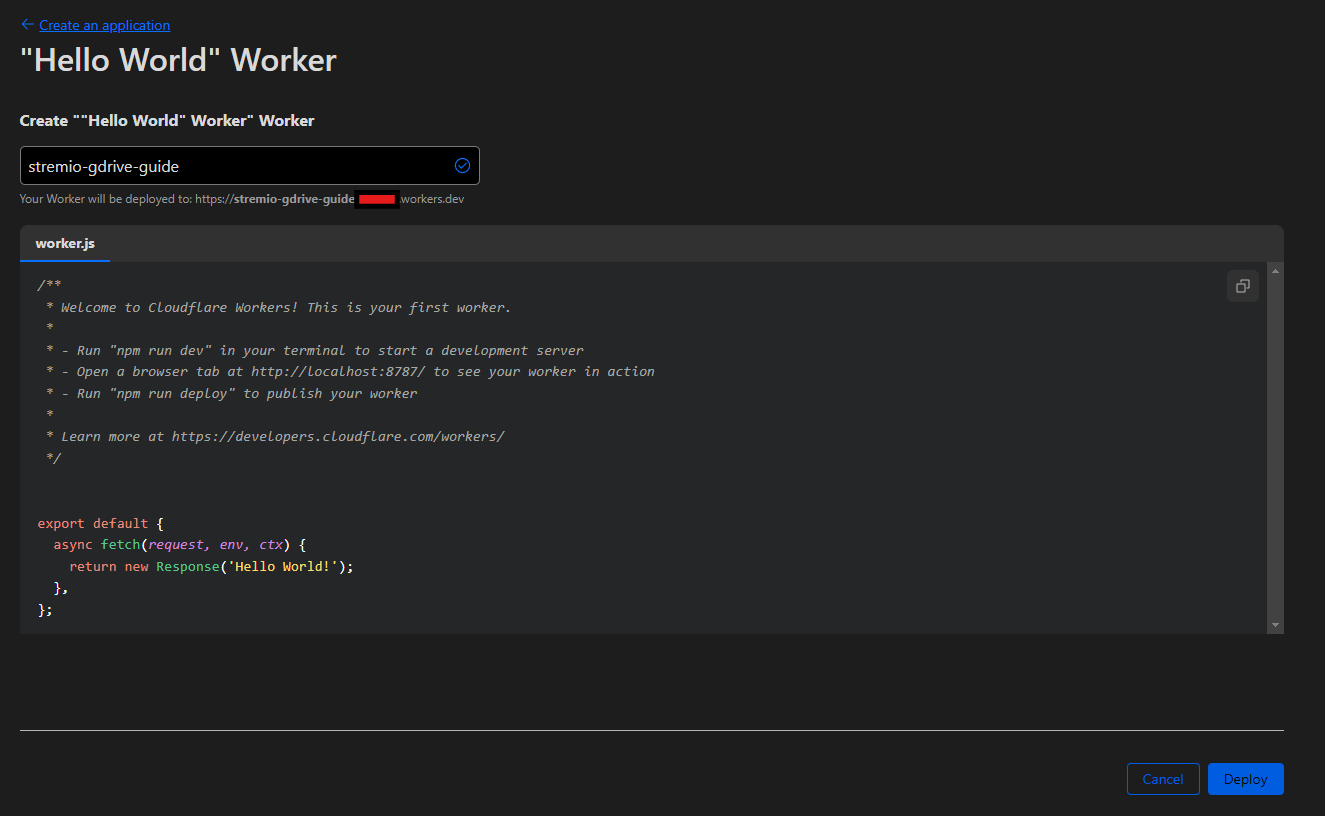
-
Once its done being deployed, you should be shown a success message. Click the
Edit codebutton: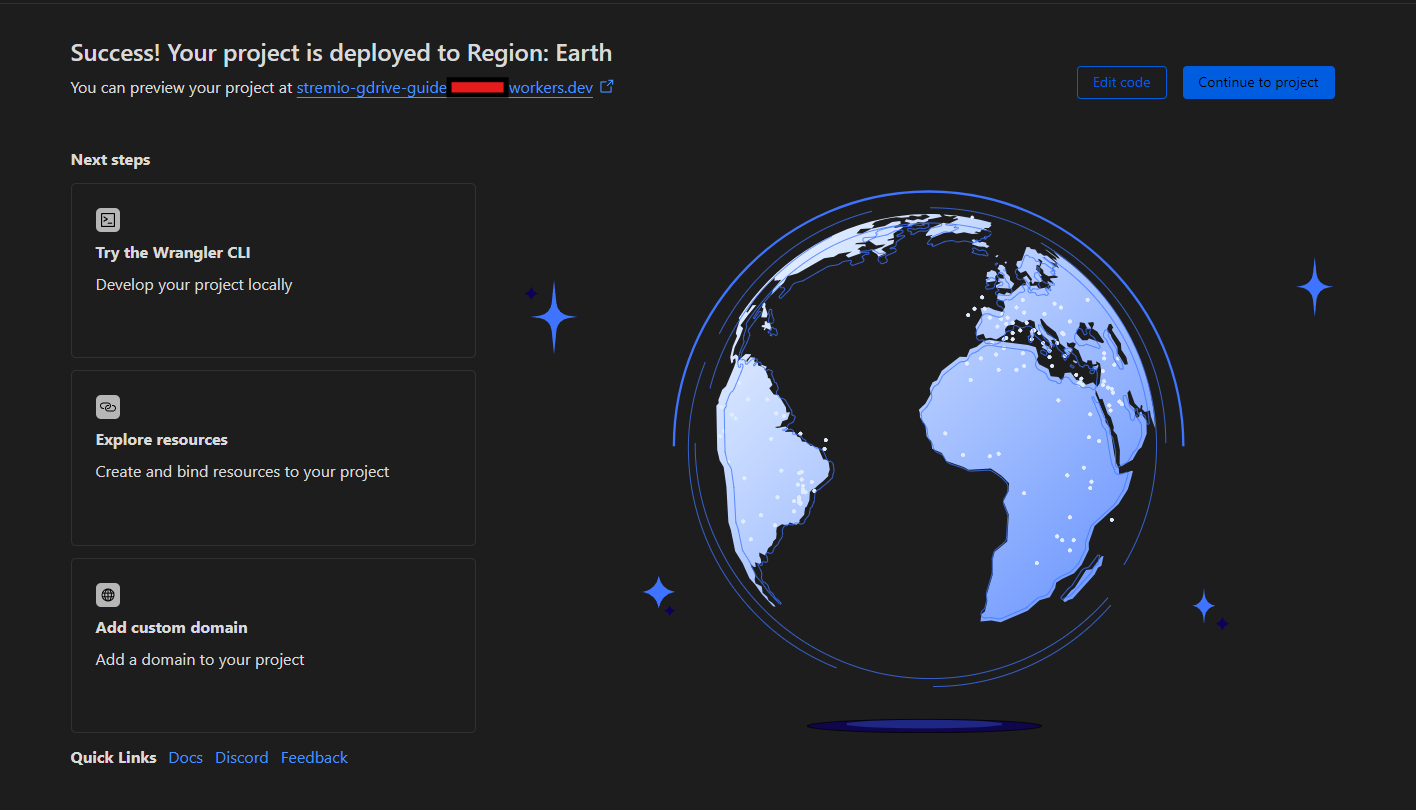
-
You should be taken to the Cloudflare Worker editor:
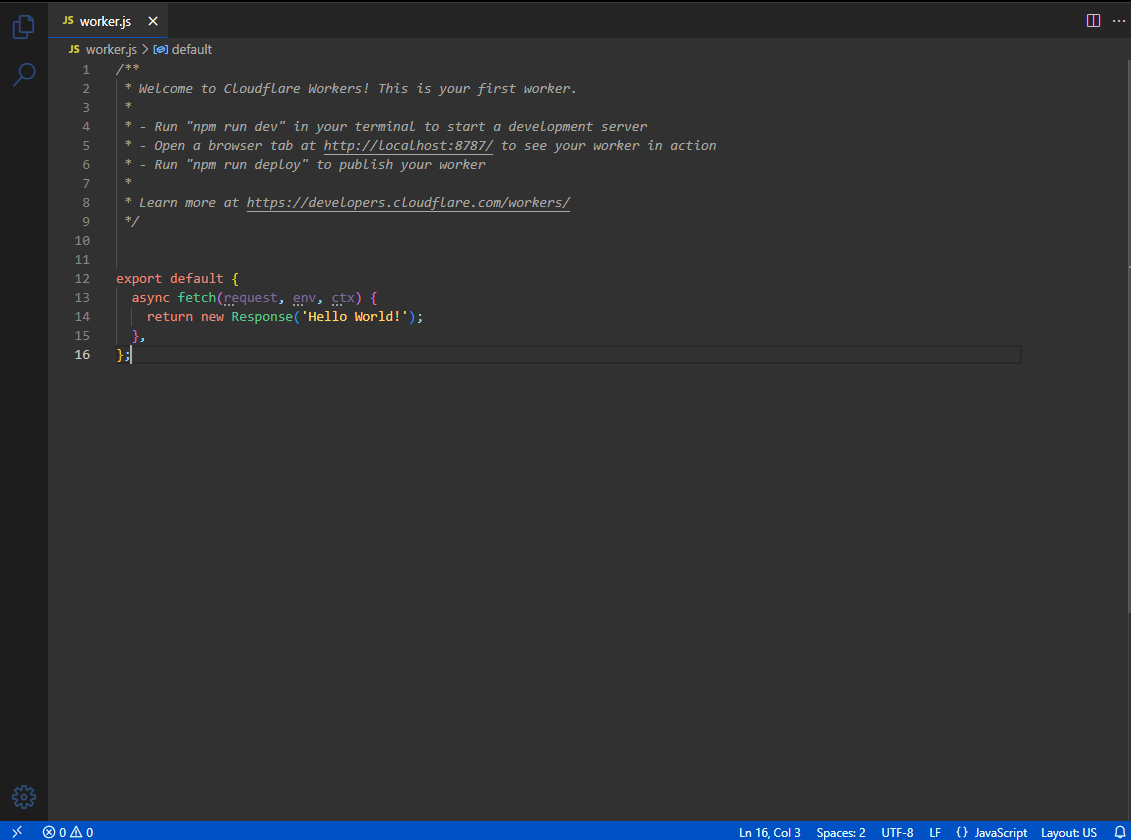
-
Now, we need to obtain the code for the addon that we will use specific to our Google Drive. First, we need to obtain our
Client IDandClient Secretfrom the Google Cloud Console.-
Go to the Google Cloud Console.
-
In the search bar at the top, search for
Google Auth Platformand click on the result: -
Click on
Clientsand click on the download icon for the client you created earlier: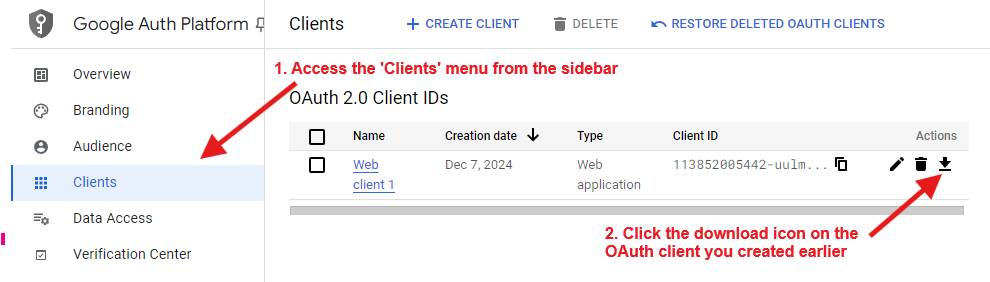
-
A pop-up will appear with your
Client IDandClient Secret.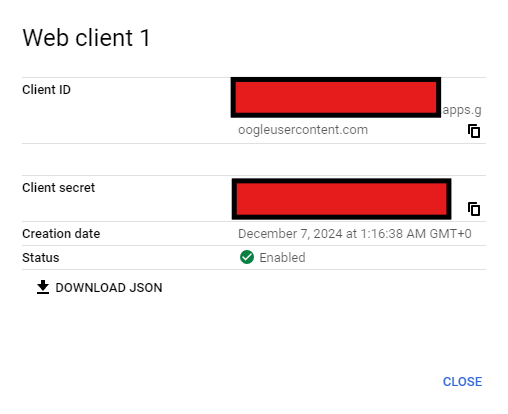
-
You can click the copy icons to copy the
Client IDandClient Secretto your clipboard for the next step.
-
-
Now, we can get the code for the Cloudflare Worker.
-
Go to the OAuth Tool
-
Fill in the form with the
Client IDandClient Secretfrom the previous step. -
Click
Authorise -
Sign in with your Google account and allow the app to access your Google Drive.
tipYou may encounter a warning page saying
Google hasn't verified this app, click onAdvancedand thenGo to... (unsafe).
This warning is because the app is not verified by Google. This is normal for self-hosted apps. :::
-
You will be redirected back to the OAuth Tool with a success message. Click
Get Addon Code. -
You should be shown another success message. Then, make sure you're on the
Viren070tab and you should see a block of code. Copy this code. -
Go back to the Cloudflare Worker editor and after removing the existing code, paste the code you copied.
-
Your code should look something like this:
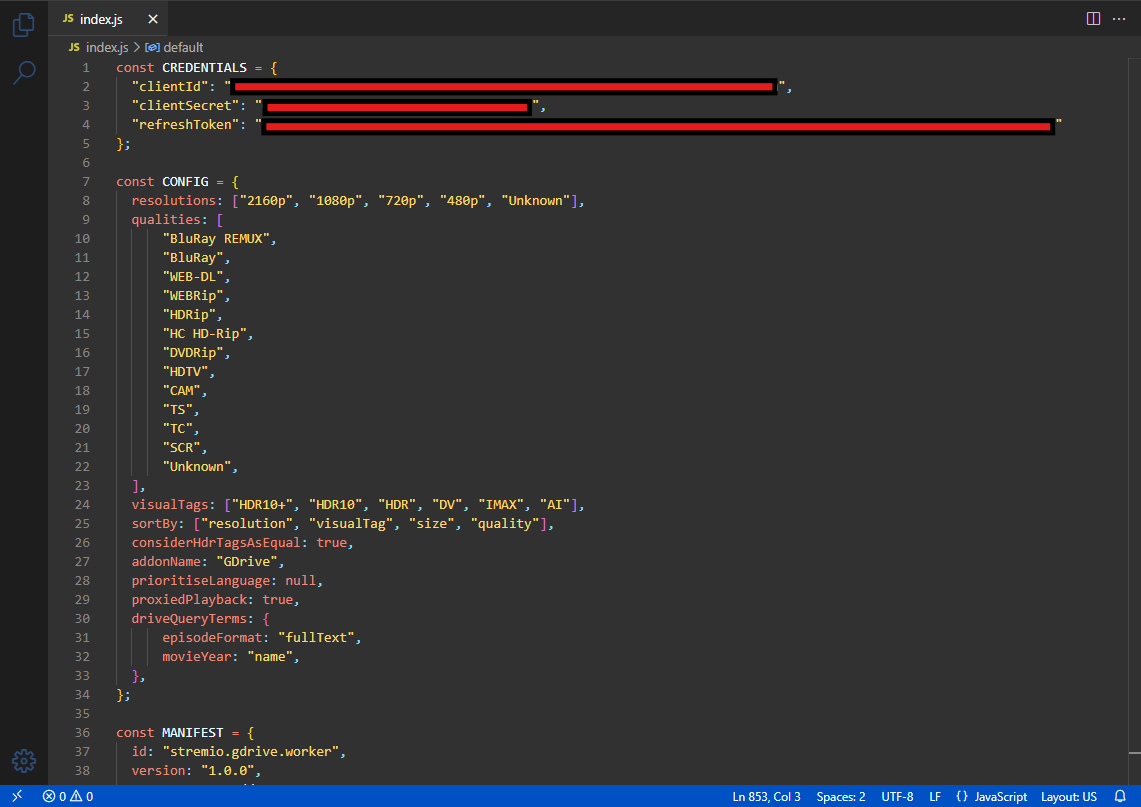
-
-
Click
Deployin the top right to save your changes and deploy the worker. -
Once deployed, you should see a green success message at the bottom. Click
Visitnext to the deploy button to go to the addon URL. -
You should be redirected to the /manifest.json. if not, append
/manifest.jsonto the URL in the address bar. -
Copy the URL and add it to Stremio.
Done! You have now set up your own addon which will allow you to stream videos from your drives and team drives.