Setup
Downloading Aniyomi
Aniyomi is not available on the Google Play Store, so you'll need to download it from the official website.
Before you download Aniyomi, you may want to take a look at the forks of Aniyomi to see if there is a fork that better suits your needs.
The same instructions below can still be followed to download and install a fork of Aniyomi, just use the APK of the fork you want to install.
-
Go to the downloads page on the Aniyomi website.
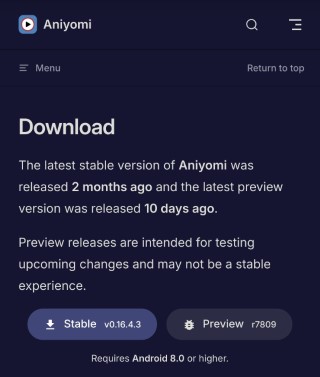
-
Click either
StableorPreviewto download the APK file for Aniyomi.noteThe
Stableversion is the most stable version of Aniyomi, while thePreviewversion is the latest version with new features.Unless you are willing to encounter bugs, I recommend downloading the
Stableversion. -
The file will now begin downloading. You can check your notifications or the downloads section of your browser to see the progress of the download.
-
Once the download is complete, you should see a notification in your notification bar. Click on the notification to open the file.
-
If this is your first time installing an APK file, you may get a warning like this:
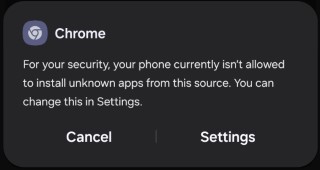
Click
Settingsto allow the installation of APK files from this source. -
You will now be taken to the
Install unknown appspage.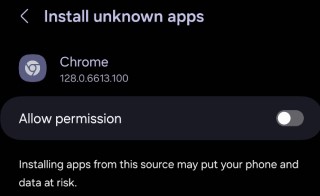
Click the
Allow Permissontoggle next to your browser to allow it to install APK files. -
You will now be shown the installation prompt. Click
Installto install Aniyomi.noteIf the prompt doesn't show automatically, you can go back to the downloads page in your browser and click on the downloaded file to open the installation prompt. or you can go to your file manager and click on the downloaded file to open the installation prompt.
-
Once the installation is complete, you will see a prompt like this:
Click
Opento open Aniyomi. -
You have now successfully installed Aniyomi on your device.
Setting up Aniyomi
Onboarding
-
When you first open Aniyomi, you will be greeted with the Welcome screen.
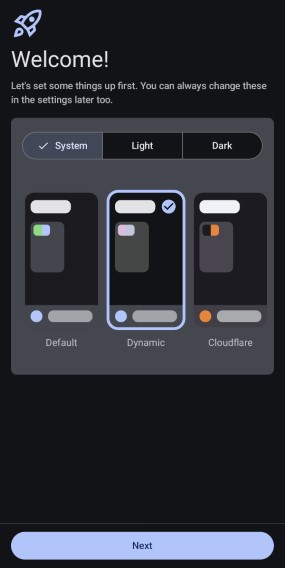
You can choose from a variety of themes. Once you have chosen your theme, click
Next. -
You will now be asked to select a storage folder. This is where Aniyomi will store downloads, backups and more.
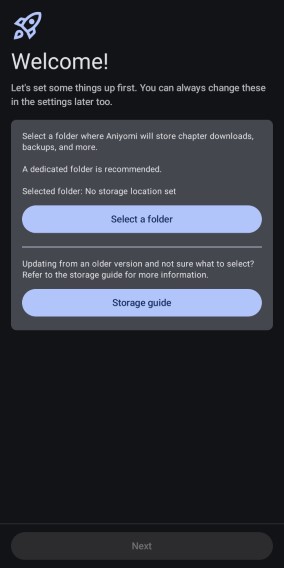
Click
Select Folderto choose a folder. I recommend creating a new folder calledAniyomiin your internal storage or SD card. So it should say/storage/emulated/0/Aniyomi -
Once you select a folder, android will ask you to allow Aniyomi to access your storage. Click
Allowto allow Aniyomi to access your storage. -
Now you will be asked to grant Aniyomi the necessary permissions.
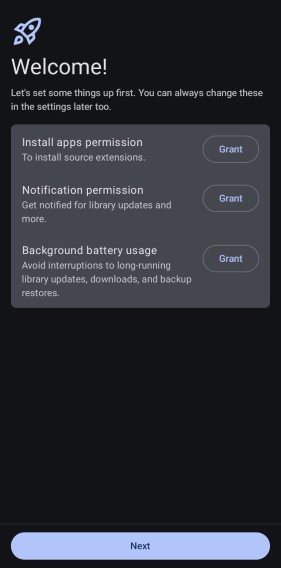
Click
Grantto grant Aniyomi the necessary permissions. -
The onboarding process is now complete. Click
Get Startedto start using Aniyomi.
Tracking
To track your anime and manga, you can make use of the various tracking services available in Aniyomi.
-
Click on the
Moretab at the bottom of the screen, then click onSettings.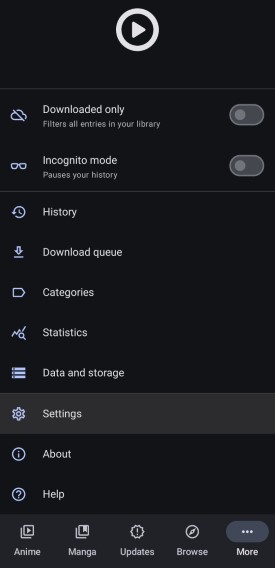
-
In the settings menu, click on
Tracking. -
Here, you will see a list of tracking services that you can use. Click on the service you want to use and sign in with the account for that service.
Adding Extension Repositories
The way Aniyomi works is through the use of extensions. Extensions are like plugins that allow Aniyomi to fetch anime and manga from different sources. For example, if you had a specific anime site, you could create an extension for it and add it to Aniyomi. This extension would then fetch anime from that site and display it in Aniyomi.
We can make use of third-party extension repositories that contain community maintained extensions. These repositories contain extensions for a variety of different sites.
We will be making use of the Kohi Den repository for anime and the Keiyoushi repository for manga.
To add the repositories, simply click the links below:
If the links don't work, you can add the repositories manually by following the steps below:
-
Open Aniyomi and click on the
Moretab at the bottom of the screen, then click onSettings.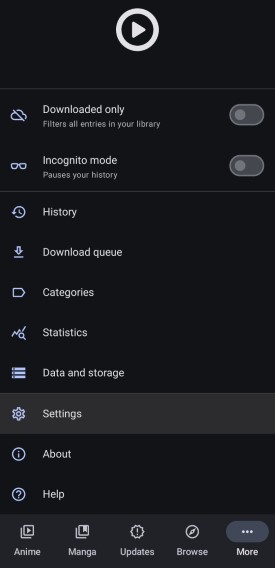
-
In the settings menu, click on
Browse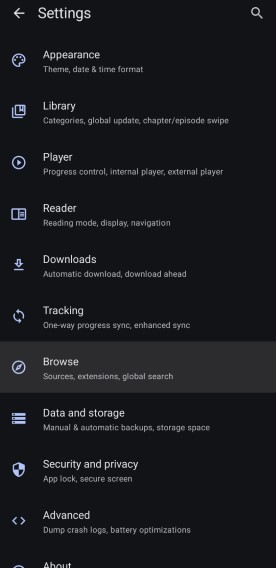
-
Here, you will see
Anime extension reposandManga extension repos. Depending on which repository you want to add, click on the respective section.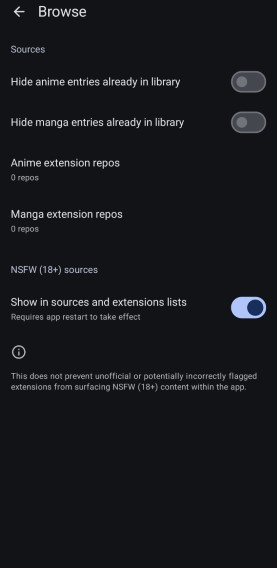
-
Click
+ Addin the bottom right corner, and paste one of the following URLs in the text box:Kohi Den (Anime):
https://raw.githubusercontent.com/kohi-den/extensions/main/index.min.jsonKeiyoushi (Manga):
https://raw.githubusercontent.com/keiyoushi/extensions/repo/index.min.json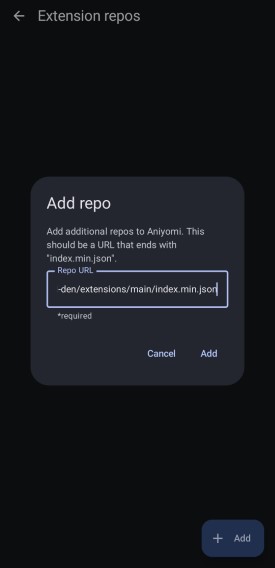
-
Click
Addto add the repository.
Now, when you go to the Browse > Anime Extensions or Manga Extensions section, you will see the extensions from the repositories you added.
You can start trying out different extensions and see which one works best for you.
Due to the nature of third-party extensions, you must click on the extension to trust it. Aniyomi will not fetch data from an extension that you have not trusted. Each time an extension is updated, you will need to trust it again.
Using Torrents
Now, I will go through how to watch anime using torrents on Aniyomi.
To see the benefits of using torrents, refer to this torrenting guide from thewiki.moe Note that, with Aniyomi, we will be streaming torrents, not downloading them.
Although Aniyomi does not currently support torrent streaming, it is still possible to use Torrentio Anime on Aniyomi through a debrid service. Some forks of Aniyomi do support torrent streaming, so you can use Torrentio Anime on those forks without a debrid service.
Debrid Service
I will now go through what a debrid service is and why you may want to use one.
It is not required to use a debrid service. You will need to use a fork of Aniyomi that supports torrent streaming if you do not want to use a debrid service. You would still be able to stream torrents as long as it has enough seeders. However, using a debrid service will provide a better experience.
What is a debrid service?
A debrid service is a service that allows you to generate unrestricted (up to 1gbps) download links for torrents and other files on supported hosters (It has more features that are discussed in Debrid Services).
It brings the following benefits:
- Using a debrid service allows you to stream torrents without the risk of receiving a notice from your ISP as you would be streaming through HTTPS
- While you are streaming something, you are not reliant on the number of seeders and can stream at up to 1gbps speeds. This makes it possible to stream some of the highest quality content available (4K, DV, HDR, Dolby Atmos, etc.) without buffering as long as your internet connection can handle it.
- If you are using a debrid service, a VPN is not required as you are streaming through HTTPS.
- You can use it for more than just Aniyomi. You can use it to download any type of file, whether that be games, software or audio. If it is a torrent or a file on a supported hoster, you can download it through your debrid service.
note
One such app you can use a debrid service with is Stremio. After you set it up with a couple of addons, you can stream torrents for any movie or TV show you want to watch. You can find more information on how to set up a debrid service with Stremio at my Stremio Guide.
However, the drawbacks of using a debrid service are that most do not seed the torrents and will also restrict usage to one IP address at a time. This means that you are not contributing to the torrent and that you can only use the service in one location at a time.
For more details on the one IP address rule, please see this question in the FAQ.
There are some exceptions to this, which I discuss below.
Should I use a debrid service?
The answer to this question is dependent on your personal circumstances.
- Whether torrenting puts you at risk of receiving a notice from your ISP
- The popularity (number of seeders) of the content you want to watch
- Whether your internet speed is sufficient to warrant a debrid service
The main reason to use a debrid service is to avoid the risks of torrenting. As explained earlier, you are streaming through HTTPS and the debrid service essentially becomes the middle-man. However, if you are in a country where torrenting is not an issue, then a debrid service or VPN is not needed to avoid receiving a notice from your ISP.
The next big reason is to avoid buffering. However, whether it buffers or not depends on the type of content you are watching and your internet speed. If the content you want to watch is popular and has a lot of seeders, then you will be able to stream it at a high quality without buffering. However, torrents of extremely high quality content may still buffer even with a lot of seeders.
Something that is often ignored is that a debrid service cannot increase your download speeds. If your internet speed is already slow, then a debrid service will not help you stream higher quality content. You need to have a fast internet speed yourself to capitalise on the benefits of a debrid service.
With all that being said, if torrenting is not an issue, the best way to determine whether you need a debrid service is to try streaming without one. You can then try watching the content you want to watch and see if it buffers at the quality you want to watch in. If it does, then you may want to consider using a debrid service.
Which debrid service do I use?
I receive a commission (free days or small amount of money) if you sign up to a debrid service through (some of) the links provided. This is at no extra cost to you and is a way to support me.
There are many debrid services available to use. Here is a list of some of the most popular ones. If you have already chosen a debrid service, you can skip to the setup instructions. Otherwise, I will go through the factors you should consider when choosing a debrid service.
⚠️
These debrid services have implemented restrictions that will affect your experience.
Click here to read more.
⚠️
What happened?
Due to unavoidable circumstances, some debrid services have placed restrictions upon their services and APIs.
Real Debrid, AllDebrid, and Debrid-Link have removed the API endpoint that allows addons to determine if a torrent is cached on their service.
What does this mean for Aniyomi?
The Torrentio extension has 2 kinds of results. Cached results which can be streamed instantly, and uncached results which need to be downloaded (to the debrid service) before they can be streamed. These are shown as [...+] or [... Download] with the (...) being the code of the debrid service, e.g. RD, TB, DL.
With the removal of the API endpoint, Torrentio can no longer accurately determine if a torrent is cached on Real Debrid or AllDebrid.
Is it possible to continue using these debrid services?
Torrentio has removed the check for cached torrents using this API endpoint.
Torrentio has implemented use of a local crowdsourced caching system to determine if a torrent is cached. This is not guaranteed to be accurate which would mean that the tags [...+] and [... Download] may not be accurate.
By using these debrid services, you agree to some inconvenience in the form of having to try multiple streams to find one that is cached. However, due to some debrid services having a massive cache (like Real Debrid), it is likely that you will find a cached stream on your first attempt.
Is it recommended to continue using these debrid services?
While you will still be able to use these debrid services with the addons that implement any sort of workaround, it is recommended that you use another debrid service if you aren't using one of the affected debrid services already.
This is because it is inconvenient to have to pick streams at random not knowing if they are cached or not. In the case they are not cached, you will have to wait for the torrent to download before you can watch it. Of course, you could just keep trying different streams until you find one that is cached, but this is not ideal.
And again, not all addons have implemented this workaround.
In addition to the lack of addon support, these debrid services may also implement more restrictions in the future.
Additional Restrictions
Real Debrid
- Blocked audiovisual files from a number of cyberlockers listed on the USTR blacklist or listed in the European "Counterfeit and Piracy Watch List"
- This includes several services. I'm not sure if these are the right sites, but here is what I found:
- Blocked any torrent hashes from French private torrent trackers like YGGTorrent
When choosing a Debrid service, the factors you have to consider are cost and the value you get from it which is made up of its optimality and userbase.
I recommend coming to your own conclusion by reading the information below, in addition to your own research.
Cost
To compare the cost of each debrid service, I have created a table that compares the cost of each debrid service. This table is generated dynamically and the data it uses can be updated manually by you. I don't recommend modifying the data on mobile.
Expand me for a full table comparing the costs of all debrid services
The currency rates used here are updated semi-automatically every week.
I do not update these prices if there are sales or discounts on the debrid services. Make sure to check for any of these before making a purchase.
You may update the prices manually by clicking the Configure Table Data button.
You can also add new debrid services or remove existing ones.
This can be useful if there are sales going on or if you are buying from a reseller where local prices have been adjusted for.
| Debrid Service | Price per Year | Price per Month | Price per Day | Plan Price | Plan Duration (Days) |
|---|
What are FP (fidelity points)?
When you buy a plan from some debrid services, you will be awarded fidelity points. Once you have enough fidelity points, they can be used to extend your subscription for free.
For debrid services that offer fidelity points, there are 2 rows in the table above.
One of them takes into account the extra duration you get from the fidelity points and the other does not. The number of plans needed to get an amount of fidelity points that is entirely usable is calculated.
This essentially means the lowest common multiple of the fidelity points awarded and the number of fidelity points needed to extend your subscription. For example, if you need 1000 fidelity points to extend your subscription by 30 days
and you are awarded 800 fidelity points when you buy a plan, then you will need to buy 5 plans to get 4000 fidelity points.
Then all 4000 fidelity points can be used to extend your subscription by 120 days. The cost of 5 plans with the duration of 5 plans plus the extra duration from the fidelity points is then used to calculate an average cost.How are the fidelity points accounted for?
If you are unsure if this is something you want to use, you can try a free trial or a limited free plan.
- Torbox offer a limited free plan.
- All-Debrid offer a free 7-day trial with phone number verification.
- put.io offers a $0.99 1 day trial.
Alternatively, you can use the 15 day package that most debrid services offer to test them out.
Optimality
Optimality refers to your proximity to the service's servers. The closer you are, the faster the download speeds and thus the better the streaming experience. The download speeds you get directly determine the quality of the stream you can watch.
This is different for everyone. Giving my experiences with each debrid service would not be helpful as it is dependent on your location as well as many other factors.
Therefore, make sure to carry out speed tests to determine the best service for you. The speed tests for each debrid service can be found here and on their website too.
While a debrid service is unlikely to be the bottleneck in your streaming experience, Torbox has the fastest servers (80gbit NVME) which no other service can offer at prices as low as theirs.
Userbase
This is important as the more users a debrid service has, the more cached torrents it will have. Cached torrents are what you rely on when streaming content through Aniyomi.
A larger userbase means more cached torrents, with Real Debrid, Premiumize, and AllDebrid leading. However, the other debrid services will still have a lot of popular torrents cached.
In this regard, Torbox is lacking. Being a relatively new service (founded in 2023), it has a smaller userbase and has had less time to build up its cache of torrents. This means you may not find the content you want to watch cached on Torbox. However, with the recent events surrounding Real Debrid, AllDebrid and Debrid-Link, more and more people are moving to Torbox. This could mean that Torbox will end up having a lot of cached torrents in the future.
Offcloud also has very little cached content.
Additional Features
Another thing to consider is the additional features that some debrid services offer.
I previously discussed some of the limitations of debrid services, namely the lack of seeding and the restriction to one IP address. As I said before, there are some exceptions. I will now go through them.
-
IP Restrictions:
- Torbox has no IP restrictions whatsoever. You can use it on as many devices as you want.
- Premiumize also allows several IPs. However, it does operate on a storage limitation that you may reach depending on your usage. You can find more details on this article and the fair use page (you need to be logged in for this link).
-
Seeding:
warningWith the way debrid services work, debrid services will always be taking more than they are giving.
The debrid services below will seed the torrent if it hasn't been cached already. In the case that its already been cached, they may not seed it, and other users can stream this cached torrent too.
- Torbox offer a seedbox that can seed for up to an unlimited amount ratio for up to 30 days. This makes it the best debrid service for seeding. (The amount of torrents you can actively seed is dependent on your plan, referred to as your
Concurrent Slots) - Debrid-Link offers a seedbox with these limits: 600 torrents and 2.5TB of data transfer per month.
- Premiumize will seed to a 2.0 ratio or for 72 hours. Whichever comes first.
- put.io is similar to Premiumize but the exact numbers are dependent on your plan. Check their pricing page for more information.
- Torbox offer a seedbox that can seed for up to an unlimited amount ratio for up to 30 days. This makes it the best debrid service for seeding. (The amount of torrents you can actively seed is dependent on your plan, referred to as your
-
Usenet:
- Torbox offers access to Usenet on its Pro plan ($110/year or $10/month). This is a unique feature that is not offered by any other debrid service. (Usenet is explained in more detail later. It is simply another way to access more content)
- Premiumize also offers access to Usenet. However, it does not support streaming, therefore it cannot be used for Aniyomi.
After considering everything, you should have a good idea of which debrid service you want to use.
Setting up a debrid service
I will now cover the instructions of setting up each debrid service I previously mentioned.
- Torbox
- Premiumize
- Offcloud
- put.io
- Real Debrid
- AllDebrid
- Debrid-Link
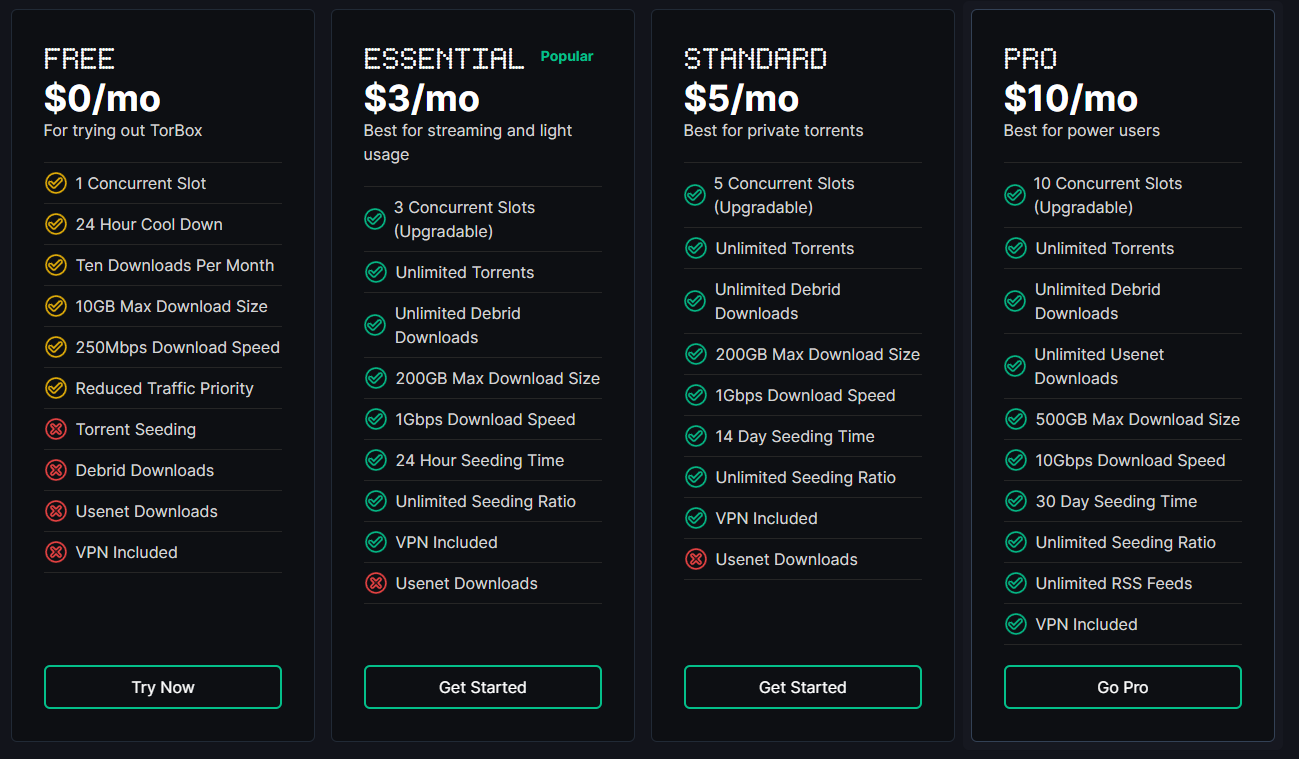 Torbox is a relatively new debrid service but it is unique in that it offers a lot more.
It offers :
Torbox is a relatively new debrid service but it is unique in that it offers a lot more.
It offers :
- A way to seed your torrents for up to 30 days to an unlimited ratio
- Access to Usenet (Usenet is explained in more detailed below. It is simply another way to access more content)
To set up a Torbox account, follow these steps:
-
Go to Torbox's website
-
Click
Get Started For Free NoworLOGINin the top right corner to create an account. -
Click
Don't have an account yet?at the bottom of the page. -
Fill in the email and password fields and click
Continue -
You will be sent an email to verify your email address. Click the link in the email to verify your email address.
-
You will then be taken to the Dashboard.
-
Go to the Subscription page and choose a package.
infoYou may get an alert saying
Do you want to use this referral code? If you already have a code, this will replace it.This is because the above link has a referral code in it. You will get 7 days free if you accept my referal code for each purchase you make.You may also enter this referral code manually at the bottom of the page:
9ca21adb-dbcb-4fb0-9195-412a5f3519bc -
Now you can choose the plan you want. You can choose to pay a subscription or a one-time payment. A yearly subscription has the best value.
noteTo access Usenet and the 30 day seeding time, you need to buy the highest tier package - the
Propackage. -
Once you have decided on a package, click
Subscribe -
Then, follow the steps at the payment page to complete your purchase.
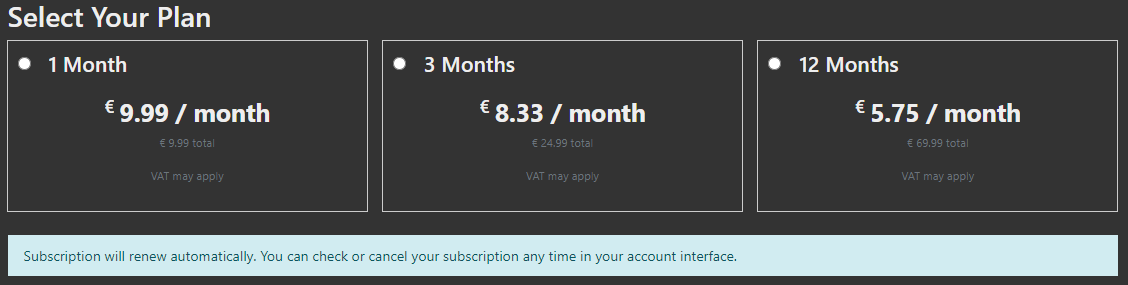
- Go to Premiumize's website
- Click Sign Up in the top right corner to create an account
- Click
Buy Premiumat the top of the page - Choose a package and subscribe.
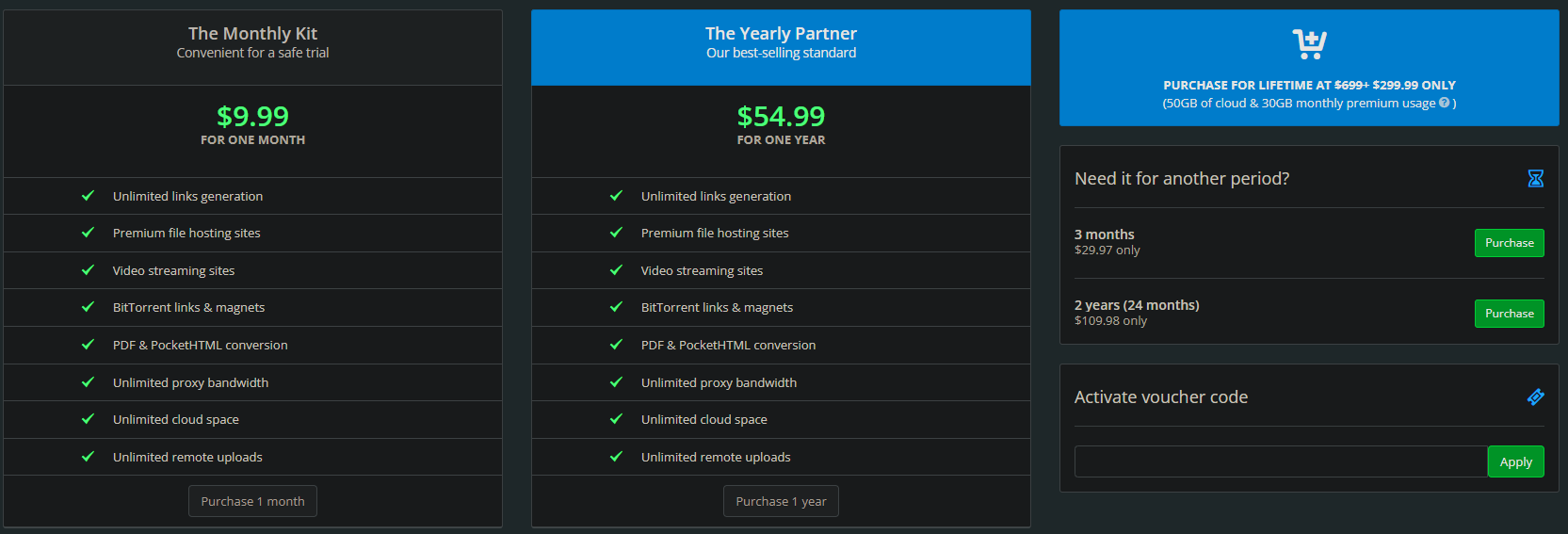
- Go to Offcloud's website
- Enter your email and click
Join us for free - You will be sent an email to set your password, set your password and log in.
- Click
Shopfrom the navigation bar on the left. - Choose a package and purchase it.
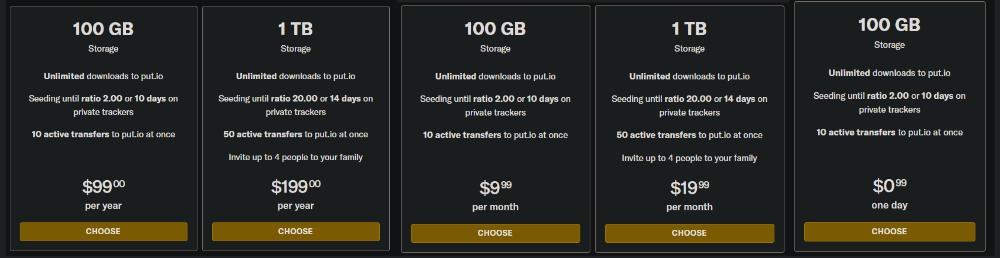
- Go to put.io's register page and create an account
- You will see a banner asking you to activate your account. Click the button to go to the billing page
- Choose a package and purchase it.
Put.io offers two plans for which you can either pay monthly or yearly. One plan gives you 100GB of storage and the other 1TB. Depending on the amount and size of files you will be streaming, choose the plan that suits you best.
I believe that the storage is not made up of the accumulated size of all the files you have downloaded, but rather the amount of files you have downloaded and stored currently. You can delete files to make space for new ones.
However, I am unsure of the accuracy of this information. If you are considering put.io, then I would recommend contacting their support or looking at their FAQ.
Please make sure you have read the warning about the restrictions they have implemented before proceeding.
You can find the warning here just after the list of debrid services.
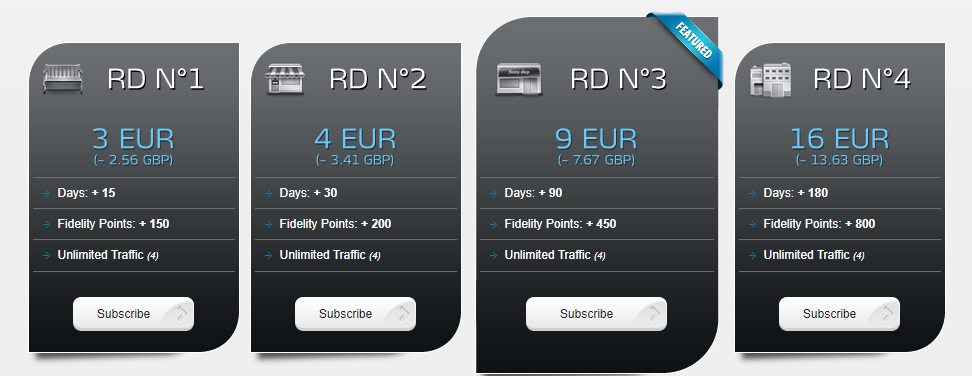
- Go to Real Debrid's website
- Click Sign Up to create an account
- Go to the Premium Offers page
- Choose a package and subscribe.
Please make sure you have read the warning about the restrictions they have implemented before proceeding.
You can find the warning here just after the list of debrid services.
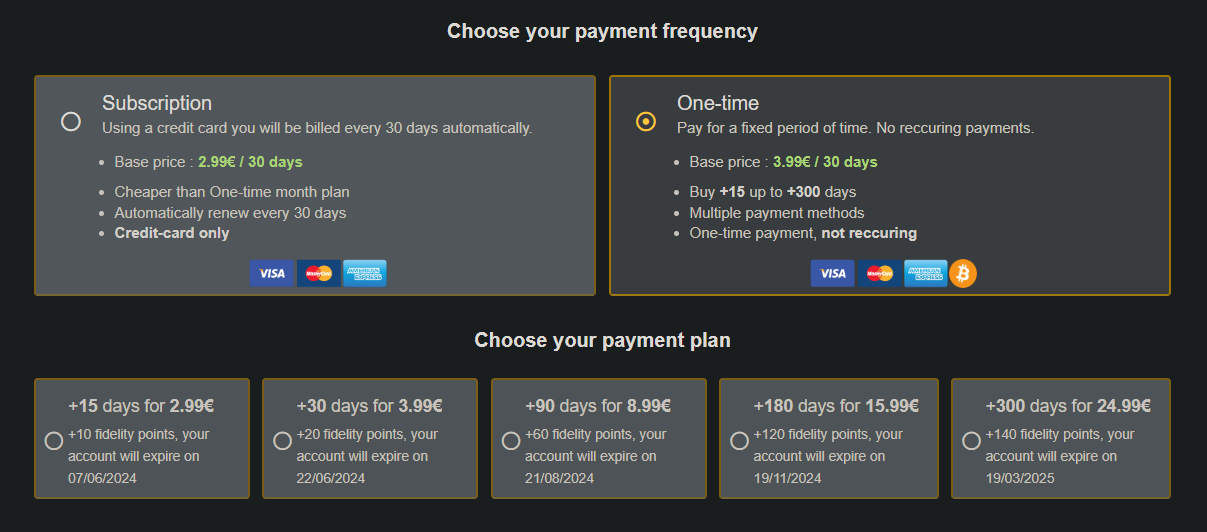
- Go to AllDebrid's website
- Click
Create an accountat the top and register for an account. - Go to the Pricing page
- Choose a package and subscribe.
Please make sure you have read the warning about the restrictions they have implemented before proceeding.
You can find the warning here just after the list of debrid services.
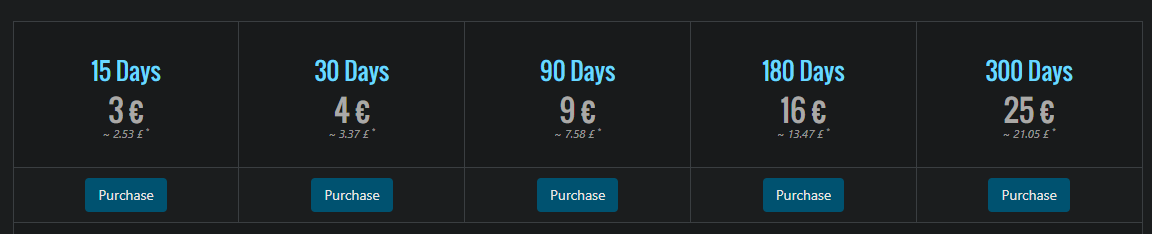
- Go to Debrid-Link's website
- Click Register in the top right corner or
Try it Freeon the home page. - Fill in the required details and click
Register - Click
Premiumin the top right corner - Choose a package and purchase it.
Installing Torrent Addons
Now, we can go through the process of installing and configuring a torrent addon in Aniyomi.
If you have used Stremio before, you will definitely have heard about the Torrentio addon before.
Torrentio is a Stremio addon that returns torrent results for movies and TV shows. For a more detailed explanation on how Torrentio works, you can read this reddit comment
Torrentio Anime is an extension that uses the Torrentio stremio addon to fetch torrent results for anime only.
At the moment, there is only one torrent addon available for Aniyomi - Torrentio Anime (and Torrentio - this would be used for movies and TV shows too, not just Anime).
I will be using the Torrentio Anime extension from the Kohi Den repository.
-
Go to the
Browse>Anime Extensionssection in Aniyomi, and search forTorrentio Anime.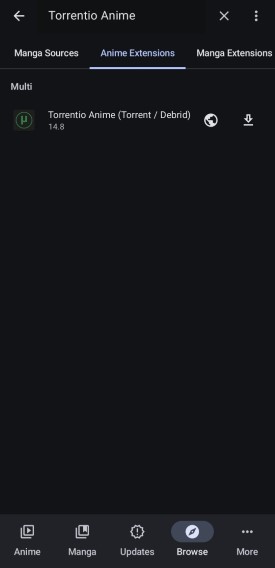
-
Click the download button to install the extension.
-
Once the extension is installed, click on the settings icon to configure the extension.
-
Then click on the settings icon again next to
Multito configure it.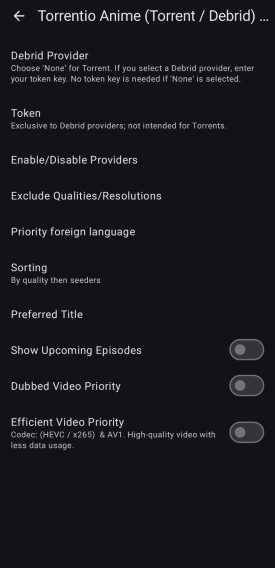
-
Debrid Provider- Choose your debrid provider from the list. -
Token- Enter your debrid service's API key here if using one, otherwise leave it blank.
Where can I find my debrid API key?
- Real Debrid
- AllDebrid
- Premiumize
- Debrid-Link
- Offcloud
- Put.io
- Torbox
- Go to apitoken page on RealDebrid
- Your API key will be displayed on this page. Highlight it all and press
Ctrl + Cto copy it.
- Go to the apikeys page on AllDebrid
- Enter a name to identify the API key and press
Create - Below the name you entered, you will see the API key. Highlight it all and press
Ctrl + Cto copy it.
- Go to the account page on Premiumize
- Under the
Account Datasection, you will seeAPI Key. PressShow API Key - The API Key will now be displayed above the button. Highlight it all and press
Ctrl + Cto copy it.
- Go to the API Key page on Debrid-Link
- Click
Reveal Key - Confirm your password
- Your API key will be displayed. Press the
Copybutton to copy it.
- Go to your account page on Offcloud
- Click
APIon the left side of the page - Your API key will be displayed. Press the
Copybutton to copy it.
- Go to the API page on Put.io
- Click
Create App - Fill in the required information and click
Create ApptipYou can use any information for the app name and description. It does not have to be accurate.
- You will be shown 3 fields -
Client ID,Client SecretandOAuth token. For Torrentio, you need both theClient IDandOAuth token. You can press the clipboard icon to copy the value.
-
Go to Torbox Settings
-
Scroll down to the
API Keysection
-
Click
Copy API Keyto copy the API key to your clipboard.
-
Enable/Disable Providers:Here, you can choose the different providers that Torrentio will fetch torrents from. You can enable or disable them by clicking on them. I recommend enabling all of them for the most results.
-
Exclude Qualties/Resolutions- You can choose to exclude certain qualities from the search results. Since we are on mobile where your phone most likely doesn't support 4K, I recommend excluding the following qualities:- HDR/HDR10+/Dolby Vision
- Dolby Vision
- 4k
- Screener
- CAM
-
Priority Foreign Language- Here, you can choose the language you want your results to have. I recommmend leaving this blank. -
Sorting: You can choose how you want your results to be sorted.- If you are using a debrid service, I recommend
By quality then size.
Usually, the higher the size the better the quality, so this will give you the best quality results.
- If you are not using a debrid service, you will want to sort
By quality then seeders.
Without a debrid service, you are reliant on seeders, so the more seeders the better.
- If you are using a debrid service, I recommend
-
Preferred Title- Here, you can choose the title you want your results to have. This is completely preference, but I prefer the English title.- Romaji - Shingei no Kyojin
- English - Attack on Titan
- Native - 進撃の巨人
-
Show upcoming episodes- If enabled, this will show unaired episodes in the episode list for an anime. I recommend keeping this disabled. -
Dubbed video Priority- If enabled, dubbed videos will be shown first in the results. If you prefer dubbed anime, enable this. -
Efficient Video Priority- If enabled, videos that are more efficient to stream (x265, HEVC) will be shown first in the results. If you have a slow internet connection, or limited data, you may want to enable this.
Once you have configured the settings, restart Aniyomi to apply the changes.
I recommend pinning the Torrentio Anime source. This is because Aniyomi will only search for sources from pinned sources, at first.
To pin the Torrentio Anime source, click on Browse, then Anime Sources, then click on the pin icon next to Torrentio Anime.
Using Aniyomi
There are 5 main sections in Aniyomi:
- Anime: This is your Anime library where you can find all the anime you have added to your library.
- Manga: This is your Manga library where you can find all the manga you have added to your library.
- Updates: Whenever the extension for the anime/manga in your library has a new episode/chapter, it will show up here.
- Browse: This is where you can browse for new anime and manga to add to your library.
- More: This is where you can find additional menus like settings, history, statistics, backups and more.
Adding Anime to your Library
To add anime to your library, you can either do a global search by pressing the globe icon in the top right corner of the Browse tab, or you can click on a specific anime source and search for anime there.
Once you find the anime you want to add to your library, click on it to open the page for that anime.
You can then click Add to Library to add the anime to your library, or Tracking to enable your tracking services for that anime.
You can pull down on the screen to refresh the page and check for new episodes.
Watching Anime
To watch anime, within the page for the anime you want to watch, click on the episode you want to watch.
You will then open the player. The episode will start playing automatically.
To change servers/links, subtitles, and audio, click on the player icon with a setting cog in the top right corner of the player.